 Quick Reference — To reset your Patient Portal password
Quick Reference — To reset your Patient Portal password
If a patient or other user forgets his Patient Portal password, you can send an email with a password reset link.
- Display the patient's Quickview.
- Scroll down to the Contact Details & People with Portal Access section.
- Locate the name of the patient or the name of a Patient Portal user who is not the patient.
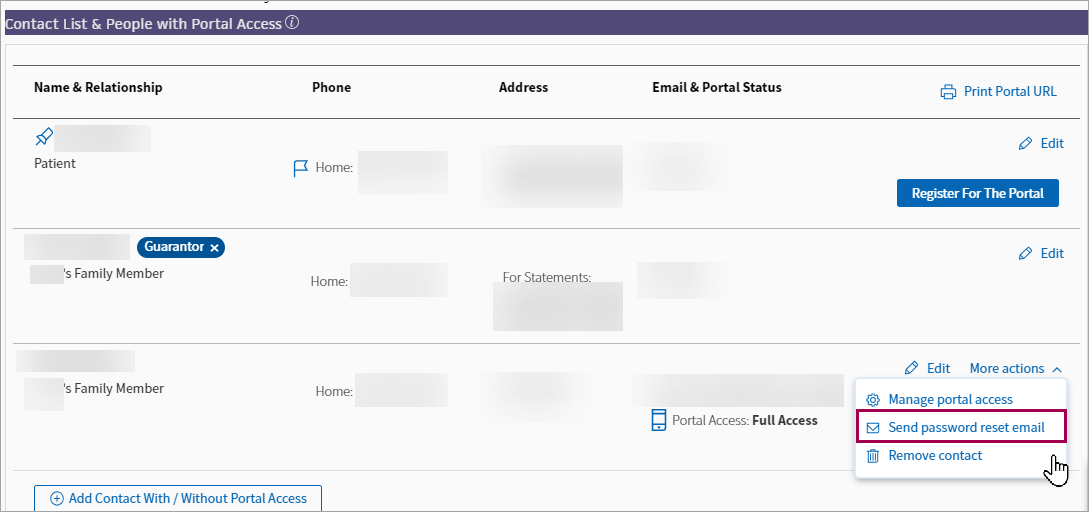
- Click More actions and then click Send password reset email.
When the patient or family member receives the email, that person resets the Patient Portal password as described in the following steps.
Following are instructions for a patient who needs to reset her athenahealth login password. If you sent the user a password reset email, the user opens the email and clicks Reset Password (see step 4).
- Display the Patient Portal login page.
- Click the Forgot your password? link.
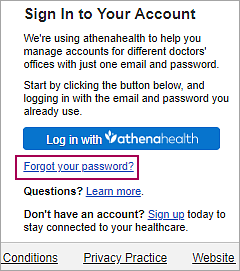
The Forgot Password page opens. - Enter the email address that you use to log on to the Patient Portal and click Email me.
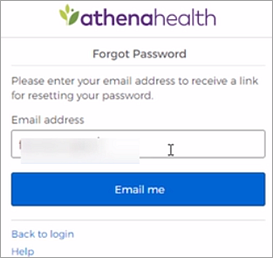
athenaOne sends the password reset email. - Open the email and click Reset Password.
The Create your new password page opens.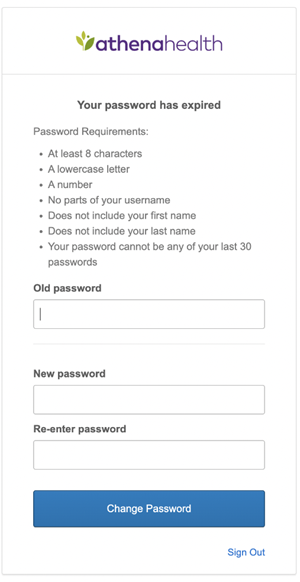
- Enter your new password twice and then click Save and continue to confirm it.
You are asked to verify your identity using the security option you created when you first set up your athenahealth login. - If you set up text messaging as your security option, the following message appears:
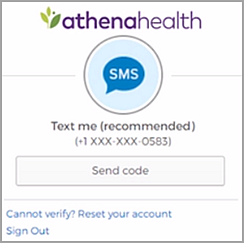
Note: If the phone number shown in the message is not correct — for example, if the phone was lost or discarded — click Cannot verify? Reset your account and see To reset your Patient Portal account. - Click Send code.
Note: If you do not receive the code within 5 minutes, make sure that the phone number shown in the message is correct. If you're using a mobile phone, try restarting the phone (make sure that you have cellular reception) and then click Send code again. - When you receive the security code on your phone, enter it in the space provided and then click Verify.
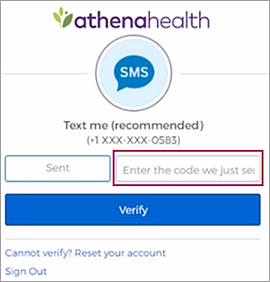
- If you selected a security question when you set up your security option, the following page appears:
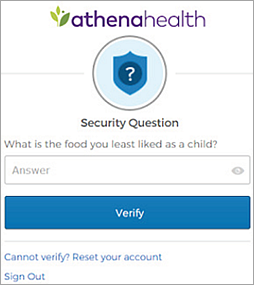
- Enter the answer to your security question.
Note: The athenahealth account does not distinguish uppercase letters from lowercase letters, but you must enter any spaces or special characters that you included when you created the answer. - Click Verify.
- After you verify your identity, the Patient Portal home page opens.