Fax Setup Sheet
athenaOne for Hospitals & Health Systems
This printable page is used primarily to set up document routing for pre-go-live practices for their athenaClinicals Document Services workflows. This tool is also used by athenaClinicals practices that need help configuring their Document Services workflows after go-live.
On the Main Menu, click Settings ![]() > Clinicals. In the left menu,under Practice Links — Other, click Print Fax Setup Sheet
> Clinicals. In the left menu,under Practice Links — Other, click Print Fax Setup Sheet
As part of the athenaClinicals service, your practice is responsible for identifying and processing all documents sent from your practice to athenaOne (for example, documents received at the practice via mail/courier, documents brought in by the patient, and documents generated within the practice as part of the patient encounter).
To ensure that documents are properly routed to your practice for processing, athenahealth identifies and stores incoming fax numbers associated with each client. After an incoming fax number is associated with your practice, athenahealth document services are activated for that fax number, and any documents received from that fax number are routed directly to your practice for processing. These incoming documents appear in your Clinical Inbox, assigned to either the PRACTICE or DEPARTMENT STAFF user in UNPROCESSED status.
An automated weekly process monitors and analyzes all incoming documents to identify whether the incoming document was sent from your practice or from an external provider. This process uses the incoming fax number (caller ID) as identification of the document source.
Your practice must have remote call forwarding (RCF) enabled for your incoming practice fax lines, before sending the fax setup sheet to athenaOne. If athenahealth has specified that your practice needs to program your fax machine with a station/remote ID, this programming must be completed before you send the fax setup sheet to athenaOne.
Note: For more information about remote IDs, see the Practice Fax Mappings page.
If your practice sends the fax setup sheet to athenaOne before setting a station/remote ID, then sends the fax setup sheet again after setting a station/remote ID, conflicting information may cause document routing problems, which will require further investigation by athenahealth staff.
If externally faxed documents are being received by paper, identify your local fax number and contact your telecom company to ensure RCF is enabled and faxes are forwarded to the appropriate athenahealth department fax number. Once this has been activated, future documents will start routing to athena for processing
As a temporary measure, paper documents may be faxed in from your local fax machine for self-processing, until a resolution has been met with your local telecom company. To reduce manual work, barcodes may be used.
As part of your preparation to go live on athenaClinicals, you should fax the Fax Setup Sheet to athenaOne from each of your practice fax machines.
- Display the Fax Setup Sheet page: On the Main Menu, click Settings
 > Clinicals. In the left menu,under Practice Links — Other, click Print Fax Setup Sheet.
> Clinicals. In the left menu,under Practice Links — Other, click Print Fax Setup Sheet.
A print dialog box appears. - Print the fax setup sheet.
The fax setup sheet should include a barcode and a toll-free athenaFax number.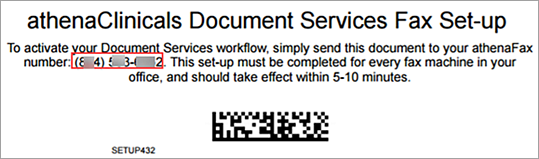
- Fax the sheet to the athenaFax number printed on the sheet.
Note: If you do not see an athenaFax number on the fax setup sheet, you may not be logged in to a department that has been assigned an athenaFax number. If this department is or will be live on athenaClinicals, please contact the CSC to request an athenaFax number for the department. After you receive the number, generate a new fax setup sheet and fax it to the number on the sheet. - From each department fax machine that will be used to fax documents to athenaOne, print an individual fax setup sheet and fax the setup sheet from each fax machine to athenaOne.
Note: Do not reuse a fax setup sheet unless a department has more than one fax machine.
After athenaOne receives the fax setup sheet, document services are activated for that fax number within 5 to 10 minutes. Documents sent from that fax number to athenaOne appear in your Clinical Inbox, assigned to either the PRACTICE or DEPARTMENT STAFF user in UNPROCESSED status.
Confirm that the Fax Setup Sheet was received by athenaOne
The fax setup sheet is classified as a cover sheet and is automatically deleted by the system. You can find the setup sheet using the Faxes Received page (On the Main Menu, click Patients. Under RESOURCES, click Faxes Received). At the top of the document is an action note.
- If you configured a remote ID for the fax machine, the action note states:
Fax number [your fax number] with fax header '[your remote ID]' will now be associated with your practice. Thank you. - If the remote ID was not transmitted, the action note reads as follows:
Fax number [your fax number] will now be associated with your practice. Thank you.
If you are adding an athenaClinicals department, you need to request an athenaFax number for the new department. The athenaFax number will direct all incoming faxes to the Clinical Inbox of the new department.
- Contact the CSC to request an athenaFax number for the new department.
Only one athenaFax number is required per department. If the department has multiple fax lines, they can all be forwarded to a single athenaFax line. - Contact your phone carrier or telecom administrator to set up remote call forwarding.
Your local fax lines must be remote call forwarded to your assigned athenaFax number.
Note: Local call forwarding is not recommended. External documents forwarded by your local machine will appear to be internal and may not be processed by our document processing team.
After you make sure that remote IDs are configured for your fax machines
- Print your department fax setup sheet using the Fax Setup Sheet page: On the Main Menu, click Settings
 > Clinicals. In the left menu,under Practice Links — Other, click Print Fax Setup Sheet.
> Clinicals. In the left menu,under Practice Links — Other, click Print Fax Setup Sheet. - Fax the fax setup sheet to the athenaFax number provided on the setup sheet from each department fax machine that may be used to fax clinical documents to athenaOne.
This action maps the sending fax number and the remote ID as internal practice fax numbers so that athenahealth will process the internal barcoded documents that come from that number.