 User Guide — Understanding Practice Fax Mappings
User Guide — Understanding Practice Fax Mappings
Practice fax mappings are essential to the athenahealth co-sourcing model. These mappings rely on correctly configured fax lines to function properly. When all configurations are correct, fax mappings route faxes that have been internally produced by our client practices to the UNPROCESSED queue, where documents are automatically processed based on barcode instructions or practice staff classify and assign the document themselves.
athenaFax number — Toll-free number assigned to a department within an athenaOne practice (tablespace) that receives forwarded fax transmissions from the practice's external business partners, as well as direct-faxed documents from within the practice.
Fax caller ID — Incoming fax number that is transmitted to athenaOne with a document. In document audit histories, this number is listed as FROMFAXNUMBER.
Remote ID — Fax header information that is transmitted to athenaOne along with the faxed document. In document audit histories, this number is listed as FROMREMOTE.
Fax setup sheet — Barcoded page printed from athenaOne that is faxed to an athenaFax number. This action maps the fax caller ID and the remote ID that are transmitted with the setup sheet to your practice. For more information, see Fax Setup Sheet.
Private branch exchange (PBX) — Digital telecom system operated by an enterprise (such as a hospital) that allows multiple phones and faxes to send outbound transmissions using the same caller ID. On PBX systems, the fax caller ID often appears to be the main telephone number for the enterprise.
Plain old telephone service (POTS) — Analog telecom system operated by a telecom carrier. Unlike PBX systems, in POTS systems each fax and phone line retains its own outbound caller ID number.
Remote call forwarding (RCF) — Standard method of routing faxes sent by your practice's external business partners into athenaOne. The RCF method requires your telecom carrier to connect your local fax number to the corresponding athenaFax number via the fax line. Remote call forwarding enables the transmission of the originating fax number to athenaOne (the originating fax number is the number of the business partner's fax machine that sent a document to your practice fax machine).
Local call forwarding (LCF) — Nonstandard method of routing faxes sent by your practice's external business partners into athenaOne. The LCF method requires the practice to initiate fax forwarding on their fax machine, which overwrites the originating fax number of the external transmissions with the fax number associated with the client's machine.
The athenaFax service relies on the accurate transmission of the fax caller ID and remote ID associated with the sending facility or practice. For successful routing of internal documents, each practice fax machine should be programmed with a remote ID, whether the machine is operating on a POTS or PBX system.
The remote ID is especially important for PBX systems because fax forwarding from a PBX system overwrites the fax caller ID numbers, but not the remote IDs. If a fax mapping associated with a PBX is created without a remote ID, a high volume of external faxes may be routed to the UNPROCESSED work queue.
To configure your remote ID, you need to find the header settings in your fax machine and fill them in. Because these settings vary widely, depending on the fax machine brand, athenahealth cannot locate the correct field for you on most fax devices.
Your practice can enter a remote ID of your choosing, based on the constraints of your fax machine. Most large or enterprise organizations adopt standard remote ID formats across the enterprise (for example, using their athenaFax number as the remote ID or the name of the clinic in which the fax machine is located).
Important: When you configure your remote ID, please make sure that the originating fax number field is also configured (if your fax machine provides an originating fax number field in the settings). If the originating fax number field exists and is left blank, the fax caller ID may not be transmitted to athenaOne, resulting in a fax setup sheet failure.
After you program remote IDs for your fax machines:
- Display the Fax Setup Sheet page: On the Main Menu, click Settings
 > Clinicals. In the left menu,under Practice Links — Other, click Print Fax Setup Sheet.
> Clinicals. In the left menu,under Practice Links — Other, click Print Fax Setup Sheet.
A print dialog box appears. - Print the fax setup sheet.
The fax setup sheet should include a barcode and a toll-free athenaFax number.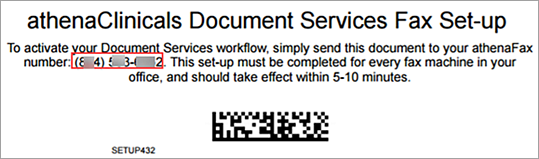
- Fax the sheet to the athenaFax number printed on the sheet.
Note: If you do not see an athenaFax number on the fax setup sheet, you may not be logged in to a department that has been assigned an athenaFax number. If this department is or will be live on athenaClinicals, please contact the CSC to request an athenaFax number for the department. After you receive the number, generate a new fax setup sheet and fax it to the number on the sheet. - From each department fax machine that will be used to fax documents to athenaOne, print an individual fax setup sheet and fax the setup sheet from each fax machine to athenaOne.
Note: Do not reuse a fax setup sheet unless a department has more than one fax machine.
After athenaOne receives the fax setup sheet, document services are activated for that fax number within 5 to 10 minutes. Documents sent from that fax number to athenaOne appear in your Clinical Inbox, assigned to either the PRACTICE or DEPARTMENT STAFF user in UNPROCESSED status.
Confirm that the Fax Setup Sheet was received by athenaOne
The fax setup sheet is classified as a cover sheet and is automatically deleted by the system. You can find the setup sheet using the Faxes Received page (On the Main Menu, click Patients. Under RESOURCES, click Faxes Received). At the top of the document is an action note.
- If you configured a remote ID for the fax machine, the action note states:
Fax number [your fax number] with fax header '[your remote ID]' will now be associated with your practice. Thank you. - If the remote ID was not transmitted, the action note reads as follows:
Fax number [your fax number] will now be associated with your practice. Thank you.
After you submit your fax setup sheet, your local fax lines must be remote call forwarded to your assigned athenaFax number. Contact your phone carrier or telecom administrator to set up remote call forwarding of your local fax lines to athenaOne. By initializing RCF with your telecom carrier, you ensure that the external fax caller IDs and remote IDs included with forwarded fax transmissions arrive intact, so that external documents route through the fax processing queue for classification.
Please make sure that each local fax line is remote call forwarded to the athenaFax number that is associated with that department; failure to forward to the appropriate athenaFax number will cause documents to be routed to the incorrect department.
Note: Local call forwarding is not recommended. External documents forwarded by your local machine will appear to be internal and may not be processed by our document processing team.
If you are adding an athenaClinicals department, you need to request an athenaFax number for the new department. The athenaFax number will direct all incoming faxes to the Clinical Inbox of the new department.
- Contact the CSC to request an athenaFax number for the new department.
Only one athenaFax number is required per department. If the department has multiple fax lines, they can all be forwarded to a single athenaFax line. - Contact your phone carrier or telecom administrator to set up remote call forwarding.
Your local fax lines must be remote call forwarded to your assigned athenaFax number.
Note: Local call forwarding is not recommended. External documents forwarded by your local machine will appear to be internal and may not be processed by our document processing team.
After you make sure that remote IDs are configured for your fax machines
- Print your department fax setup sheet using the Fax Setup Sheet page: On the Main Menu, click Settings
 > Clinicals. In the left menu,under Practice Links — Other, click Print Fax Setup Sheet.
> Clinicals. In the left menu,under Practice Links — Other, click Print Fax Setup Sheet. - Fax the fax setup sheet to the athenaFax number provided on the setup sheet from each department fax machine that may be used to fax clinical documents to athenaOne.
This action maps the sending fax number and the remote ID as internal practice fax numbers so that athenahealth will process the internal barcoded documents that come from that number.
When your practice faxes a document from one department to another department within your practice, athenaOne adds an interdepartmental fax cover sheet with your practice barcode to route the document to the UNPROCESSED queue.
Documents faxed between departments at the same organization are processed by athenahealth.
Documents are routed to departments based on the fax number used to fax the document into athenaOne. If a document is processed and sent to the wrong department, the cause is often the fax number that was used. To send the document to the correct department, you must fax the document again using the correct athenaFax number.
Following are some common questions from practices that are experiencing problems with their document routing and fax mappings.
If your barcode is clear and your caller ID information is transmitting, your fax setup sheet should be processed.
Make sure that no block is set up on your caller ID (on the fax machine itself or by your telecom carrier), and make sure that your barcodes meet these criteria:
- Barcode is crisp, clear, and the correct size.
If you see white lines or distortion on the faxed-in setup sheet but not on the printed copy, you may need to have your fax machine serviced by a technician to ensure barcode clarity. - Barcode has no writing over it.
Internal documents are received from fax machines within practices that are live on athenaClinicals. If your practice has live departments that are not using athenaClinicals, documents sent from these departments are considered external.
Note: Exceptions can be made for administrative offices, which may need to fax barcoded documents to various departments throughout your organization.
In addition to documents from non-athenaClinicals departments within your practice, any documents received from business partners outside your facility are external and should be processed by athenahealth, including documents received from other athenaOne practices.
If you are receiving documents in Unprocessed status from an external facility, you should open a case that includes examples of your misrouted documents. On the Main Menu, click Support > Success Community > Contact Client Support Center. Your fax mappings or fax forwarding will be reviewed by a fax mapping specialist at athenahealth.
Documents that are faxed from one provider or department to another provider or department within the same athenaOne practice are called "interdepartmental" documents and are treated as internal. Faxed interdepartmental documents are assigned to UNPROCESSED status. For more information, see "Faxing documents between departments in your practice."
Note: Specific workflows, such as point-of-care tests, can be configured to transmit interdepartmental documents electronically to the correct recipient.
If all external faxed documents are being routed to the UNPROCESSED work queue, the fax mapping was created incorrectly. Please create a support case from athenaOne > Support > Success Community > Contact Client Support Center and include the document IDs of example external documents that were misrouted.
The following practice configuration issues can cause this sort of misrouting:
- A fax setup sheet may have been submitted from a fax machine that was not configured with a remote ID. All practice fax machines should have a remote ID programmed into them.
- Local call forwarding may have been set up for the practice, so all faxes appear to be faxed by the practice rather than by external sources. With local call forwarding, external documents may have a duplicate fax header printed on them with an icon at the top right that depicts a page and an arrow, or two layered pages with an arrow. To fix this problem, contact your telecom carrier to initiate remote call forwarding for your fax machines.
- If only some of your external documents are routed to the UNPROCESSED queue, please check the action history of the faxes and make sure that practice users are not clicking the Save button on the Process Document page when viewing the faxes from the Clinical Inbox or from the Faxes Received or Faxes/Scans Dashboard page. Clicking Save when a document is still in the processing queue moves the document from the queue to the practice, and the document cannot be placed back into the processing queue.
As part of the athenahealth co-sourcing model, non-barcoded documents that are faxed in by our clients are routed to the UNPROCESSED queue. By using athenahealth document services, your practice agrees to process any documents generated within your facility, either by creating and applying barcodes or by processing the documents yourself in athenaOne. If non-barcoded, external documents are routing to the UNPROCESSED queue, please see the previous question.
Barcodes should always route documents to UNPROCESSED — the first stage of the barcode processing workflow — so that the document can be assigned to the correct incoming status during processing. If the barcode is not processed after the document is assigned to the UNPROCESSED queue, it's possible that the barcode was not read due to clarity issues.
If the fax caller ID (or fax caller ID and remote ID) in a document transmission is not mapped to an athenaFax number, athenaOne treats the document as external and routes it to HOLD for review. You can correct this issue as follows.
- Make sure that no block is set up on your caller ID (on the fax machine itself or by your telecom carrier).
- Check the audit history of the failed barcoded document.
If the fax caller ID and remote ID do not appear in the audit log in the FROMFAXNUMBER and FROMREMOTE lines, program them into your fax machine. - Print and fax the fax setup sheet from the fax machine.
Important: Make sure that your external faxes are remote call forwarding before you fax the fax setup sheet to athenahealth. If you use local call forwarding for your faxes, your external documents may end up in the UNPROCESSED queue.
If you selected a specific classification when you barcoded your document but the document was then classified as something else, the document was processed in the fax processing queue. This misclassification indicates that the barcode was not clear enough to trigger the HOLD error message and that a fax mapping is missing. Please create a support case from athenaOne > Support > Success Community > Contact Client Support Center, and include the document ID of the misclassified barcode to resolve this issue.