Social History Global Templates
athenaOne for Hospitals & Health Systems
This page allows you to configure the global social history templates and questions provided to you by athenahealth.
On the Main Menu, click Settings![]() > Clinicals. In the left menu,under Practice Links — History/Intake, click Social
History Global Templates
> Clinicals. In the left menu,under Practice Links — History/Intake, click Social
History Global Templates
You must have the Clinicals Admin: New Social History permission to configure global social history questions for your practice.
You must have the Clinicals Admin: Other Templates user permission to create custom questions.
- Display the Social History Global Template Admin page:
- On the Main Menu, click the Settings icon
 .
. - Under ADMIN, click Clinicals.
- In the Task Bar, under PRACTICE LINKS — History/Intake, click Social History Global Templates.
- On the Main Menu, click the Settings icon
- Click the edit icon
 next to the global social history template that you want to add questions to.
next to the global social history template that you want to add questions to.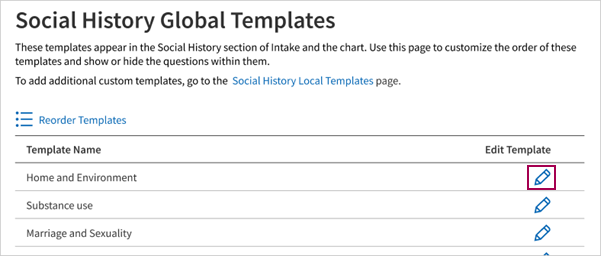
- Click Add/remove custom questions.
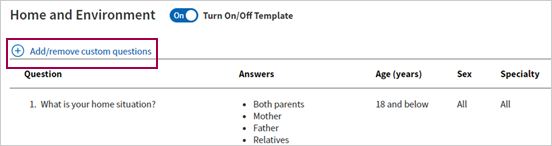
-
Search for and select the custom questions you want to add.
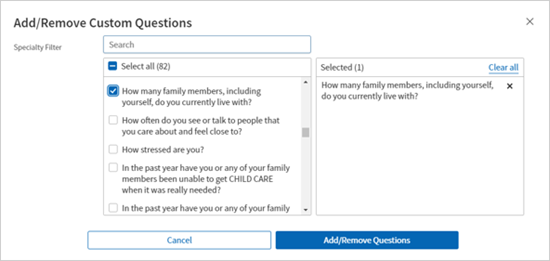
- Click Add/Remove Questions.
The questions you selected are added to the top of the global template. - Click Submit Changes.

- Display the Social History Global Template Admin page:
- On the Main Menu, click the Settings icon
 .
. - Under ADMIN, click Clinicals.
- In the Task Bar, under PRACTICE LINKS — History/Intake, click Social History Global Templates.
- On the Main Menu, click the Settings icon
- Click the edit icon
 next to the global social history template that you want to edit.
next to the global social history template that you want to edit. -
Click the delete icon next to the custom questions you want to remove from the global template or click the toggle next to any questions you want to turn off but want to keep in the template.
Note: If you delete the question and later want to include it in the template again, you will need to add it back to the template using the Add/remove custom questions button. If you toggle the question off and later want to include it in the template again, you can simply toggle it back on.
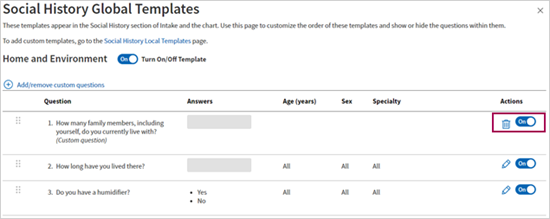
- Click Submit Changes.
- Display the Social History Global Templates page: On the Main Menu, click Settings
 > Clinicals. In the left menu,under Practice Links — History/Intake, click Social
History Global Templates.
> Clinicals. In the left menu,under Practice Links — History/Intake, click Social
History Global Templates. - In the Edit Template column, click the edit icon
 for a global social history template.
for a global social history template.
The template appears, showing the questions, answers, and age and sex filters. - Above the list of questions, click Turn On/Off Template to make the template visible for your practice or to hide the global template.
- Click Submit Changes.
- Display the Social History Global Templates page: On the Main Menu, click Settings
 > Clinicals. In the left menu,under Practice Links — History/Intake, click Social
History Global Templates.
> Clinicals. In the left menu,under Practice Links — History/Intake, click Social
History Global Templates. - In the Edit Template column, click the edit icon
 for a global social history template.
for a global social history template.
The template appears, showing the questions, answers, and age and sex filters. - In the Actions column for a specific question, click On or Off.
- Click Submit Changes.
- Display the Social History Global Templates page: On the Main Menu, click Settings
 > Clinicals. In the left menu,under Practice Links — History/Intake, click Social
History Global Templates.
> Clinicals. In the left menu,under Practice Links — History/Intake, click Social
History Global Templates. - In the Edit Template column, click the edit icon
 for a global social history template.
for a global social history template.
The template appears, showing the questions, answers, and age and sex filters. - In the Actions column for a specific question, click the edit icon
 .
.
The Edit Question Filters window appears. - Sex Filter — Select the sex that the question applies to: All, Male, or Female.
- Age Filter — Select Available for all ages, or select Available for specific ages and enter an age range.
- Specialty Filter — If your practice has the multispecialty filtering feature enabled, select all specialties that the question applies to.
For more information, see the Multispecialty filtering section of the History Section. - Click Set Filter(s).
- Click Submit Changes.
- Display the Social History Global Templates page: On the Main Menu, click Settings
 > Clinicals. In the left menu,under Practice Links — History/Intake, click Social
History Global Templates.
> Clinicals. In the left menu,under Practice Links — History/Intake, click Social
History Global Templates. - Click
 Reorder All Templates.
Reorder All Templates.
The Reorder Local and Global Templates view appears.
Note: You see both the global and local templates so that you can reorder all sections at once. - To reorder the social history templates:
- Click the drag and drop icon
 .
. - When your cursor changes to a hand
 shape, press and hold the left mouse button to drag and drop the template in the list.
shape, press and hold the left mouse button to drag and drop the template in the list.
- Click the drag and drop icon
- Click Submit Changes.
The templates appear in the Social History section and the navigation bar based on the new ordering.
- Display the Social History Global Template Admin page: On the Main Menu, click the Settings icon
 . Under ADMIN, click Clinicals. In the Task Bar, under PRACTICE LINKS — History/Intake, click Social History Global Templates.
. Under ADMIN, click Clinicals. In the Task Bar, under PRACTICE LINKS — History/Intake, click Social History Global Templates. - Click the edit icon
 next to the global social history template that you want to edit.
next to the global social history template that you want to edit. - Click and hold the drag and drop icon to the left of the question you want to move, and drag the question to a new location.
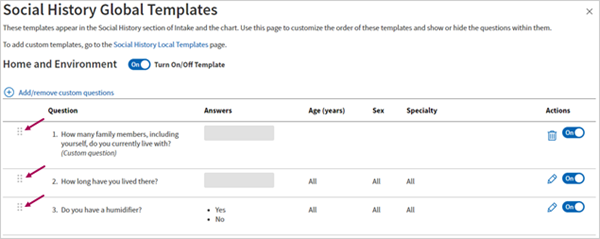
- When you finish reordering the questions, click Submit Changes.
- Display the Social History Global Template Admin page: On the Main Menu, click the Settings icon
 . Under ADMIN, click Clinicals. In the Task Bar, under PRACTICE LINKS — History/Intake, click Social History Global Templates.
. Under ADMIN, click Clinicals. In the Task Bar, under PRACTICE LINKS — History/Intake, click Social History Global Templates. - Click the edit icon
 next to the global social history template that you want to edit.
next to the global social history template that you want to edit. - Click and hold the drag and drop icon to the left of the question you want to move, and drag the question to a new location.
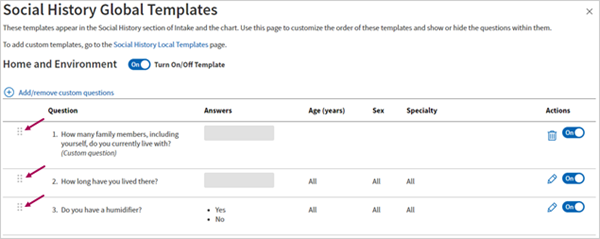
- When you finish reordering the questions, click Submit Changes.
On the Social History Global Templates page, you can click the Social History Local Templates link (above the list of templates) to display the Configure Social History page. On the Configure Social History page, you can edit your custom social history templates and questions.
athenahealth updates global social history content to adhere to changes in quality programs, regulations, and industry trends. In addition, our team of on-staff clinicians and content experts reviews global social history content to ensure that questions and answers are:
- Easy to find
- Clear, consistent, and relevant to all practices
- Mapped to standard code sets so that they are easily integrated with quality measures
An administrator at your practice can configure the Social History section for your practice to:
-
Display or hide a global social history template.
-
Display or hide specific global questions.
-
Update age, sex, and specialty filters for global questions.
-
Configure custom (local) social history questions for your practice.
-
Add custom questions to global social history templates.
-
Reorder all social history templates (global and local).
-
Change the order of questions within the global templates to group related questions together.
-
Expand and collapse the answer list. By default, questions with more than four answers display the first four answers and clicking a +xx more button shows all answers.
-
Add global and local social history questions to the self check-in process.
-
Add local social history templates based on an encounter reason or follow-up diagnosis.
Note: The relevant global social history templates appear by default and do not need to be included in an encounter plan.
For step-by-step instructions, see the following:
-
Social History Global Templates — To configure the global social history templates and questions provided to you by athenahealth and reorder all social history templates (global and local).
-
Configure Social History — To configure local social history templates and questions for your practice. This page allows you to manage custom social history questions created by your practice.
-
Patient Portal Health Forms — To configure local and global social history questions that patients see during the self check-in process for your practice.
-
Encounter Plans — For practice administrators to manage encounter plans for a practice.
-
Manage My Encounter Plans — For individual providers to create and delete their own encounter plans, and subscribe to or unsubscribe from other providers' encounter plans.
If a local (custom) social history question overlaps with a global social history question, athenahealth recommends that you remove the local social history question and turn on the global version of the question. Using the global version of a social history question ensures that the question appears only when it's relevant — that is, based on the patient's age, sex, and answers to related questions — and that answering the question helps satisfy related quality measures.