 User Guide — Encounter Cosignature
User Guide — Encounter Cosignature
The Encounter Cosignature feature is especially useful when residents are not permitted to close encounters, and their supervising providers must make sure to review a standard set of encounter details.
Your practice must use the Cosignature: Generate Encounter Review feature, and providers must have the following permissions, depending on their roles:
- The resident or midlevel provider who requires a cosignature must have the Clinicals: Encounter Cosignature permission.
- The supervising provider must have the Clinicals: Encounter Sign Off and the Clinicals: Oversight Provider permissions.
Note: Granting a provider or midlevel provider both the Clinicals: Encounter Sign Off permission and the Clinicals: Encounter Cosignature permission allows that provider to close encounters, which is generally not the correct setup for residents. The cosignature feature assumes that the resident does not have the Clinicals: Encounter Sign Off permission.
Note: Your practice must set up rendering providers on either the Oversight Provider Mapping page or the Cosignature with Encounter Review Setup page. Please do not set up any providers or midlevel providers on both pages.
- Display the Cosignature With Encounter Review Setup page: On the Main Menu, click Settings
 > Clinicals. In the left menu,under Practice Links — Cosignature: Generate Encounter Review, click Cosignature with Encounter Review Setup.
> Clinicals. In the left menu,under Practice Links — Cosignature: Generate Encounter Review, click Cosignature with Encounter Review Setup. - Click Add new.
- Rendering providers — Select one or more rendering providers.
- % of encounters to be reviewed — Enter the percentage of the residents' encounters for which athenaOne generates an encounter review document.
This field defaults to 100%. This percentage applies only to the selected providers.
Note: When determining whether to generate the encounter review document athenaOne uses the providers percentage to review set on the admin page, which uses the following calculation:- Expected percentage (EP) of encounters that must be reviewed for this provider.
- When were the provider's settings last changed? If this was less than 30 days ago, let D be that date. Otherwise, let D be 30 days ago.
- Look at all of this provider's encounters between D and today and get the percentage that were reviewed. This is the actual percentage (AP).
- If AP is less than EP, generate an encounter review document.
- This new Encounter Review Document is assigned to the same user to whom the encounter is assigned. This user must have the "Clinicals: Oversight Provider" role to view or take action on the document.
- Click Save or Save and Add Another.
- Display the Cosignature With Encounter Review Checklist page: On the Main Menu, click Settings
 > Clinicals. In the left menu,under Practice Links — Cosignature: Generate Encounter Review, click Cosignature with Encounter Review Checklist.
> Clinicals. In the left menu,under Practice Links — Cosignature: Generate Encounter Review, click Cosignature with Encounter Review Checklist. - Click Add new.
- Name — Enter a name for the checklist item, for example, Complete HPI.
- Ordering — Enter a number to set a checklist number.
- Input Type — Select how the item should appear in the checklist. You can configure the item to appear in a drop-down menu, as a radio button, or as a free-text field.
- Input Class — If you selected Dropdown or Radio, select Yes/No or Custom.
Note: If you select Custom, you can enter option names. - Click Save, or click Save and Add Another to add another checklist item.
When a practice is set up to require the selection of a supervising provider at check-in, athenaOne automatically selects the supervising provider's username in the Move to REVIEW, assigned to field of the Encounter Sign-Off section. You can specify a supervising provider on the Providers page or at Check-in. This functionality is particularly useful for midlevel providers, such as residents, where the resident is not permitted to close encounters and the supervising provider must review and sign the encounter.
Note: Your practice must set up rendering providers on either the Oversight Provider Mapping page or the Cosignature with Encounter Review Setup page. Please do not set up any providers or midlevel providers on both pages.
- Display the Cosignature With Encounter Review Setup page: On the Main Menu, click Settings
 > Clinicals. In the left menu,under Practice Links — Cosignature: Generate Encounter Review, click Cosignature with Encounter Review Setup.
> Clinicals. In the left menu,under Practice Links — Cosignature: Generate Encounter Review, click Cosignature with Encounter Review Setup. - Click Add new.
- Rendering providers — Select one or more rendering providers from the menu.
- Click Save.
- In the Sign-off stage of the encounter, click the down arrow next to Sign & Close and select Send for Review.
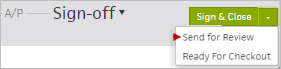
- Enter the supervising provider's name in the search field, and select the provider's name from the matching list.
- Click Send for Review.
Supervising providers have the option to use the encounter review document when cosigning an encounter. Clinical staff members who require a cosignature cannot close an encounter and must continue to send it in REVIEW status to the supervising or cosigning provider.
Supervising or cosigning providers can use the encounter review document as a template when reviewing the encounter and enter comments to the resident that are not visible to the patient.
The supervising provider must close the encounter and the encounter review document separately.
If a provider has the user permission Clinicals: Encounter Cosignature, the Encounter Sign Off section (at the bottom of the encounter Summary page) contains the following options:
- Encounter performed by — This menu captures the provider who performed the encounter. This menu contains only those users who have the "Clinicals: Encounter Sign Off" or "Clinicals: Encounter Cosignature" permission.
- Encounter documented by scribe — This option allows a scribe to record what the provider has done during an encounter. If you select the Encounter documented by scribe option, the scribed by menu appears, which allows you to select the username of the person who scribed the encounter. The menu is populated with users who have Clinicals permission.
- Move to REVIEW — Select this option to route an encounter in a REVIEW status to another provider.
- assigned to — Assign the encounter to a provider who can review and sign off. This menu is auto-populated with the rendering provider, but you can change the selection.
- Contact the CSC from athenaOne > Support > Success Community > Contact Client Support Center and request the Cosignature: Generate Encounter Review feature.
- Grant the following permissions to the providers who will use the cosignature feature:
- The resident or midlevel provider who requires a cosignature must have the Clinicals: Encounter Cosignature permission.
- The supervising provider must have the Clinicals: Encounter Sign Off and the Clinicals: Oversight Provider permissions.
- Cosignature with Encounter Review Setup — Use this page to select the rendering providers who require an encounter review document when using the cosignature functionality.
Note: After you assign the necessary permissions to your residents or midlevel providers, a cosignature is required for those providers. Entering their names on the Cosignature with Encounter Review Setup page automatically generates an encounter review document for all of these providers' encounters.
Note: Your practice must set up rendering providers on either the Oversight Provider Mapping page or the Cosignature with Encounter Review Setup page. Please do not set up any providers or midlevel providers on both pages. - Cosignature with Encounter Review Checklist — Create a checklist of items to be included when a supervising provider cosigns an encounter. These questions are included at the top of every cosigning encounter review document.
Note: Granting a provider or midlevel provider both the Clinicals: Encounter Sign Off permission and the Clinicals: Encounter Cosignature permission allows that provider to close encounters, which is generally not the correct setup for residents. The cosignature feature assumes that the resident does not have the Clinicals: Encounter Sign Off permission.
- The resident performs and documents an encounter.
- The resident sends the encounter in REVIEW to the supervising provider.
Note: The resident is responsible for selecting the name of the correct supervising provider.
athenaOne automatically generates an encounter review document, which appears in the supervising provider's Inbox under Clinical Documents. At the same time, the encounter is routed to the supervising provider for review in the Inbox under Encounters. - The supervising provider opens the encounter review document (under Clinical Documents). This document includes a link to the encounter.
Note: If the encounter is still open, only the encounter link and the questions or checklist configured on the Cosignature with Encounter Review Checklist page appear. If the encounter is closed, the Encounter Summary section also appears. - The supervising provider clicks the encounter link in the document to display the encounter.
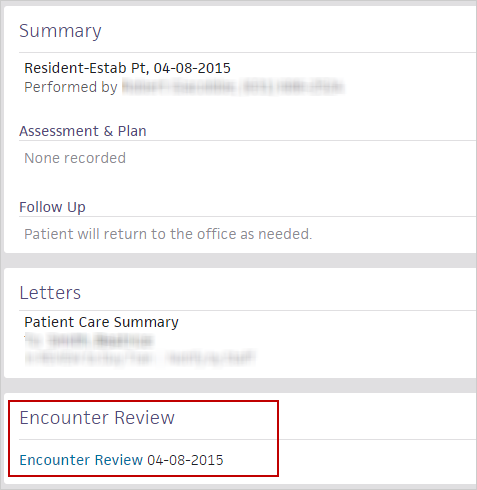
- An Encounter Review section appears in Sign-off, allowing the supervising provider to review the encounter and update the Encounter Review document.
- The supervising provider uses the questions or checklist to review the resident's work. The supervising provider can also enter comments in the Oversight Comments field. These comments are not visible to the patient.
- The supervising provider can choose to route the encounter back to the resident for additional action or documentation.
- If no further action is required, the supervising provider is required to close both the encounter review document and the encounter. These two steps must be completed independently because there could be cases where the encounter can be closed, but the resident and supervising provider continue to use the encounter review document to communicate about the visit or the care that the resident provided.
- If you need to access the encounter review document later, athenahealth recommends displaying the encounter and opening the document via the Encounter Review section or searching for the document using the Find tab
 in the patient chart.
in the patient chart.