 User Guide — Medication Coupons
User Guide — Medication Coupons
When you create a medication order during the patient exam, a notification about any available discount coupons appears in the order for the prescribed medication in the Assessment/Plan section. By default, athenaOne sends eligible coupons directly to the pharmacy with the prescription. athenaOne also displays a link to the coupon during the exam and during patient checkout so that you can display and print the coupon for the patient if needed.
You can set the following preferences for medication coupons at the practice and specialty level and at the individual provider level.
- Print medication coupons automatically at checkout.
- Send eligible medication coupons automatically to the pharmacy along with the prescription.
- Disable the display and use of medication coupons.
Authorized administrators can use the User Preferences Admin page to set up practice-wide defaults for user preferences. If your practice is multispecialty, you can also create specialty-specific defaults to set up a number of users with similar configurations.
Individual providers can use the User Preferences page to set user preferences for themselves only. Individual preferences override practice and specialty defaults.
- Display the User Preferences Admin page or the User Preferences page.
- User Preferences Admin page — On the Main Menu, click Settings
 > Clinicals. In the left menu,under Practice Links — Chart/Encounter, click User Preferences.
> Clinicals. In the left menu,under Practice Links — Chart/Encounter, click User Preferences. - User Preferences page — On the Main Menu, click Settings
 > User Preferences.
> User Preferences.
- User Preferences Admin page — On the Main Menu, click Settings
- Scroll down to the Medication Coupons section.
- Print at checkout automatically — Select this option to enable the automatic printing of medication coupons when a patient is checked out.
Note: If the Print at checkout automatically option is not selected, available coupons still appear during the exam and at checkout, but you need to manually print the coupons. - Send to pharmacy automatically, if applicable — Select this option to enable the automatic sending of eligible coupons with the prescribed medication directly to the pharmacy. If a medication has a coupon available, athenaOne verifies that the coupon has enough data to be actionable by the pharmacy and electronically sends the coupon with the prescription to the pharmacy.
Note: If a medication coupon cannot be sent to the pharmacy directly, the provider or other staff member must print the coupon for the patient during the visit. - Never show coupons — If you do not want to see medication coupons in the patient encounter, you can select this option.
Note: By default, this option is not selected. athenahealth recommends that you leave medication coupons enabled so that you can pass medication savings on to your patients.
When you create a medication order, you may see a coupon for the medication you are prescribing. You can review information about the coupon with the patient and print the coupon.
Note: The option to review and print medication coupons is also available when the patient checks out.
- In the Exam stage of an encounter, locate the Assessment & Plan section.
- Click the plus icon
 next to Diagnoses & Orders.
next to Diagnoses & Orders. - Search for and select the medication.
- Click the order to open it and expand the details.
- Scroll down to the Price estimate section.
Notifications for available coupons appear below the price estimates.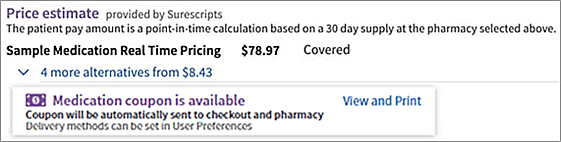
If a medication coupon is available, athenaOne verifies that the coupon has enough data to be actionable by the pharmacy and electronically sends the coupon with the prescription to the pharmacy. - If a medication coupon cannot be sent to the pharmacy directly, the provider can print the coupon from the order by clicking View and Print. If multiple coupons are available, they are included in a single printable PDF file.
Note: Other staff members can print the coupon for the patient during checkout. - After you and the patient agree on the medication and the price, complete the order and sign it.
- To create an electronic prior authorization request for the order, see Electronic Prior Authorization (ePA) for Prescriptions.
You can print medication coupons during the checkout stage of a patient encounter.
Note: By default, medication coupons are printed automatically during checkout.
- From the Checkout stage Patient tab, scroll down to Prescriptions.
- Review all current medication orders for the patient. If a medication coupon is available, Medication coupon appears in the Order column below the medication.
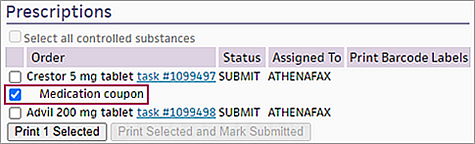
Note: You see the Medication coupon option below each medication order for which a coupon is available. - To print a medication coupon, make sure that the Medication coupon option is selected.
Note: This option is selected by default, but you can deselect it at any time (that is, you clear the checkmark from the Medication coupon checkbox). - Click the Print n Selected button (for example, Print 1 Selected or Print 3 Selected).
A window appears and displays links to printable PDF files for the patient (including medication coupons).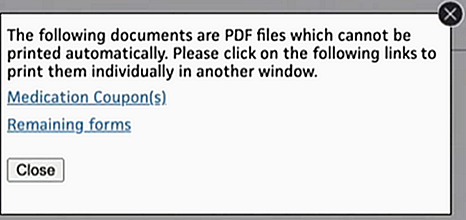
- Click the Medication Coupon(s) link.
A printable PDF file that contains all available coupons opens. - Select the printer and then click Print.
All selected medication coupons are printed.
Medication cost is the leading cause of prescription abandonment. To help you lower the cost of the medications you order for your patients, athenaOne displays any available coupons during the exam and during patient checkout. With the discounts provided by these coupons, your patients are more likely to continue using the medications they need.
Applicable coupons are automatically made available in athenaOne (no searching is required). You can review and print medication coupons for patients during the exam or during patient checkout. Also, you can choose to send medication coupons directly to the pharmacy when you prescribe a medication during the exam.
Some patients are ineligible for medication discounts or coupons.
- Patients using government-funded insurance (for example, Medicare and Medicaid) are not eligible for medication discounts or coupons. For these patients, the option to print a coupon or send a coupon to the pharmacy does not appear.
Note: If a patient updates their healthcare coverage to non-government insurance after athenahealth requests coupon information from a vendor, the patient is still ineligible for medication coupons. However, if the medication order is deleted and placed again, the patient would be eligible to receive coupons. - Patients who are self-pay (that is, patients with no insurance) are not eligible for many of the manufacturer coupons because most coupons require private insurance. However, athenaOne still displays coupons for self-pay patients if these patients have private insurance that has not yet been recorded.