 User Guide — Reporting for athenaCoordinator Core Receivers
User Guide — Reporting for athenaCoordinator Core Receivers
To log in to the athenaCoordinator Portal
athenaCoordinator Reporting overview
Care Coordination Performance Reviews
To run athenaCoordinator reports
To log in to the athenaCoordinator Portal
- Open the Chrome or Microsoft Edge browser. If athenaOne has been set as your home page, the athenaOne login
page appears automatically.
The athenaOne URL is: https://athenaOne.athenahealth.com/login.esp. - Enter your username, using lowercase letters, in the Username field. In most cases, your username is the first letter of your first name plus your last name (for example, jsmith). If you do not know your username, please contact your supervisor.
- Enter your athenaOne password in the Password field. If you do not know your password, please contact your supervisor.
- Click the Log In button.
For security purposes, athenaOne displays a security message below the login box (for example, "Last login: Wednesday, October 20, 2021 at 11:35 AM ET. If you feel this is incorrect, contact your administrator.") Read this message each time you log in. If you do not remember logging in at the time and day specified, it may indicate that someone has gained unauthorized access to your account. - If you have access
to one practice only, the Department list appears.
If you have access to multiple practices, the Practice list appears. Select the practice to log in to, then click Go. The Department list appears.
Note: If you have access to more than 10 practices, a search field appears. Use the search tool to locate and select the practice that you want to log in to, then click Go. The Department list appears. - Select a department from the list, then click Go.
athenaCoordinator Reporting overview
The athenaCoordinator service provides a variety of reporting tools you can use to monitor all aspects of the incoming orders you receive. When you log in to the athenaCoordinator Portal, the Coordinator Inbox tab is selected by default.
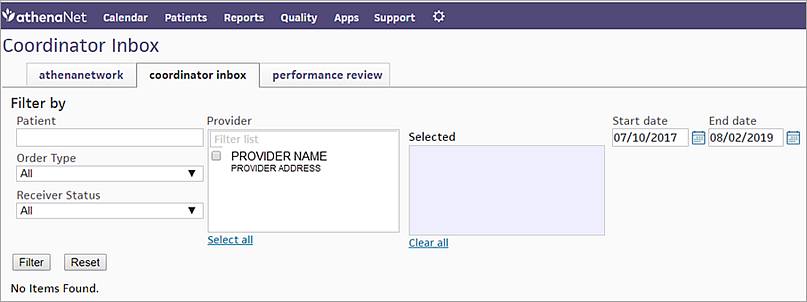
- Coordinator Inbox tab — The Coordinator Inbox displays all incoming orders. The default view is the current day's orders. You can also filter by date, status, patient, order type, and clinical provider (the ordering facility, not the ordering physician).
- Performance Review tab — The Performance Review tab provides a summary and analysis of order volume, organized by month and provider. You can see your providers' order volume, new sending providers, view order volume for the previous five months based on the run date, as well as yearly comparisons.
- Coordinator Reports page — The Coordinator Reports page provides a menu you can use to select from among several individual reports. On the Main Menu, click Reports. Next, click Coordinator Reports to display the page.
To find patients and orders
If the patient or order you need does not appear initially in the Coordinator Inbox, you can expand the date range using the Start Date and End Date fields. The Start Date and End Date refer to the date received.
The Start Date defaults to the current date.
To search for a requisition record by record ID
- On the Main Menu, click Patients. Under Care Coordination, click Coordinator Inbox.
- Enter the record number in the Requisition ID field.
The Record ID number is located at the upper left of the athenaCoordinator record.
Note: The number following H indicates the ID number of the Sender. - Click Find.
To search for a patient
- On the Main Menu, click Patients. Under Care Coordination, click Coordinator Inbox.
- Enter as much information as you have in the fields provided, and click Find. A list of possible matches appears.
- Click the name of the patient you need. When you do, the View Patient screen appears, listing all records pertaining to the patient.
- Review the Name, DOB, SSN and Sex to ensure you have selected the correct patient.
Care Coordination Performance Reviews
On the Main Menu, click Calendar. Under COMMUNICATIONS, click athenaNetwork, and then click the performance reviews tab. Scroll to the Care Coordination Performance Reviews heading. The current report appears first, with previous reports archived by date.
Care Coordination Performance Reviews are available if your facility uses athenaCoordinator Core, or one or more of the following: athenaClinicals, athenaCollector, or athenaOne for Hospitals.
Care Coordination Performance Reviews provide statistics about the incoming orders that you received electronically from athenaClinicals providers (senders). You can use this information to:
- Increase the orders you receive from athenaCoordinator sending providers.
- Stay abreast of changes in referral patterns.
- Identify areas of opportunity to more efficiently manage your referrals business.
The Care Coordination Performance Review report includes this data:
- Order Volume
- Top Five Referring Providers
- Referring Providers with Reduced athenaClinicals Electronic Order Volumes
- New Referring Providers
- Top Five Receiving Facilities/Service Providers/Locations
- Display the Performance Reviews tab: On the Main Menu, click Calendar. Under COMMUNICATIONS, click athenaNetwork, and then click the performance reviews tab.
- Scroll down to the Care Coordination Performance Review area and click the practice name.
The Care Coordinator Performance Review report appears. - Click the Order Volume tab.
athenaCoordinator Reports
To run athenaCoordinator reports
Note: If you try to run athenaCoordinator reports from the Coordinator tab of the Report Library, you may receive an error message. These reports can be used only by athenaCoordinator Core receivers that are contracted with athenahealth for this service (these receivers are typically labs, imaging facilities, or DME vendors).
- Display the athenaCoordinator Reports page: On the Main Menu, click Reports. Next, click Coordinator Reports.
- Reports — Select the desired report.
- Enter the report parameters in the fields provided.
Run the report
- Click Submit to view the report on this page. The report results appear below the Submit and Export to CSV buttons.
To create the report as a CSV file
- You can click Export to CSV to save the report as a .csv file to open in a spreadsheet program, such as Microsoft Excel.
The File Download window appears.
Note: This option is not available for the In-Network Referring Providers or Medical Groups report. - Click Save.
- Select a location on your computer or network drive to save the file.
- Use a spreadsheet program, such as Microsoft Excel, to open the file you saved.
Facility Volume by Provider
This report lists all athenaCoordinator electronic orders received for each provider and facility within the selected date range.
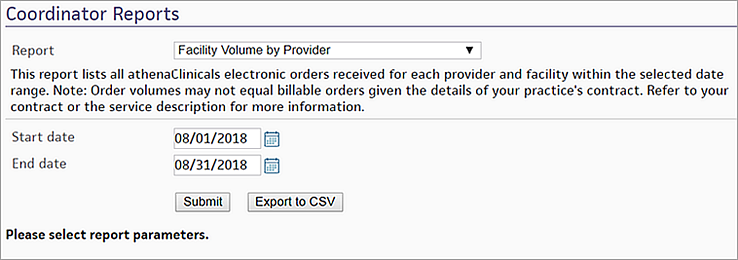
Start date — Select the start date for the report date range.
End date — Select the end date for the report date range.
Click Submit or Export to CSV.
Note: Order volumes may not equal billable orders, depending on contract details. Refer to your contract or the service description for more information.
The report columns are:
- Facility
- Provider NPI
- Provider Last Name
- Provider First Name
- Provider Specialty
- Office
- Requests Received
If you export to CSV, you can sort the file by volume or provider name.
In-Network Referring Providers or Medical Groups
This report provides a breakdown of the orders included in each monthly invoice. Audit the orders directly to the invoice received. Each line in the report represents a billable item in the invoice.
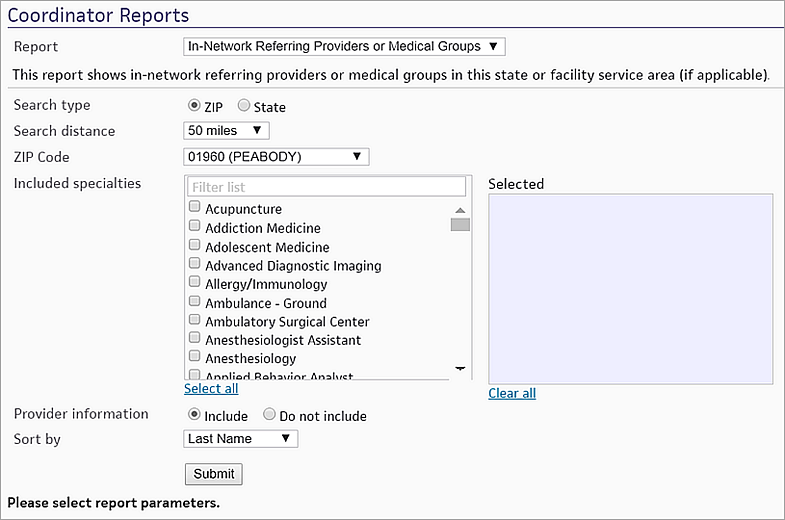
This report shows in-network referring providers or medical groups in this state or facility service area (if applicable).
Search type — Select to search by ZIP code or state.
Search distance — Select a search radius for a ZIP code search.
Zip Code — Select a ZIP code.
Included specialties — Select the provider specialties to include.
Provider information — Select option to include or omit provider information.
Sort by — Select a sort field for the report results.
Note: This report does not have the option to export to CSV.
Invoice Details
This report provides a breakdown of the orders included in each monthly invoice. Audit the orders directly to the invoice received. Each line in the report represents a billable item in the invoice.
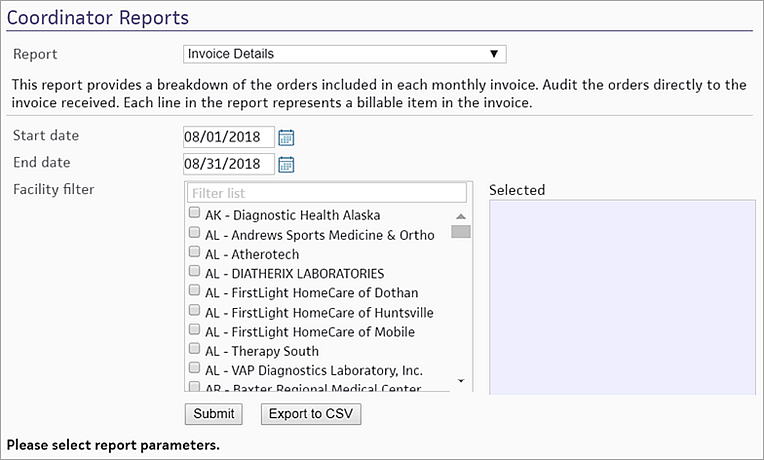
Start date — Select the start date for the report's date range.
End date — Select the end date for the report's date range.
Facility filter — Select the facilities to include in the report.
The report results include the following information include:
- Order date
- Patient first name
- Patient last name
- Sending practice, provider, or medical group
- Your facility name, clinical provider, order description, order ID, order type, and clinical encounter ID
Orders List
This report lists all athenaClinicals electronic orders received within the selected date range. This report provides the most comprehensive view of specific orders sent to your facility during a given date range.
We highly recommend exporting to CSV for this report, because of the sort capabilities of CSV files.
Note: Order volumes may not equal billable orders given the details of your practice's contract. Please refer to your contract or the most recent athenaCoordinator Service Description for more information.
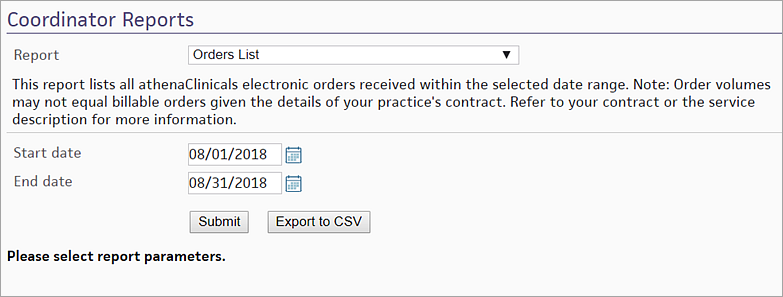
The report results include the following information:
- Provider Information
First name, last name, NPI, full address, phone, fax - Receiver Information
Facility name, full address - Order Information
Order ID, description, ICD-9 and/or ICD-10 code, attachments included - Patient Information
First name, last name, gender, DOB, age, full address, home phone, work phone, mobile phone - Insurance Information (both primary and secondary)
Insurance name, policy holder, insurance ID, group number, eligibility status, eligibility message, last checked date, secondary insurance
Organization's List of Clinical Providers
This report provides a comprehensive list of the facility locations and entries that sending providers can select from sending orders to your facility.
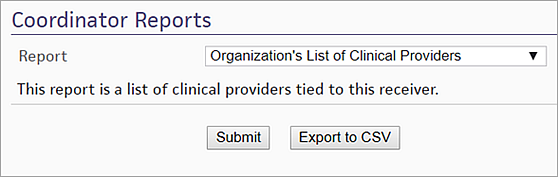
Because these entries include address, fax, and phone information, athenahealth recommends that you review these details regularly to ensure their accuracy.
Support for athenaCoordinator
To contact an athenaCoordinator Core Strategic Partner Manager, please email CoordinatorCore@athenahealth.com.