Patient Account Alarm Types
This page allows you to view patient account alarm types for each dunning level that has a dunning message.
On the Main Menu, click Settings![]() >Billing. In the left menu, under Practice Links — Statement Admin, click Patient Account
Alarm Types.
>Billing. In the left menu, under Practice Links — Statement Admin, click Patient Account
Alarm Types.
To view the information on this page, you need the Billing Admin role.
- Display the Patient Account View
page: On the Patient Actions Bar, click Billing, and then click Patient Account View.
Note: You can also display the Patient Account View page from the Self-Pay Account Management Worklists page. Click run worklist to generate a worklist and then click a patient name in the Task Bar. - Scroll down to the Patient Account Notes section at the bottom of the page.
- Clear
account alarm — Select this option.
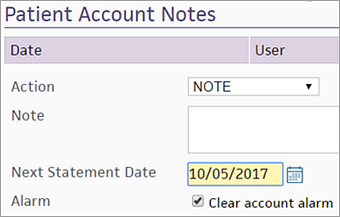
- Click Apply Action. The account alarm is cleared, and the patient is removed from the self-pay worklist.
A patient account alarm is an automated trigger that fires based on the patient dunning level. This structure is similar to claim alarms, except that the alarm is at the account level instead of the claim level. Account alarms correspond to dunning message levels and fire after a specified number of days have passed since the patient reached a given dunning level.
Patient account alarm types are used for self-pay account management. If you use the self-pay account management functionality in your practice, an alarm is set up for every dunning level. Based on the patient account alarms configured on the Patient Account Alarm Type page, you can create customized worklists to divide and assign self-pay accounts for follow-up using the Self-Pay Account Worklist page. When a patient's self-pay account appears on a worklist, your staff can then take appropriate action on the account using the Patient Account View page.
Note: Because alarms can be cleared manually (on the Patient Account Alarm Type page) and automatically (via payment or adjustment), the self-pay worklists are always a current reflection of outstanding work.
By default, athenahealth sends a maximum of three statements per charge. On the Patient Account Alarm Types page, the Hold Statements? column is set to Yes for dunning levels 3, 4, 7, and 8. These settings indicate that athenahealth holds statements for patients who have received three statements and failed to pay their balance.
Note: Dunning level 4 and 8 statements are sent by the collection agency, not by athenahealth.
This table shows the configuration of account alarm types. You can view but not edit patient account alarm types.
| Patient Account Alarm Types | |||
| Alarm Name | Dunning Level | Days Until Action | Hold Statements? |
| First Statement | 1 | 5 | No |
| Second Statement | 2 | 5 | No |
| Third Statement | 3 | 5 | Yes |
| Collections Statement | 4 | 5 | Yes |
| First PP Statement | 5 | 5 | No |
| Second PP Statement | 6 | 5 | No |
| Third PP Statement | 7 | 5 | Yes |
| Collections PP Statement | 8 | 5 | Yes |
athenaOne sets and clears patient account alarms under the following circumstances.
Patient statements are generated and batched every day of the week. During statement generation, the patient's dunning level is calculated, and the appropriate patient account alarm is set based on the calculated dunning level. Although statements are generated every day, a given patient is typically on a 35-day statement cycle. Therefore, a statement is generated for approximately 25% of all patients in any given week. As a result, it can take up to 4 weeks before all account alarms are set.
If a patient payment is posted to an account, the patient account alarm is re-evaluated. If the payment results in a lower dunning level, the alarm is cleared and the patient is removed from any worklist. This patient will then be re-evaluated the next time that statements are generated.
If a patient charge is adjusted (for example, to bad debt or to collections), the patient account alarm is re-evaluated. If the adjustment results in a lower dunning level, the alarm is cleared and the patient is removed from any worklist. This patient will then be re-evaluated the next time that statements are generated. Patient account alarms can be cleared manually on the Patient Account View page.
The following best practices increase collection rates more effectively than sending statements.
- Collect patient balances at the time of service.
- Enroll patients in Card on File.
- Set up credit card payment plans.
- Use self-pay reminder calls.
| Patient Account Alarm Types table | |
|---|---|
| Alarm Name |
Descriptive name for the alarm. The name should indicate the parameters used to create the alarm (for example, Dunning Level and Days Until Action). |
| Dunning Level |
Dunning level that the patient account must reach to trigger this alarm. |
| Days Until Action |
Number of days that elapse after the patient's account reaches the selected dunning level, before the alarm fires. |
| Hold Statements? |
Set to No if statements are generated as scheduled. Set to Yes if additional statements are held.
When an alarm is set to Yes, the dunning message level progression is paused until the alarm is cleared. This setting is used if an action must occur at a particular point in the statement cycle (for example, if the patient must receive a letter before progressing to collections). |
| Ordering |
Digit that indicates the order of this alarm. |