Revenue & Usage Report
athenaOne for Hospitals & Health Systems
The Revenue & Usage report shows all revenue from hospital or clinic visits. You can filter the report by post date (the day that the revenue was recognized in athenaOne) or by service date (the day that the service was performed). This report includes unbilled revenue and displays revenue by individual patient, visit ID, and charge code.
Note: You can use this report and the Charges Adjusted Off report to review the total usage and revenue associated with an item or service.
Display the Report Library: On the Main Menu, click Reports. Under General, click Report Library. Click the Financial tab. In the Standard Reports section of the tab, click run next to Revenue by Charge Code.
To access this report, your organization must use athenaOne for Hospitals & Health Systems. To access reports on the Financial tab of the Report Library, you must have the Report: Report Library: Financial permission. The Report: Report Library: Financial permission is included in the following roles:
- Practice Superuser role
- Report Reader role
Note: To activate the Revenue & Usage report, use the Activate Reports page.
-
Display the Report Library: On the Main Menu, click Reports. Under General, click Report Library. In the Financial tab, click run next to Revenue & Usage in the Standard Reports section.
- Post Date — Select a date range for the post date, or select Show All from the menu if you don't want to filter by post date.
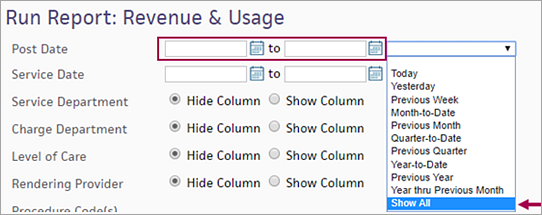
- Service Date — Select a date range for the service date, or select Show All from the menu if you don't want to filter by service date.
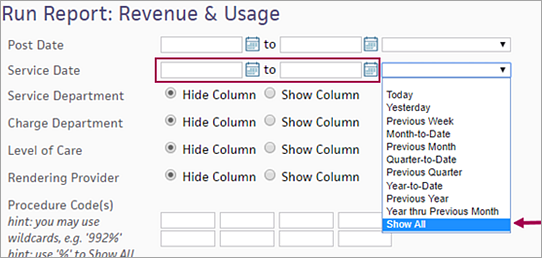
Select the columns and options
- Service Department — Show or hide the service department.
- Level of Care — Show or hide the column for the level of care the patient was in when the service was performed.
- Rendering Provider — Show or hide the column for the rendering provider associated with the charge.
- Procedure Code(s) — Enter the procedure codes associated with the charge.
- Revenue Code(s) — Show or hide the column for the revenue codes associated with the charge.
- Charge Code(s) — Enter the charge codes associated the charge. If you show this column, athenaOne also displays the charge description.
- Primary Financial Class — Show or hide the column for the financial class associated with the primary insurance package.
- Show insurance package — Select this option to show the name of the patient's primary insurance package associated with the visit or claim.
- Show date of post — Select this option to show the date that the charge was posted.
- Show date of service — Select this option to show the date that the service was performed.
- Show month of post — Select this option to show the month the charge was posted in.
- Show month of service — Select this option to show the month the service was performed in.
- Show visit ID — Select this option to show the unique ID of the patient's visit.
- Show patient name, ID, and DOB — Select this option to show the name, unique ID, and date of birth of the patient.
- Show total RVUs — Select this option to show the basic element of measure for the Medicare Resource-Based Relative Value Scale (RBRVS).
Select the format and output options
- Report Format — Select the format for your report results.
- HTML table — Display the report results on your screen.
- Text (tab-delimited) — Export the report results to a .csv file in tab-delimited format.
- Text (comma-delimited) — Export the report results to a .csv file in comma-delimited format.
- Report Options — Select report options.
- Suppress Column Headings — Select this option to remove column headings from the report results.
- Suppress Report Name — Select this option to remove the report name from the report results.
- Show Filter Criteria — Select this option to include your selected filter criteria in the report results.
- Run Offline (will appear in your Reports Inbox tomorrow morning) — Select this option for very long reports. Reports that are run offline appear in your Report Inbox the morning after the request.
- Click Run Report.
| Field | Description | Type |
| Service Department | The department where the service was performed. |
Hide Column radio button Show Column radio button |
| Charge Department | The department assigned to that charge code. |
Hide Column radio button Show Column radio button |
| Level of Care | The level of care the patient was in when the service was performed. |
Hide Column radio button Show Column radio button |
| Rendering Provider | The rendering provider associated with the charge. |
Hide Column radio button Show Column radio button |
| Procedure Code(s) | The procedure code associated with the charge. | Text box |
| Revenue Code(s) | The revenue code associated with the charge. |
Hide Column radio button Show Column radio button |
| Charge Code(s) | The charge code associated the charge. If you show this column, athenaOne also displays the charge description. | Text boxes |
| Primary Financial Class | The financial class associated with the insurance package. | Radio button (select to show in report) |
| Show Insurance Package | The name of the patient's primary insurance package associated with the visit or claim. | Radio button (select to show in report) |
| Show date of post | The date the charge was posted. | Radio button (select to show in report) |
| Show date of service | The date the service was performed. | Radio button (select to show in report) |
| Show month of post | The month the charge was posted in. | Radio button (select to show in report) |
| Show month of service | The month the service was performed in. | Radio button (select to show in report) |
| Show visit ID | The unique ID of the patient's visit. | Radio button (select to show in report) |
| Show patient name, ID, and DOB | The name, unique ID, and date of birth of the patient. | Radio button (select to show in report) |
| Show total RVUs | Basic element of measure for the Medicare Resource-Based Relative Value Scale (RBRVS). | Radio button (select to show in report) |