Authorization/Referrals
This page allows you to view a list of all authorizations for this patient, including deleted and expired authorizations. You can delete and restore authorizations on this page. If you click the Update link on this page, the Insurance Authorization page appears, where you can update information for the selected authorization.
You can update an authorization in two ways.
Method 1
- On the Quickview or Check-in page, locate the authorization in the Authorization section (under the Insurances heading), and click the Update link.
The Insurance Authorization page appears. - Edit the fields for the authorization as required.
- Click Save.
Method 2
-
On the Quickview or Check-in page, in the Authorization section (under the Insurances heading), click View all.
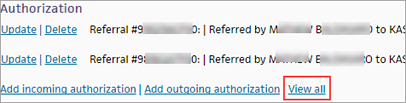
The Authorization/Referrals page appears. - Locate the authorization
in the list of Active Authorization/Referrals and click Update.
The Insurance Authorization page appears. - Edit the fields for the authorization as required.
- Click Save.
You can delete an authorization in two ways.
Method 1
- On the Quickview or Check-in page, locate the authorization in the Authorization section (under the Insurances heading), and click the Delete link.
A confirmation message appears. - Click OK to delete the authorization, or click Cancel to keep it.
Method 2
-
On the Quickview or Check-in page, in the Authorization section (under the Insurances heading), click View all.
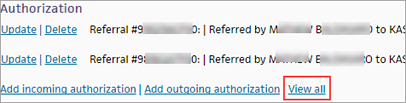
The Authorization/Referrals page appears. - Locate the authorization
in the list of Active Authorization/Referrals and click Delete.
A confirmation message appears. - Click OK to delete the authorization, or click Cancel to keep it.
The Quickview or Check-in page appears.
-
On the Quickview or Check-in page, in the Authorization section (under the Insurances heading), click View all.
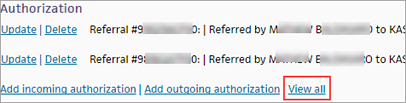
The Authorization/Referrals page appears. - Locate the authorization
in the list of Expired/Deleted Authorization/Referrals and click Undelete.
A confirmation message appears. - Click OK to restore the authorization (or click Cancel to keep it deleted).
The Quickview or Check-in page is displayed with the authorization restored.
You can update an authorization in two ways.
Method 1
- On the Quickview or Check-in page, locate the authorization in the Authorization section (under the Insurances heading), and click the Update link.
The Insurance Authorization page appears. - Edit the fields for the authorization as required.
- Click Save.
Method 2
-
On the Quickview or Check-in page, in the Authorization section (under the Insurances heading), click View all.
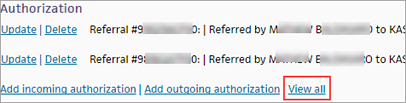
The Authorization/Referrals page appears. - Locate the authorization
in the list of Active Authorization/Referrals and click Update.
The Insurance Authorization page appears. - Edit the fields for the authorization as required.
- Click Save.
Authorizations and referrals are attached to specific patient insurance policies; multiple authorizations and referrals can be added to a policy. Authorizations and referrals are identified using an authorization or referral number. athenaOne handles authorizations and referrals in the same way. (The authorization or referral number appears in CMS-1500 block 23.)
You can add, update, and delete authorizations on the Quickview and Check-in pages (see the Insurance Authorization page for instructions).
Note: As a best practice, add a new incoming authorization when you schedule the patient's appointment.
After you create an authorization, the authorization appears on the Quickview and Check-in pages (under the Insurances heading). Only active authorizations with a present or future effective date appear on the Quickview and Check-in pages. To see expired and deleted authorizations for a patient, click View all in the Authorization section (under the Insurances heading) on the Quickview or Check-in page.
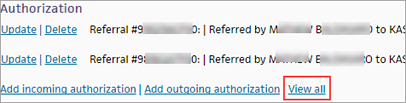
The Authorization/Referrals page appears. This page displays all authorizations, including deleted and expired authorizations, for the patient.
Exception: If your organization subscribes to the athenaOne® Authorization Management service, cancelled and expired authorizations also appear in the Authorization list on the Quickview and Check-in pages. You can click Update next to the authorization to display the authorization task in the patient chart.
You can select an authorization from the Authorization menu that appears on the Schedule Appointment, Check-in, and Claim Edit pages, and you can also add a new authorization on those pages.