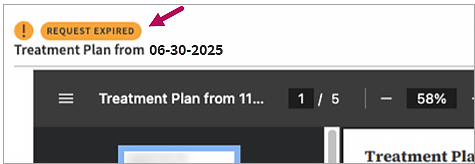Behavioral Health
Track Attestation Requests
After sending attestation requests, periodically check the attestation artifact’s status. Icons to the right of the artifact indicate its status. There can only be one active attestation artifact for a patient at a time.
Review the icons that may appear and their meanings.
| Icon | Description |
|---|---|
 Pending Pending |
At least one of the attestants has not yet responded. To achieve attestation, all attestants must respond with Agree or Attest to Plan. |
 Pending with Alerts Pending with Alerts |
Appears if athenaOne’s attempts to send an attestation request to a patient's mobile phone or email address have failed. |
 Attested Attested |
Appears if all attestants have responded to their requests with Agree or Attest to Plan. The treatment plan is now attested; no further action is needed. |
 Withdrawn Withdrawn |
Appears if you have withdrawn the active attestation artifact to render it inactive. This action cancels any pending requests. For steps to withdraw an artifact, see Withdraw an attestation. |
 Declined Declined |
Appears if any one of the attestants responded to a request with Decline or Decline to Attest. IMPORTANT: If any attestant declines, the treatment plan cannot reach full attestation. |
 Expired Expired |
Appears if any attestant fails to respond within 90 days of receiving a request.
|
- Attest and send attestation requests
- Patient attestation
- Supervisor provider attestation
- Manage attestation artifacts
Behavioral Health Treatment Plan
 to view the status of individual requests. A PENDING status appears for attestants who have yet to respond, with the date you sent the requests appearing to the right of the status. Contact the attestant if they haven’t responded within a reasonable length of time. If needed,
to view the status of individual requests. A PENDING status appears for attestants who have yet to respond, with the date you sent the requests appearing to the right of the status. Contact the attestant if they haven’t responded within a reasonable length of time. If needed,