Behavioral Health
Attest and Send Attestation Requests
As a behavioral health provider, complete the following to attest to a finalized treatment plan.
Important
Depending on your organization's policies, you may be required to send a copy of the treatment plan to your patient, a person authorized to sign on behalf of the patient, and/or supervising providers for additional attestation. If needed, you can select the contact information for these additional attestants from within the attestation workflow. When you attest, the contacts you include will receive a copy of the plan for attestation. Check with your organization to determine whether patient and/or supervisory attestation is required.
Create and send an attestation artifact
- Locate Attestation Artifacts in a treatment plan. Click Add
 to the right of the section title. athenaOne generates an attestation artifact, which opens to the right.
to the right of the section title. athenaOne generates an attestation artifact, which opens to the right. -
In the artifact, review the PDF copy of the treatment plan and the attestation statement.
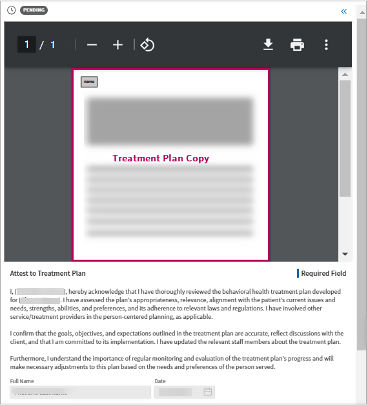
-
If you need to send a copy of the treatment plan to your patient for attestation, verify that you have a contact method available. The following also applies to contact information for persons authorized to attest on behalf of a patient, such as a guardian.
-
Contact method and consent available: If the patient — or person authorized to sign on behalf of the patient — has a mobile number or email address in Quickview and has given your organization consent to contact them, their contact information appears in Send Treatment Plan Attestation Requests | To client or guardian beneath the PDF viewer. Select the mobile number or email address.
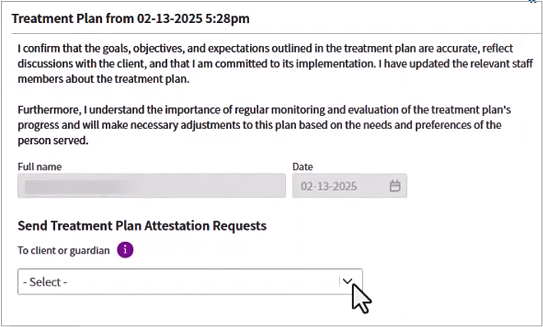
Important: If "There are no consented contact methods" appears in Send Treatment Plan Attestation Requests, either the patient / guardian hasn't supplied a mobile number or email address or they haven't given your organization consent to contact them.
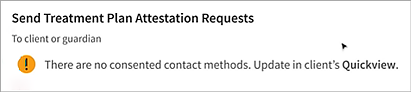
You will be unable to send a copy of the artifact to the patient or their guardian until you correct this issue. See Patient contact method issues beneath this procedure for next steps.
-
-
You also have the option to send the treatment plan to supervisor providers for attestation. Click To providers and select one or multiple providers to include in the attestation process.
Note: If you need to update the treatment plan, click Cancel at the bottom of the screen to stop the attestation process. Update the treatment plan and then create a new attestation artifact.
-
Click Attest. If you included the patient, the patient's guardian, and/or a supervising provider in the attestation, their names appear in a tracking table beneath a PDF preview pane. As the provider, your name will also appear with the status of Attested.
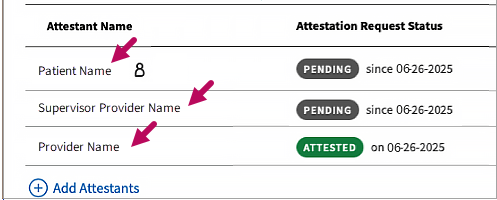
Note: If your patient has a name different from their legal first name documented in Quickview, their preferred name appears in the treatment plan, in the attestation artifact, and in
Note: If you added a person attesting on behalf of the patient, such as a guardian, the patient icon appears to the right of their name as well as their relationship to the patient.
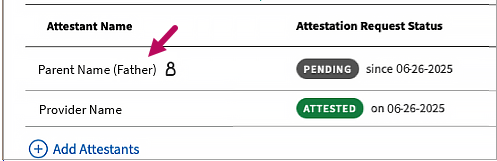
Once the designated attestant responds, the following text appears in the Note field: "Attestation request sent to <designated attestant's name (relationship to patient)> via <Email / SMS> at <contact address / number>. Request satisfied by the named attestant."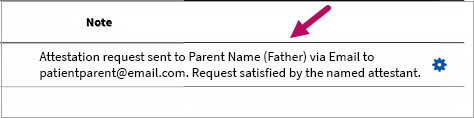
Patient contact method issues
If your patient or their guardian has no mobile number or email address in Quickview, or if they have not given your organization consent to call or send health notifications, an error message appears in Send Treatment Plan Attestation Requests.
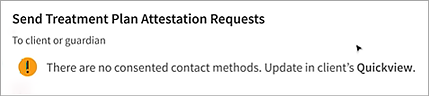
If this appears, you won’t be able to send a copy of the treatment plan until these issues are resolved.
To resolve:
-
Before your patient leaves the session, discuss the best method for you to send them a copy of the treatment plan to review.
If the patient or their guardian provides you with a mobile number or email address and also gives consent to contact them:
-
Click the Menu
 button and select Quickview.
button and select Quickview. -
In Quickview, scroll down to Contact List & People with Portal Access and check for a mobile number or email address. Click Edit
 .
.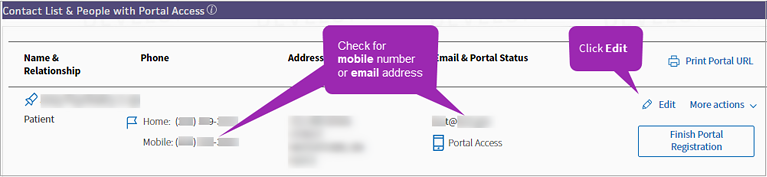
-
In contact details, enter the patient’s Email and/or Mobile phone number — or the email and mobile number of the patient's guardian, if applicable.
If they provide a mobile number and consent to be contacted, scroll down to Texts and select Yes.

-
Scroll down and click Save.
-
Also update the patient’s privacy settings. In Quickview, locate the Privacy section and click Manage Privacy.
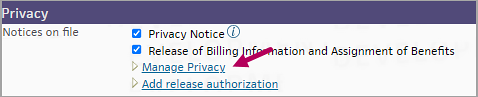
-
In Privacy Information, scroll down to Communicator Automated Messaging Preferences.
-
In Health Notifications, select Email and Text Message check boxes. Scroll down and click Save.
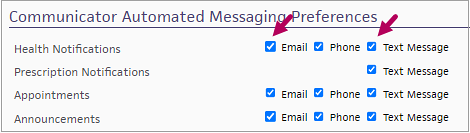
You can now send an electronic copy of the patient's treatment plan to them when you attest.
-
-
Check with your organization for the preferred method to obtain patient attestation in these cases. If there is no method, ask if you can print a copy of the treatment plan for the patient to sign. To print:
-
Create an attestation artifact. Click the double arrows
 to the right of the artifact to open it.
to the right of the artifact to open it. -
In the PDF viewer, click Print
 or Download
or Download  and print a copy of the plan. Click Cancel.
and print a copy of the plan. Click Cancel. -
Ask the patient to review and sign the printed copy to attest. If your organization allows it, you can also mail a copy to obtain the patient’s signature.
-
For next steps, see Manage attestation artifacts and Track attestation requests.
Related :