C-CDA - Manage Data Imports
As part of the C-CDA Conversion Service, athenahealth assists customers migrating to athenaClinicals or athenaOne from another EHR to import their legacy data. After receiving your C-CDA XML files, athenahealth extracts the following data types from the provided files and imports the data into athenaOne to the extent possible in accordance with athenahealth’s structured data standards. athenahealth also imports the C-CDA XML documents.
C-CDA stands for "Consolidated Clinical Document Architecture." C-CDA is a standardized format for exchanging clinical information between a patient's care providers, regardless of whether those providers use athenaOne. In athenaOne, a "summary of care record" (or "continuity of care document") refers to encrypted health information in C-CDA format that is sent to known, trusted recipients at transitions of care.
athenahealth imports the C-CDA documents from the customer’s files. Once the data is imported, it is available in patient charts and classified by document type. Data that does not follow athenaNet structured data standards is imported as unstructured clinical notes.
| Structured Data Types | Clinical Notes | Documents |
|
Any Problems, Allergies, Medications, Immunizations, Vitals, Social History, Family History, and Smoking History that are not in accordance with athenahealth’s structured data standards. |
Source C-CDA imported into the chart as Documents |
To display the C-CDA configurations saved by other users in your organization, you must have the Inbound CCDA View Admin: Context Wide role or permission.
Until you save the preferences you set on this page, transition of care documents display sections in the order in which they are received.
Caution: If you choose to hide sections of C-CDA documents, be aware that content in those sections may be relevant to patient care and could affect patient safety.
- Display the My C-CDA Section Order and Display Preferences page: On the Main Menu, click Settings
 > C‑CDA Sections.
> C‑CDA Sections. - To arrange document sections in your preferred order:
- Drag a section up or down in the list and drop it in your preferred location.
- Click Move to Top to make a section appear first in the list.
- Click Move to Bottom to make a section appear last in the list.
- To hide a section, clear the checkbox.

Note: Hiding a section does not delete it from the C-CDA document. You can display a hidden section when you open a C-CDA document. - To display a hidden section, check the box.
- When you are satisfied with your view of C-CDA documents, click Save.
After you configure your default settings on the My C-CDA Section Order and Display Preferences page, the settings are reflected in C-CDA clinical documents that you receive. When you open a C-CDA document for a patient, only the sections that you selected appear, displayed in the order that you set.
Table of contents
The Table of contents at the top of an inbound C-CDA document is visible at all times and allows you to select a section to review.
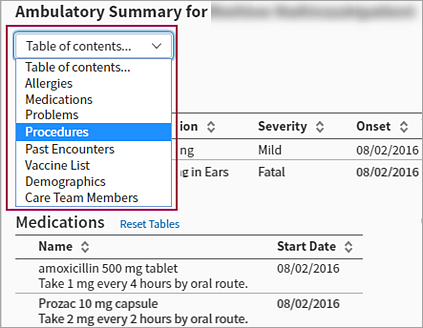
Number of hidden sections appears
If you hid sections of inbound C-CDA documents on the My C-CDA Section Order and Display Preferences page, the number of hidden sections appears below the Table of contents.
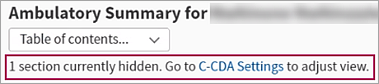
To change your default display preferences for inbound C-CDA documents, click C-CDA Settings. The My C-CDA Section Order and Display Preferences page appears, where you can reset your preferences.
You must upload them on the Practice Files page:
On the Main Menu, click Settings ![]() >Under ADMIN, click Practice Manager. In the Task Bar, under PRACTICE LINKS — Miscellaneous, click Practice Files. For more instructions, see Practice Files in O-help.
>Under ADMIN, click Practice Manager. In the Task Bar, under PRACTICE LINKS — Miscellaneous, click Practice Files. For more instructions, see Practice Files in O-help.
After receiving your C-CDA XML files, athenahealth extracts the following data types and imports the data into athenaNet to the extent possible in accordance with athenahealth’s structured data standards.
Once the data is imported, you can access it in the patient chart.
If you have the Inbound CCDA View Admin: Context Wide role or permission, you can display all C-CDA configurations saved by users in your organization on the C-CDA Section Ordering Metadata Summary page.
- Display the My C-CDA Section Order and Display Preferences page: On the Main Menu, click Settings
 > C‑CDA Sections.
> C‑CDA Sections. - Near the top of the page, click Review CCDA configurations saved for this practice.
The C-CDA Section Ordering Metadata Summary page opens. - Click any username to see that user's configuration for C-CDA documents.
The sections of the C-CDA document are ordered as the user configured them. Any hidden sections are gray and display the text "(Hidden)" in that section.
Using the My C-CDA Section Order and Display Preferences page, you can customize your personal view of incoming C-CDA documents by reordering the sections and hiding sections that you do not want to see (hidden sections are not deleted).
Note: Configuring your view of inbound C-CDA documents has no effect on other users' view of these documents and no effect on data reconciliation.
For more information about summary of care records, see Summary of Care Record/Continuity of Care Document. For information about the secure protocol used to send summary of care records, see Direct Messaging.
- Provides rapid conversion within 6 weeks (vs. 16-week standard with conversion vendors)
- Reduces data mitigation swivel chair period to 10 days, if you can get a second set of CCDAs 10 days prior to go-live for production import.
- Eliminates cost and delays extracting from legacy system.
- Receive free CCDAs from all certified EHRs.
- Enables independence from third-party vendors.
- Migrates structured clinical data and CCDA XML documents into athenaOne.
- Enables in-workflow reconciliation of chart data with content present in CCDA XML document.
- Supports importing of C-CDA data either before or after the athena go live.
- Saves you time by reducing manual work to import individual patient data.
- Bulk C-CDA import supports only the data types mentioned in the Structured Data standards section. Lab results and most histories such as past pregnancy, OB/GYN, and past medical history are not included as part of structured data extraction, although this data may be present in C-CDA documents.
- C-CDA XML documents may not be well-populated from the source system. The quality of data imported into athenaOne depends on the quality of CCDA files provided from the legacy EHR.
- Bulk C-CDA import does not offer clinical mapping. If the data in the source C-CDA is not in a format that can be accepted by athenahealth, the data will be imported as notes.
- Patient Demographics included in this offering is limited to the demographics data that is extractable from the C-CDA. If required, you can provide a separate patient demographics file to import additional demographic details.