 User Guide — Speed Up Your Clinical Workflow with Accelerators
User Guide — Speed Up Your Clinical Workflow with Accelerators
You can speed up your clinical workflow in athenaOne by using a variety of accelerators (text macros, templates, saved findings, reuse options, and problem-specific encounter plans) that are available in the patient encounter and chart.
During the Exam stage of a patient encounter, in the HPI, ROS, PE, and A&P sections, as well as during patient discussions during follow-up visits, using accelerators to document encounters can save you time and improve the patient experience during the visit.
Use text macros to save and reuse frequently documented notes for all patients with similar assessments, diagnoses, or plans.
To save the note text you enter during HPI, Assessment & Plan, and patient discussions, click the star icon ![]() to the right of the text field and enter a name for the new macro.
to the right of the text field and enter a name for the new macro.
You can also create and manage your text macros using the My Text Macros page.
You can create a text macro at the point of care in any macro-enabled field.
Tip: You can use the Encounter Plans page to add saved findings and text macros to an encounter plan.
- In a macro-enabled field, enter the text that you want to save as a text macro.
- Click the star
 icon.
icon.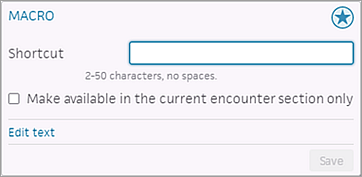
- Shortcut — Enter a name for the new macro (2-50 characters with no spaces). This name will appear in the list of macros available for use.
- Make available in the current section only — Select this option to limit the macro's availability to this encounter section.
- Click Edit text to review and edit the full text.
- Click Save.
Use templates to complete a checklist of positive, negative, and neutral findings quickly for each type of visit.
Start with "all normal" findings and then document findings by exception.
Click the plus sign ![]() next to a section title to access available local templates.
next to a section title to access available local templates.
In the ROS and PE sections, you can use templates to document routine sets of actions or observations.
Templates are also available for Procedures and Test Interpretations.
See: User Guide — Configure Exam Templates
You can save and reuse templates with preselected findings for all patients with similar reasons for visit.
In the ROS and PE sections, you can use these templates to document routine and problem-specific documentation across patients.
To save a template with findings selected, click the star icon ![]() in the header of the HPI, ROS, and PE sections.
in the header of the HPI, ROS, and PE sections.
You can use the My Saved Findings page to manage these templates.
- Display the HPI, ROS, or PE section of the encounter.
- Document the section as usual.
athenaOne saves any notes or free text that you enter in the template in the saved findings.
If you select multiple templates, athenaOne saves all selected templates under one saved finding set.
Note: Jotter images are not preserved in the saved findings when you save findings in the encounter. - Click the star
 icon to the right of the section name (for example, Review of Systems) to save the findings for later use.
icon to the right of the section name (for example, Review of Systems) to save the findings for later use. - Name — Enter a name for the saved findings (up to 50 characters).
Note: Names can be used only once per user. - Click Save.
A confirmation message appears.
You can reuse notes, templates, orders, and plans from a patient's previous visit. The "re-use from previous" accelerator is available from the HPI, ROS, PE, A&P, and discussion sections during follow‑up visits.
- In the Exam stage of the patient encounter, click the Visits tab.
- Click the View More icon
 to the right of a past encounter.
to the right of a past encounter. - Click the Re-use arrow
 next to any section of the past encounter to add the section to the current encounter.
next to any section of the past encounter to add the section to the current encounter.
Note: You can click the Re-use arrow icon next to the Summary header to reuse the entire summary.
next to the Summary header to reuse the entire summary.
You can configure sets of accelerators to appear in the encounter, based on the reason for visit. The right encounter plan is triggered when you select the Reason for Visit during the Intake stage or in the Review section of the Exam stage.
Use the Encounter Plans page and the Manage My Encounter Plans page to configure problem-specific encounter plans.