 User Guide — Chronic Care Management
User Guide — Chronic Care Management
athenahealth Population Health
If your practice serves patients with two or more chronic conditions, Medicare reimbursement rules for chronic care management services allows you to be reimbursed for the non-face-to-face work that you perform to manage the care of these chronically ill patients.
CMS allows you to bill for 20 minutes or more each month of CCM services rendered to patients enrolled in the CMS Chronic Care Management program. For Population Health customers, you can track care management events eligible for CMS Chronic Care Management billing and attest to having sent the bill in your third-party billing software using the billing dashboard and summary.
Note: You can submit only one CCM bill or claim per patient per month.
For athenaClinicals customers without Population Health, see the User Guide - Chronic Care Management for athenaClinicals and the Chronic Care Management article on the Success Community.
Your organization must use athenahealth Population Health, and you must have a role that includes one of these permissions to access this feature:
-
Population Management: Care Manager
-
Population Management: Care User
Before you can use the Chronic Care Management feature, you must contact your Customer Success Manager (CSM) to assist you with setup.
To access the billing workflows for Chronic Care Management, you also need the following permissions:
- Population Management: Care Manager: CCM Billing — Allows you to attest to billing for a specific patient in a patient's Person Center.
- Population Management: Care Manager: Billing Dashboard — Allows you to display the CCM billing dashboard, which shows all your patients who are enrolled in the CMS Chronic Care Management program and their status (Not enough time spent, Ready to bill, or Marked as billed).
Each month, CMS allows you to bill for 20 minutes or more of CCM services rendered to patients enrolled in the CMS Chronic Care Management program. To track care management events eligible for CMS Chronic Care Management billing and attest to having sent the bill using athenaOne or third-party billing software, you can use the billing dashboard and summary.
- The billing summary in the patient's Person Center is a view of all completed care management events for the patient in each month. On this page, you can log when you submit a billing request for the patient.
- The billing dashboard (available on the Billing tab in the Care Manager), provides an aggregate view of all patients enrolled in the CMS Chronic Care Management program, as well as the total number of minutes of care management activities completed each month. On the billing dashboard, you can attest to sending billing requests for multiple patients at the same time.
Note: You can submit only one CCM bill or claim per patient per month.
Care managers document care management services by adding and completing events in the event timeline in a patient's Person Center. All event types in the menu on the Add Event page are considered CCM services. However, only events that have been closed and marked as complete count toward the 20 minutes of CCM services.
Note: If your organization uses both athenahealth Population Health and athenaClinicals, you can bill Medicare for chronic care management services based on referrals from athenaClinicals to care management services in athenahealth Population Health (see Care Management Referrals from athenaClinicals to Population Health).
To be eligible for chronic care management services, patients must meet these requirements:
- Number of chronic conditions — Two or more
- Expected length of conditions — At least 12 months or until death
- Conditions pose significant risk — Death, acute exacerbation or decompensation, or functional decline
- Comprehensive care plan for conditions — Established, implemented, revised, or monitored
Providers who are eligible to be compensated for chronic care management services include:
- Physician (PCP or specialist)
- Physician assistant
- Nurse practitioner
- Clinical nurse specialist
- Certified nurse midwife
Note: Only one provider can submit one CCM bill or claim to CMS per month for each patient.
Care managers with the Population Management: Care Manager: Billing Dashboard permission can use the CCM billing dashboard to view the billing status of multiple patients at once (see "To view the CCM billing status of multiple patients"). On the billing dashboard, you can filter the list of patients by their CCM status.
- Not enough time spent — This status indicates that fewer than 20 minutes of CCM services have been rendered for the patient in the selected month.
- Ready to bill — This status indicates that at least 20 minutes of CCM services have been rendered for the patient in the selected month.
- Marked as billed — This status indicates that a care manager has already attested to sending the billing summary to the patient's provider for CCM services rendered to the patient in the selected month.
To document and review CCM services for a patient, the patient must be enrolled in the CMS Chronic Care Management program. For instructions, see "To enroll a patient in a care management program" on the Care Management Workflow page.
Before a client can use the athenahealth Population Health CMS Chronic Care Management program feature, the CSM must enable the program. When you enable a client for this program, please notify a member of the product team.
These practice settings must be turned ON:
- Population Management: Care Manager: CCM Billing
- Population Management: Care Manager: CCM Billing Dashboard
- Population Management: Care Manager: Send Care Summary
To enable the CMS Chronic Care Management program:
- On the Main Menu, click Settings
 >Under ADMIN, click Implementation.
>Under ADMIN, click Implementation. - On the left pane, click Clinical Pre-Configuration option under the Client Configuration section to open the Clinical Pre-Configuration page.
- Include these values against Pre-configured tables by selecting the respective check boxes - Clinical Paper Forms, Encounter Plans, Encounter Reasons, History of Present Illness Templates, Social History, and Text Macros.
- Next, select the Care Management checkbox against Supported specialties.
- Click Next and then click Pre-configure tablespace to submit your request for pre-configuration.
- Your request gets listed in the Existing Pre-configurations table with the status as 'Submitted' which then gets updated to 'Completed'.
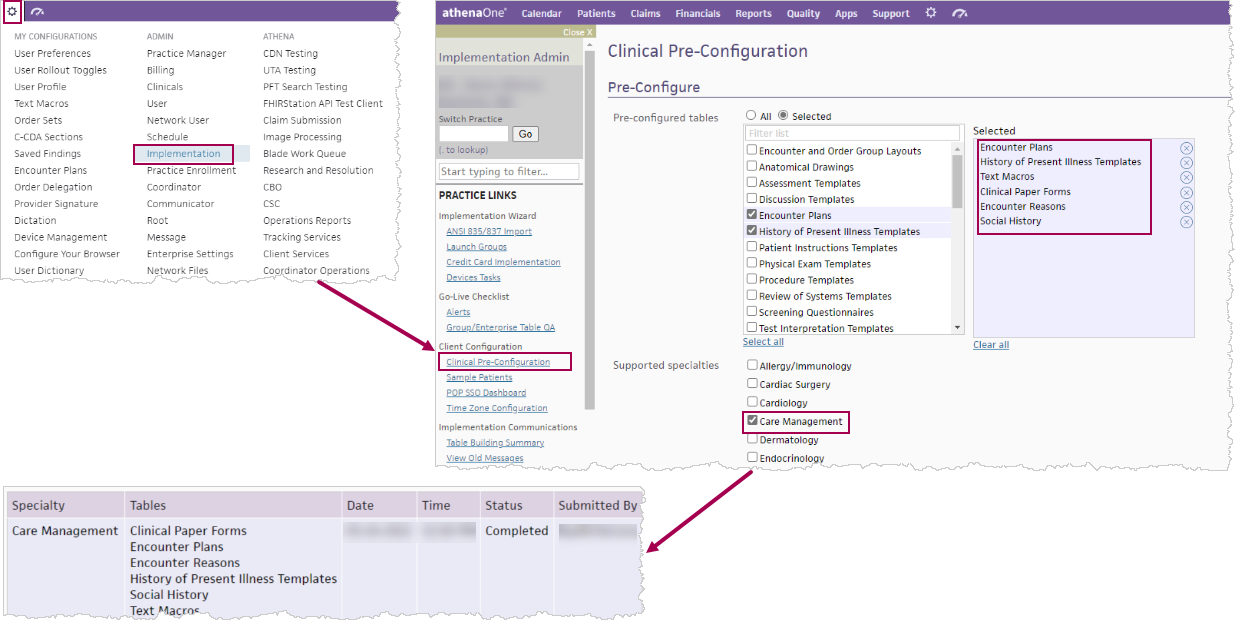
Care managers document care management services by adding and completing events in the event timeline of the patient's Person Center. All event types in the menu on the Add Event page are considered CCM services. However, only events that have been closed and marked as complete count toward the 20 minutes of CCM services.
- Display the patient's Person Center: On the Main Menu, enter the patient's name, patient ID, or member ID (insurance number) in the Search Bar. Under NETWORK PATIENTS, select the data type and then click the search icon.
Matching patients appear under the Patients tab. - Click the patient name to expand the selection, and then click the patient name in large text to display the patient's Person Center.
- In the event timeline, click the event that you want to bill to see the expanded event.
- Time Spent — Enter the number of minutes of services rendered.
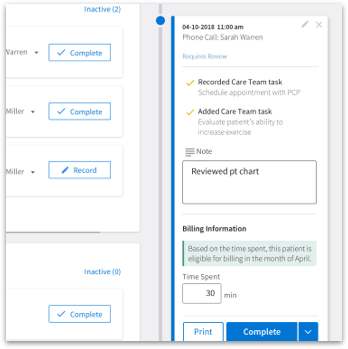
- Click Complete or Resume Later.
- Click Resume Later if you want to make additional changes to the care plan or documentation at a later time.
- Click Complete to permanently close the event.
Note: Marking an event as Complete locks the event permanently and prevents further edits. You cannot undo or unlock completed events. If additional notes are needed after an event has been marked as complete, you can create another event and add a note there.
You can edit CCM billing time in events if, for example, you initially forgot to add the billing time.
Events can be edited and tracked up until the time the event is marked complete. Completed events are locked to ensure that they aren't accidentally edited.
If the event is still in progress, all users can edit the billing time. If the event is complete, only users without the Requires Review permission can edit the Time Spent field. Users with the Requires Review permission are not able to edit the Time Spent field after an event is completed.
- Display the patient's Person Center: On the Main Menu, enter the patient's name, patient ID, or member ID (insurance number) in the Search Bar. Under NETWORK PATIENTS, select the data type and then click the search icon.
Matching patients appear under the Patients tab. - In the Event Timeline on the right, click the event that you want to edit.
- To edit the CMS billing time spent for an event in progress:
- Click Track Changes.
- Time Spent — Edit the number of minutes of services rendered.
- To edit the CMS billing time spent for a completed event:
- Click the edit icon
 to the right of the Time Spent value.
to the right of the Time Spent value.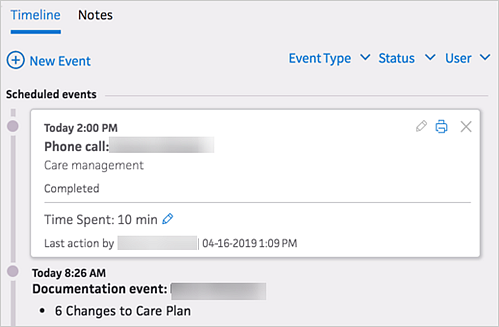
- Time Spent — Edit the number of minutes.
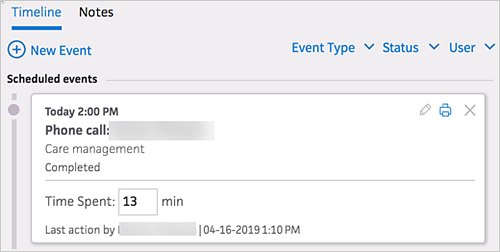
- Click the edit icon
When the total number of minutes of CCM services rendered reaches 20 minutes in a month, the Billing Summary option appears in the GO TO top right corner of the patient's Person Center.
- Display the patient's Person Center: On the Main Menu, enter the patient's name, patient ID, or member ID (insurance number) in the Search Bar. Under NETWORK PATIENTS, select the data type and then click the search icon.
Matching patients appear under the Patients tab. - Click the patient name to expand the selection, and then click the patient name in large text to display the patient's Person Center.
- Click the GO TO menu, then select Billing Summary.
- Click Show to display the clinical summary note associated with the care event.
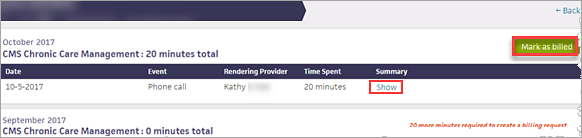
- Click Export to Excel under any billing summary title to create a .csv file of the billing summary.
- Click Mark as billed to the right of the month to bill.
The Billing Summary is highlighted and the rest of the page is grayed out.
Important: When you click the Mark as billed button, you are attesting that these care management activities have been billed for this month in a third-party billing system outside athenahealth Population Health. - Click Mark as billed again.
The bill is marked as sent by you on today's date.
Care managers can use the CCM billing dashboard to view the billing status of multiple patients at once.
Note: To display the CCM billing dashboard, you must have the Population Management: Care Manager: Billing Dashboard and Population Management: Care Manager: Bulk Send Bill to Provider permissions.
- Display the Care Manager page: On the Main Menu, click Patients and select Care Management.
- Click the Billing tab.

The CCM billing dashboard appears, listing all patients enrolled in the CMS Chronic Care Management program for the month.
Note: You can click a column header to sort the dashboard by that column. - You can filter the billing dashboard by these criteria:
- Month/Year — Select a month and year to display patients enrolled in CCM for that month.
- Status — Select a CCM status from the menu to display patients for that CCM status (see "CCM billing statuses").
- Care manager — Select a care manager from the list to display patients assigned to that care manager.
- Select the patients in the filtered list.
- Click Create Billing Request to generate a billing request for CCM services for athenaOne.