Outreach Manager
athenahealth Population Health
The Outreach Manager collects data from various EHRs and payers, analyzes the data to determine which patients have care gaps, and then automatically sends emails and text messages to patients based on parameters that you set up.
You can configure data-driven messaging campaigns aimed at closing gaps in care. The Outreach Manager is especially useful for sending messages about routine interventions, such as well visits and recommended screenings.
On the Main Menu, click Patients and select Outreach Management
Your organization must complete the Outreach Manager implementation process before you can use Outreach Manager or the Outreach Operations Queue.
Your organization must use athenahealth Population Health, and you must have a role that includes the Population Management: Outreach Manager: User permission to access this feature.
This option is available only for patients who are part of an automated phone campaign.
-
Display the patient's Person Center: On the Main Menu, enter the patient's name, patient ID, or member ID (insurance number) in the Search Bar. Under NETWORK PATIENTS, select the data type and then click the search icon. Matching patients are listed under the Patients tab. Click the patient name to expand the selection, and then click the patient name in large text to display the patient's Person Center.
- On the event timeline, click the
 New Event.
New Event. - Event type — Select Outreach Campaign.
- Reason(s) — Select Outreach Campaign from the list of reasons, and select any other related reasons for the event.
- Role(s) — Select Outreach Manager and/or any other roles related to the event.
- Assign to — Assign the event to a member of the care team or to yourself.
- Date — Enter a date for the event.
- Time — Enter a time for the event to begin.
- Duration — Enter the duration of the event.
Tip: Click Show Schedule to open your schedule in the Person Center. Click Hide Schedule to close the schedule. - Attempt — If an attempt is made to contact the patient but is the attempt is unsuccessful, you can select a description from the Attempt menu.
- Optional: Add a note in the free text field.
- Click Schedule or click Track Changes.
- Display the Outreach Manager page: On the Main Menu, click Patients and select Outreach Management.
- Click the name of the campaign under the outreach population.
- Click Patient List.
A list of patients in the campaign audience appears. - You can select a list by clicking one of the following links near the top of the Patient List tab:
- All — List of all patients in campaign.
- Contactable — List of patients who will be messaged by this campaign.
- Hold — List of all patients who will not be messaged by this campaign because:
- Information (email, mobile number, etc.) needed by the type of content in this campaign is missing.
- Information (PCP name, Patient Name, etc.) needed by a token in the content of this campaign is missing.
- Excluded — List of all patients who will not be messaged by this campaign because they have been manually excluded (local exclusion or global exclusion).
Note: Patients who are excluded because they already have an appointment scheduled do not appear in this list. - Unmatched — List of all patients who were imported but didn't match any patients in the athenahealth Population Health database.
- You can view the following information about each patient in these lists, and you can edit all information except the patient's name, age, and ID:
- Patients — Shows the patient's name, age, and ID. Click the patient's name to access the patient's Person Center.
- Exclusion — Controls whether to exclude the patient from the campaign.
- Email — Required for email campaigns.
- Phone — Required for phone call campaigns.
- Mobile — Required for text message campaigns.
- Consent To Call — If you use athenaClinicals or athenaCollector, Outreach Manager automatically checks this box after nightly data transfers for patients who have explicitly consented to receive SMS messages, as indicated by the Consent to text field on the Quickview, Check-in, and Patient Registration pages.
- Consent to Text — For text campaigns, select this option for each patient who has explicitly consented to receive SMS messages. If the client does not use athenaClinicals or athenaCollector, you must manually gather this information and check this box to ensure that the patient has explicitly consented to receive SMS messages.
- Language — Indicates the patient's primary language.
- PCP — Lists the patient's primary care provider, along with the PCP's address and phone number.
- Address — Lists the patient's home address.
- At the bottom of the page, click Save Patients to save your edits, or click Export Patient List to export the list of patient to Microsoft Excel.
- Display the Outreach Manager page: On the Main Menu, click Patients and select Outreach Management.
A list of outreach populations appears. -
For the outreach population of interest, click a campaign.
- Click the Performance tab on the left side of the page.
Metrics for the campaign appear.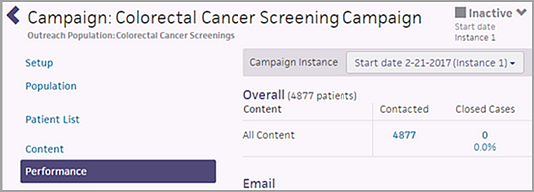
- Review the Overall metrics for the campaign near the top of the page.
- Patients Contacted indicates the number of patients who received campaign messages.
- Closed Cases is the number of patient cases closed.
- Scheduled is the number and percentage of patients who scheduled an appointment in response to the campaign. This heading reflects the selected campaign, for example, "Schedule Annual Wellness Visit" or "Schedule Breast Cancer Screening."
- Review the detailed metrics (below the Overall metrics) to see how many appointments were scheduled based on each message type sent during the campaign. For example, you can see the total number and percentage of patients who scheduled a wellness visit based on the first contact by text message.
Depending on the type of campaign messages sent, you may see these metrics:- Delivered — Message was successfully delivered.
- Bounced (email only) — Email failed.
Note: Bounced emails are excluded from content success rates. - Opened — Patient opened the message.
- Clicked CTA — Patient clicked the call to action in the message.
- Submitted — Patient performed the intended action on the page.
- Closed Cases — An operator completed a case/transaction with a patient.
- Called — Patient was called (if applicable).
- Scheduled — Patient was successfully scheduled.
- Not Sent (text only) — SMS failed.
- Unsubscribed — Patient opted to unsubscribe.
- Click a metric to view the patients associated with that metric.
- Click Export All near the top of the page to export metrics for all patients and all content.
- Click Export Performance Result List at the bottom of the page to export detailed results to Microsoft Excel.
To request a new Outreach Manager campaign, create a support case as follows.
Note: The Outreach Manager support team will respond to your initial request within 2 business days. The response will include a template to gather the necessary branding and scheduling information.
- On the Main Menu, click Support > Success Community > Contact Client Support Center.
The case classification page appears. - Click the Additional Services category.
- Click athenahealth Population Health Services and then click Create Online Case.
- Fill in the fields on the case creation page.
Note: You can ignore the athenaOne Record Type and athenaOne Record ID fields. - Subject — Enter "Outreach Manager Campaign Request."
- Description — Enter the following information:
- Campaign type
- Requested start date for the campaign
- Whether to use Live Operators for the campaign
- Click Create Online Case.
A case confirmation page appears with the case number. - If you have screenshots or other files that you want to send with your case, click Add Attachment and select the file.
- You can track the progress of your case on the Support page of the Success Community.
The initial view of the Outreach Manager page lists the outreach populations (the audience or recipients) for outreach campaigns. Under each outreach population is a list of campaigns created for that group.
You can click the name of an outreach population to view and edit the details for that population.
In response to an outreach attempt, a patient may indicate a day and time to call back to schedule an appointment. These responses appear in the Outreach: Operations Queue, a page you can use to organize and track outreach calls.
You can request that athenahealth manage this queue for you, or your practice can use the Outreach: Operations Queue to assign, prioritize, and track the status of outreach calls.
Outreach Manager messages, as well as resultant patient interactions and outcomes, are visible in the patient's timeline. You can:
- See campaign messages sent to patients in the patient's timeline.
- View relevant interactions, such as phone calls with patients, in the patient's timeline.
- Enter the outcome of patient calls related to an Outreach Manager campaign.
The history of your Outreach Manager campaign — the messages and the related interactions and outcomes — are visible in the patient's Person Center.
The history is useful, for example, if a patient calls in response to an automated phone message regarding a preventive care exam that needs to be scheduled. You can document the details of this phone call during the conversation, thus adding the event (the phone call) to the patient's event timeline.