Patient Name & Gender Review
athenaCollector + athenaClinicals
athenaOne for Hospitals & Health Systems
This page allows you to check for invalid or incorrect information in the First name used field and in the gender fields. You can configure these fields on the Quickview, Patient Registration, and Check-in pages, as well as in the Social History section of the patient chart.
Note: For more information about using the First name used field and the gender fields when caring for transgender and nonbinary patients, see Transgender and Nonbinary Patient Care.
On the Main Menu, click Settings![]() >Practice Manager. In the left menu,under Practice Links — Data Review, click Patient Name & Gender
>Practice Manager. In the left menu,under Practice Links — Data Review, click Patient Name & Gender
To access this page, you must have the EDITDEMOGRAPHICS role or permission.
The First name used field should be used for patients who use a different first name than their legal name. athenahealth uses the First name used field when interacting with the patient (for example, in appointment reminders and on the Patient Portal), so it's important that this field not be used for internal practice notes. athenahealth has discovered instances where the First name used field was used to store non-patient facing information by practices that didn't realize that the field is visible to patients.
The First Name Used tab of the Patient Name & Gender Review page displays a list of patients who have values set in the First name used field that may not be accurate. For example, the First name used field may contain characters other than letters or information that appears to be intended for practice staff (for example, "Duplicate" or "Deceased").
- Display the Patient Name & Gender Review page: On the Main Menu, click Settings
 >Practice Manager. In the left menu,under Practice Links — Data Review, click Patient Name & Gender.
>Practice Manager. In the left menu,under Practice Links — Data Review, click Patient Name & Gender.
The First Name Used tab is displayed. - If athenaOne finds anomalies in the First name used field, you can search for a specific patient name or select one or more patients in the list to act on the patient record.
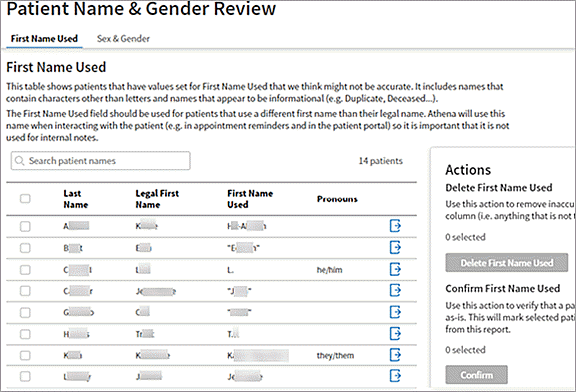
- To go to the Quickview, where you can make edits to the patient record, click the icon in the rightmost column.
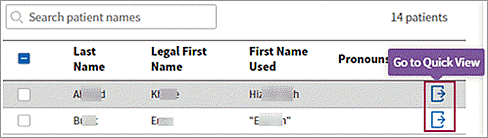
- To act on a patient record from the Patient Name & Gender Review page, select one or more patients in the list by checking the box in the leftmost column, then select one of these actions (the action buttons turn blue when you select a patient record):
- Delete First Name Used — Click this button to remove an incorrect First name used field from the Quickview and other athenaOne pages where the first name used appears.
- Confirm — Click this button to confirm that the contents of the patients' First name used field are correct as is. The associated patient records will no longer appear on the Patient Name & Gender Review page.
The Sex & Gender tab of the Patient Name & Gender Review page displays a list of patients with unexpected combinations of values configured in the Legal sex, Assigned sex at birth, and Gender identity fields. This tab lists patients who have the following attributes:
- Are legally male but identify as female with an assigned sex at birth of female.
- Are legally female but identify as male with an assigned sex at birth of male.
These combinations usually indicate a data entry error with one of the three fields.
- Display the Patient Name & Gender Review page: On the Main Menu, click Settings
 >Practice Manager. In the left menu,under Practice Links — Data Review, click Patient Name & Gender.
>Practice Manager. In the left menu,under Practice Links — Data Review, click Patient Name & Gender.
The First Name Used tab is displayed. - Click the Sex & Gender tab.
- If athenaOne finds anomalous combinations of the Legal sex, Assigned sex at birth, and Gender identity fields, you can search for a specific patient name or select one or more patients in the list to act on the patient record.
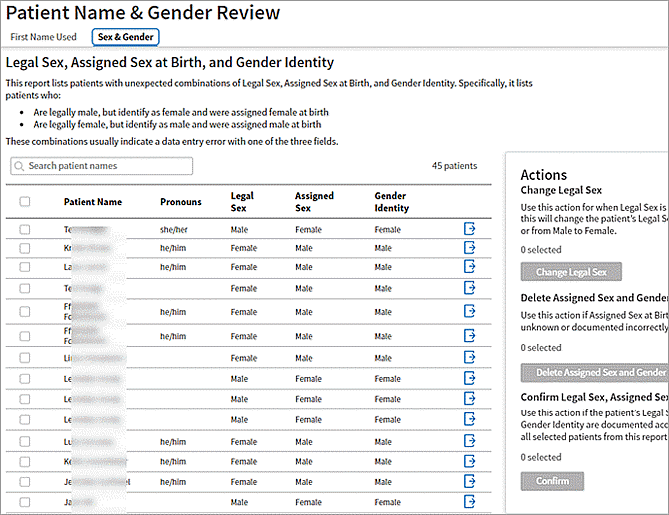
- To go to the Quickview, where you can make edits to the patient record, click the icon in the rightmost column.
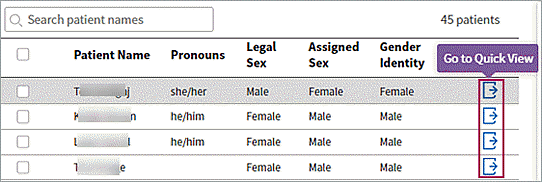
- To act on a patient record from the Patient Name & Gender Review page, select one or more patients in the list by checking the box in the leftmost column, then select one of these actions (the action buttons turn blue when you select a patient record):
- Change Legal Sex — Click this button to change an incorrect Legal sex field on the Quickview and on other athenaOne pages where the legal sex appears. If the patients' legal sex is incorrectly documented as Male, this action changes the legal sex to Female; if the patients' legal sex is incorrectly documented as Female, this action changes the legal sex to Male.
- Delete Assigned Sex and Gender — Click this button if a patient's Legal sex is documented correctly, but the Assigned sex at birth and Gender identity fields are unknown or documented incorrectly. The contents of the patients' Assigned sex at birth and Gender identity fields are removed from the Quickview and from other athenaOne pages where they appear.
- Confirm — Click this button to confirm that the contents of a patient's Legal sex, Assigned sex at birth, and Gender identity fields are correct as is. The associated patient records will no longer appear on the Patient Name & Gender Review page.