 User Guide — Transgender and Nonbinary Patient Care
User Guide — Transgender and Nonbinary Patient Care
athenaOne for Hospitals & Health Systems
To support the care of transgender and nonbinary patients, athenaOne includes demographic fields to specify a patient's sexual orientation, gender identity, assigned sex at birth, and pronouns. The patient banner clearly indicates the preferred name and pronouns for transgender and nonbinary patients. You can also document gender identity and sexual orientation in the Social History section of the patient chart.
![]() For a demonstration of transgender and nonbinary patient workflows, see this video:
For a demonstration of transgender and nonbinary patient workflows, see this video:
Extend use of gender-affirming patient name and gender fields
To access this functionality, you must have access to the Patient Registration page, Quickview, and patient chart. To edit the social history section of the patient chart, you must also have the Clinicals: Edit Chart permission or the Inpatient Clinicals: Edit Chart permission (for athenaOne for Hospitals & Health Systems).
Note: When you update gender identity fields on the Quickview, Patient Registration, or Check-in page, athenaOne automatically synchronizes the information with the patient banner and the Social History chart section.
- On the Quickview, Patient Registration, or Check-in page, scroll down to the Demographics section.
- Sexual orientation — Select the patient's sexual orientation from the menu.
- Lesbian, gay or homosexual
- Straight or heterosexual
- Bisexual
- Something else, please describe
- Don't know
- Choose not to disclose
- If you select the Something else, please describe option, a free-text field appears. Enter the patient information in this field.
- Gender identity — Select the patient's gender identity from the menu.
- Identifies as Male
- Identifies as Female
- Transgender Male/Female-to-Male (FTM)
- Transgender Female/Male-to-Female (MTF)
- Gender non-conforming (neither exclusively male nor female)
- Additional gender category / other, please specify
- Choose not to disclose
- If you select the Additional gender category / other, please specify option, a free-text field appears. Enter the patient information in this field.
- Assigned sex at birth — Select the patient's assigned sex at birth. The patient's sex assigned at birth is generally determined by their physical anatomy at birth. This may be the same or different than the patient's gender identity and legal sex.
- Male
- Female
- Choose not to disclose
- Unknown
- Pronouns — Select the personal pronouns that reflect the patient's gender identity.
- he/him
- she/her
- they/them
- Click Save.
The information appears in the patient banner.
Note: To protect patient privacy, the data in the Sexual orientation, Gender identity, and Assigned sex at birth fields is masked on the Quickview, Patient Registration, and Check-In pages. To edit these fields, click Edit.
You can update gender identity fields in the Social History chart section. athenaOne automatically synchronizes the information with the Quickview, Patient Registration, and Check-in pages, as well as the patient banner.
Note: To edit the Social History section, you must have the Clinicals: Edit Chart permission.
- In the patient chart, click the History tab.
Note: If you are performing Intake for a patient encounter, click the Social History option in the Intake checklist. - At the top of the History section, click the Go to menu
 , select Social History, and click the view more icon
, select Social History, and click the view more icon  .
. - Scroll down to the Gender Identity and LGBTQ Identity section.
Note: This section appears at the bottom of the Social History section and is not listed in the navigation bar on the right. - Gender identity — Select the patient's gender identity from the menu.
- Identifies as Male
- Identifies as Female
- Transgender Male/Female-to-Male (FTM)
- Transgender Female/Male-to-Female (MTF)
- Gender non-conforming (neither exclusively male nor female)
- Additional gender category / other, please specify
- Choose not to disclose
- Assigned sex at birth — Select the patient's assigned sex at birth. The patient's sex assigned at birth is generally determined by their physical anatomy at birth. This may be the same or different than the patient's gender identity and legal sex.
- Male
- Female
- Choose not to disclose
- Unknown
- Sex parameter for clinical use — Select the patient's sex parameter for clinical use. This parameter provides guidance on how a recipient should apply settings or reference ranges that are derived from observable information such as an organ inventory, recent hormone lab tests, genetic testing, menstrual status, obstetric history, and so on.
- Unknown
- Other
- Female-typical
- Male-typical
- Pronouns — Select the personal pronouns that reflect the patient's gender identity.
- he/him
- she/her
- they/them
- First name used — Enter the patient's preferred name or nickname. This name can reflect the patient's gender identity (for example, if a patient has the legal name "Nicholas" but goes by the name "Nicole").
Note: For more information, see First name used field. - Sexual orientation — Select the patient's sexual orientation from the menu.
- Lesbian, gay or homosexual
- Straight or heterosexual
- Bisexual
- Something else, please describe
- Don't know
- Choose not to disclose
If you select the Additional gender category / other, please specify option, the Please describe field appears. Enter the patient information in this field.
If you select the Something else, please describe option, the Please describe field appears. Enter the patient information in this field.
To support the care of transgender and nonbinary patients, athenaOne provides these features:
- Demographic fields enable you to specify a patient's sexual orientation, gender identity, assigned sex at birth, and pronouns on the Patient Registration, Quickview, Check-in, and New Hospital Visit pages.
- Patient banner clearly indicates the preferred name and pronouns for transgender or nonbinary patients.
- Social History section of the patient chart allows you to document gender identity and sexual orientation during the encounter.
These features help to ensure that transgender and nonbinary patients receive respectful treatment of their gender identity and satisfy reporting requirements for sexual orientation and gender identity in FQHC programs.
athenaOne identifies a patient as transgender or nonbinary in the following scenarios:
- Gender identity field is set to one of these values:
- Transgender Male/Female-to-Male (FTM)
- Transgender Female/Male-to-Female (MTF)
- Gender non-conforming (neither exclusively male nor female)
- Additional gender category / other, please specify
- Gender identity field is set to Identifies as Male or Identifies as Female and this value does not match the value in the Assigned sex at birth field.
- Gender identity field does not match the Legal sex field.
- Legal sex field does not match the Assigned sex at birth field.
Note: You can configure these fields in the Social History section of the patient chart and on the Patient Registration, Quickview, Check-in, and New Hospital Visit pages.
If one of these fields — Gender identity, Assigned sex at birth, or Legal sex — differs from the other two, athenaOne identifies the patient as transgender or nonbinary and implements additional functionality, such as the ability for physicians to add physical exam templates regardless of patient sex.
Note: You can use the Patient Name & Gender Review page to check for patients with unexpected combinations of values configured in the Legal sex, Assigned sex at birth, and Gender identity fields.
In the Fall 2020 release, the Gender Identity and LGBTQ Identity section of the Social History chart section became available to all practices. If you previously copied the Gender Identity and Sexual Orientation global social history template or the standalone sexual orientation question to your local templates and used them to document this information, athenahealth handled this information as follows:
- Answers to standard questions — that is, questions that appear in both the global social history template and the Social History section — were moved to the Social History section.
- Answer to the Chromosomal sex question was moved to the Problems list.
- Field-level notes were moved to the notes fields in the Gender Identity and LGBTQ section of the Social History chart section.
- Local social history template copied from the global Gender Identity and LGBTQ Identity template was deleted if you did not modify the template.
Note: If you made any modifications to your local copy of the global Gender Identity and LGBTQ Identity template, including renaming the template, athenahealth did not delete the local template or transfer the custom content, such as additional questions. - Standalone sexual orientation question in your local social history templates was deleted.
Note: If a patient chart had two sexual orientation questions with conflicting answers, athenaOne transferred both answers to the notes fields in the Gender Identity and LGBTQ section of the Social History chart section.
You can record a patient's preferred name or nickname in the First name used field. The name in the First name used field can reflect the patient's gender identity (for example, if a patient has the legal name "Nicholas" but goes by the name "Nicole"). This name appears in the patient banner (along with the legal first name); on the patient schedule; and in athenaCommunicator messages (email, SMS, and phone).
athenahealth uses the First name used field when interacting with the patient (for example, in appointment reminders and on the Patient Portal), so it's important that this field not be used for internal practice notes. You can use the Patient Name & Gender Review page to check for invalid or incorrect information in the First name used field.
The Find patient tool lets you search for a name in the First name used field the same way that you search for a legal first name.
Note: The patient's First name used is not transmitted on electronic forms.
The Preferred name field has been replaced by the First name used field.
- If you used the Preferred name field to store a patient's nickname or alternate name, move this information to the First name used field.
- If you used this field to store other types of information, consider moving it to the Patient notes field or to a chart alert (if you use athenaClinicals).
You can use the Report Builder to ensure that you haven't used the Preferred name field to store non-patient-facing information.
- Display the Report Builder page: On the Main Menu, click Reports. Under General, click Report Builder.
- On the Choose Report Type tab, select the Appointment report type.
- On the Choose Display Columns tab, click Patient and select the Patient Preferred Name display column.
- Add any other columns to your report and run the report.
For all patients, a gender-neutral icon appears in the patient banner if no patient photo has been uploaded to athenaOne, and a gender marker appears next to the patient's age. The gender marker is the value recorded in the Gender identity field if that value differs from the value in the Legal sex field. If a value is entered in the First name used field, the patient banner displays the first name used in the first position of the patient banner, with the legal first name displayed in the Legal name field.
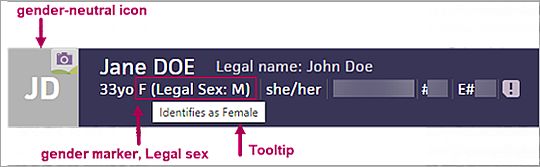
Legal sex displayed in patient banner (athenaCollector)
If a patient's legal sex is different from their gender marker, the patient banner on athenaCollector pages (such as the Quickview or the Check-in page) displays the patient's legal sex next to the gender marker (legal sex is important for billing). When you hover over the gender marker, a tooltip displays a more detailed description of the patient's gender identity.
Note: If the patient's legal sex is the same as their gender marker, the Legal Sex field is not displayed in the patient banner.
Assigned sex at birth displayed in patient banner (athenaClinicals)
If a patient's assigned sex at birth is different from their legal sex, the patient banner on athenaClinicals pages (encounter pages and the patient chart, for example) displays the patient's assigned sex at birth assigned sex at birth is important for clinical care). When you hover over the gender marker, a tooltip displays a more detailed description to clarify the assigned sex at birth.
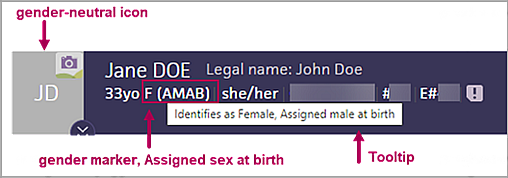
For transgender and nonbinary patients, your exam templates and clinical content are not restricted by sex in these sections:
- History of Present Illness
- Review of Systems
- Physical Exam
- Procedure Documentation
- Screening Questionnaires
- Clinical guidelines
- History section of the patient chart, including OB History, GYN History, and Past Pregnancies
For example, you can now add both a breast exam and a prostate exam PE template for a transgender or nonbinary patient.
The OB History, GYN History, and Past Pregnancies sections appear in the patient chart for patients whose assigned sex at birth differs from their gender identity or legal sex.
These history sections appear depending on how the Legal sex, Assigned sex at birth, and Gender identity fields are configured on the Quickview and Patient Registration pages.
You can access the OB History, GYN History, and Past Pregnancies sections in the patient chart when the gender identity fields are set as follows:
- Legal sex field is Male.
- Assigned sex at birth field is Female, Choose not to disclose, or Unknown.
- Gender identity field is empty or has any selection.
This information ensures that providers have the full medical history of their transgender and nonbinary patients.
The OB Episode tab is available for transgender and nonbinary patients when the Assigned sex at birth field is set to any of these values:
- Female
- Choose not to disclose
- Unknown
Note: You can set the Assigned sex at birth field on the Quickview, Patient Registration, or Check-in page.
You can create an OB episode for a patient as follows:
- On the Quickview, under the OB Episodes heading (at the bottom of the page), click Add episode.
- In the patient chart, click the Menu icon
 and select Start OB episode.
and select Start OB episode.
For more information, see OB Episode and OB Episode Tab.
The legal name and sex of the patient are used on claims and outbound orders — that is, the values in the Legal last name, Legal first name, and Legal sex fields configured on the Quickview and Patient Registration pages. The Legal sex field has only two options: Male and Female.
Quality measures use the information from both the patient's Legal sex and Assigned sex at birth fields). Read here to understand how this data impacts measure enrollment in Quality Reporting programs. For transgender and nonbinary patients, you can add or exclude quality guidelines in the patient chart.
You can use the following magic words for the sexual orientation, gender identity, assigned sex at birth, and pronoun fields to display the contents of these fields on forms.
- {{PATIENTSEXUALORIENTATION}} — patient's sexual orientation
- {{PATIENTGENDERIDENTITY}} — patient's gender identity
- {{PATIENTASSIGNEDSEXATBIRTH}} — patient's assigned sex at birth
- {{PATIENTPRONOUNS}} — patient's pronouns