Care Gaps Settings
This page allows you to view the automated wellness outreach settings for your practice. athenahealth administers these settings on your behalf. To enable or disable these settings for the practice as a whole or for specific departments, or to change any settings, please click contact us at the top of the page to open a case. We will adjust your settings as requested.
On the Main Menu, click Settings ![]() >Communicator. In the left menu,under Practice Links — Care Gaps, click Care Gaps Settings
>Communicator. In the left menu,under Practice Links — Care Gaps, click Care Gaps Settings
To view this page, you must have the Communicator Admin permission.
You can view but not edit the settings on the Care Gaps Settings page. To enable or disable the automated wellness outreach feature for the practice as a whole or for specific departments, or to change any settings, please click contact us at the top of the Care Gaps Settings page to open a case. We will adjust your settings as requested.
- Display the Care Gaps Settings page: On the Main Menu, click Settings
 >Communicator. In the left menu,under Practice Links — Care Gaps, click Care Gaps Settings.
>Communicator. In the left menu,under Practice Links — Care Gaps, click Care Gaps Settings.
Configure Care Gaps Communication Settings
- Automated Wellness Outreach Enable — This setting controls whether AWO messaging is enabled for your practice. When enabled, AWO delivers email and text messages each day to a small percentage of your patients who have care gaps, according to our clinical guidelines for wellness visits.
- Patient Portal Communication Enable — This setting controls whether care gap appointment recommendations appear on the Recommended tab of the Patient Portal.
Care Gaps table
- Care Gaps — Review the care gaps that are configured for your practice. Care gaps are associated with your practice's clinical guideline settings.
Note: If a clinical guideline is not hidden for at least one specialty, the corresponding care gap options on this page are automatically selected. Clinical guidelines that are hidden for all specialties appear in the table as Not Configured. - Outreach column — When this option is selected for a care gap, automated wellness outreach identifies patients who are unsatisfied for the clinical guidelines associated with the care gap. Based on patient eligibility, AWO sends these patients a message to schedule an appointment. The type of message (email, text, or both) is specified in the Participating Providers & Departments section.
- Portal column — When this option is selected for a care gap, recommended appointments appear on the Patient Portal for this care gap for eligible patients.
- Click any care gap in the table to display information on the right side of the page.
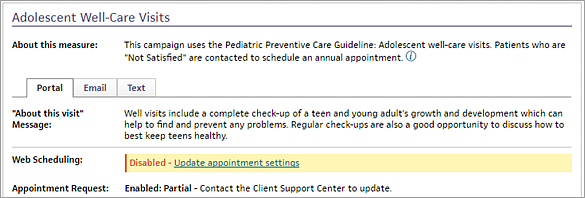
- Click any tab — Portal, Email, or Text — to display the messages sent to patients. The Portal tab displays these fields:
- Web Scheduling — Indicates whether patients can schedule the recommended appointment on the Patient Portal. You can click Update appointment settings to display the Appointment Settings page and edit these settings for providers or departments.
- Appointment Request — Indicates whether patients can request appointments for this care gap on the Patient Portal. To change this setting, open a support case by clicking contact us at the top of the Care Gaps Settings page.
Participating Providers & Departments
- Provider Contact Settings — The Email and Text settings control whether AWO sends email messages, text messages, or both for each provider (that is, the attributing provider for the clinical guideline that corresponds to the patient's care gap). The Portal setting indicates whether recommended appointments appear on the Patient Portal for that provider's patients. By default, email messages, text messages, and Patient Portal recommended appointments are enabled for all providers.
Note: If the Email and Text boxes are both cleared for a provider, AWO does not contact patients who have a wellness visit care gap for a clinical guideline that has this provider as the attributing provider. - Department Settings — These settings control which departments use automated wellness outreach and Patient Portal recommended appointments. By default, AWO messaging and Patient Portal recommended appointments are enabled for all departments, but you can ask the CSC to exclude certain departments from AWO messaging (click contact us at the top of the page).
Advanced Settings
- Daily Message Throttle Limit — AWO identifies patients with wellness visit care gaps who meet the patient eligibility criteria. The daily message throttle limit is the percentage of these patients that AWO contacts each day. By default, this option is set to 5%, but you can ask the CSC to set it to 1%, 2%, 3%, 4%, 10%, 15%, or 20% (click contact us at the top of the page).
- Appointment Range Exclusion — AWO does not contact patients about care gaps if they have an appointment of any kind scheduled in the date range specified in this field. By default, the appointment range exclusion is set to 30 days in the past and 360 days in the future.
- Contact Frequency — This setting specifies how often each patient receives AWO messages. AWO contacts patients at this interval until the patient meets the clinical guideline for their care gap or schedules an appointment of any kind with your practice. By default, this option is set to 30 days, but you can ask the CSC to set it to a different value (click contact us at the top of the page).
Note: If a patient receives three AWO messages for the same care gap but does not schedule an appointment, AWO will not contact that patient again about the same care gap until 6 months after the first message. You may want to follow up with these patients by phone. - Delivery Days — The days of the week that AWO sends email and text messages to patients with wellness visit care gaps. By default, Monday through Friday are selected.
When a patient receives an automated wellness outreach message and calls you to schedule an appointment, you can review information about the AWO message that the patient received on the Quickview page.
Note: Automated wellness outreach messages appear on the Quickview page for 14 days only.
- Display the patient's Quickview
page:
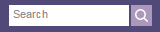 In the text box at the top right of the Main Menu, enter the first three letters of the patient's last name, followed by a comma, followed by the first three letters of the patient's first name. Click the search icon. On the Find a Patient page, click Quickview for the patient you need.
In the text box at the top right of the Main Menu, enter the first three letters of the patient's last name, followed by a comma, followed by the first three letters of the patient's first name. Click the search icon. On the Find a Patient page, click Quickview for the patient you need. - Under the Appointments heading, locate the Automated Wellness field.
This field displays information about the message date and time, the care gap that the patient was contacted about, the department, and the attributing provider.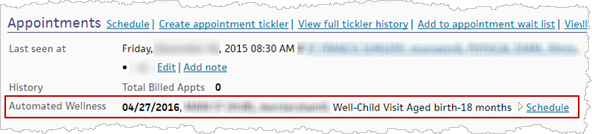
- To schedule the appointment from the Quickview, click the Schedule link.
On the Patient Communication History page, you can review information about the automated wellness outreach messages that a patient received and see the actual messages sent.
- Display the patient Quickview.
- Display the Patient Communication History page: On the Patient Actions Bar, click Communicator, and then click Patient Communication History.
- Show services — Select Wellness Outreach from the menu.
The Summary view appears. - To view an actual automated wellness outreach message sent to the patient:
- Report types — Select Detailed.
- Locate the message in the report results.
- In the View column, click the information icon
 .
.
The email or text message sent to the patient is displayed. - When you're done viewing the message, click the X in the upper right corner.
You may occasionally want to stop specific AWO messages for certain patients. For example, if a patient receives AWO messages about obtaining a flu vaccine and the patient already received the vaccine at another location, you can snooze the Influenza Immunization measure on the Quality tab.
- In the patient chart, click the Quality tab to display the Quality section.
- Locate the care gap in the list of measures.
- Click the X icon
 to view the options to snooze the measure.
to view the options to snooze the measure. - Click Snooze.
- Reason — Select the reason for snoozing the measure.
- Length — Select the duration for snoozing the measure.
- Click Snooze to save the change to the patient's quality measure list.
Automated wellness outreach (AWO) provides enhanced population health messaging to athenaOne organizations. AWO uses athenahealth clinical guidelines to identify patients who have care gaps related to wellness visits and automatically contacts a small percentage of these patients each day. In this way, AWO patient messaging is spread out over time, making it easier for you to field patient requests for appointments in response to AWO messages.
Note: To take advantage of automated wellness outreach, your practice must use all three athenaOne products: athenaCollector, athenaClinicals, and athenaCommunicator.
For more information about AWO messages, patient eligibility criteria, and the clinical guidelines used by AWO, see Automated Wellness Outreach.
The fields on this page apply to your entire organization. To change a value, click the contact us link at the top of the page to create a case for the CSC.
| Configure Care Gaps Communication Settings | |
| Automated Wellness Outreach Enable |
This setting controls whether AWO messaging is on. When enabled, AWO delivers email and text messages each day to a small percentage of your patients who have care gaps, according to our clinical guidelines for wellness visits. To enable AWO messaging for your practice, click contact us at the top of the page.
To prevent AWO from sending messages for individual departments or providers, you can ask athenahealth to adjust the Department Settings or the Provider Contact Settings. |
| Patient Portal Communication Enable |
This setting controls whether care gap appointment recommendations appear on the Recommended tab of the Patient Portal. To enable Patient Portal appointment recommendations for care gaps, click contact us at the top of the page.
To disable Patient Portal communication of care gaps for individual departments or providers, you can ask athenahealth to adjust the Department Settings or the Provider Contact Settings. |
|
Care Gaps table To change a setting in this table, click the contact us link at the top of the page to create a case with the CSC. |
|
| Care Gaps |
Care gaps are associated with your practice's clinical guideline settings. Automated wellness outreach identifies patients who are unsatisfied for the clinical guidelines associated with each enabled care gap on this page. Based on patient eligibility criteria, AWO sends these patients a message to schedule an appointment. The type of message (email, text, or both) is specified in the Participating Providers & Departments section.
Note: If a clinical guideline is not hidden for at least one specialty, the corresponding care gap option on this page is automatically selected. |
| Outreach | This column indicates whether AWO sends messages for this type of care gap (for example, Medicare Annual Wellness Visit). |
| Portal | This column indicates whether Patient Portal recommended appointments are enabled for this type of care gap (for example, Colorectal Cancer Screening). |
| Participating Providers & Departments | |
| Provider Contact Settings |
The Email and Text settings control whether AWO sends email messages, text messages, or both for each provider (that is, the attributing provider for the clinical guideline that corresponds to the patient's care gap). The Portal setting indicates whether recommended appointments appear on the Patient Portal for patients of the providers. By default, email messages, text messages, and Patient Portal recommended appointments are enabled for all providers.
If the Email and Text boxes are both cleared for a provider, AWO does not contact patients who have a wellness visit care gap for a clinical guideline that has this provider as the attributing provider. |
| Department Settings | These settings control which departments use automated wellness outreach and Patient Portal recommended appointments. By default, AWO messaging and Patient Portal recommended appointments are enabled for all departments, but you can ask the CSC to exclude certain departments from AWO messaging (click contact us at the top of the page). |
| Advanced Settings | |
| Influenza Vaccine Campaign Dates | For influenza vaccine campaigns, this field specifies the start and stop dates. If you need to change these dates, click contact us at the top of the page to create a case for the CSC. |
| Daily Message Throttle Limit |
AWO identifies patients with wellness visit care gaps who meet the patient eligibility criteria. The daily message throttle limit is the percentage of these patients that AWO contacts each day. By default, this option is set to 5%, but you can ask the CSC to set it to 1%, 2%, 3%, 4%, 10%, 15%, or 20%. |
| Appointment Range Exclusion |
AWO does not contact patients about care gaps if they have an appointment of any kind scheduled in the date range specified in this field. By default, the appointment range exclusion is set to 30 days in the past and 360 days in the future. |
| Contact Frequency |
This setting specifies how often each patient receives AWO messages. AWO contacts patients at this interval until the patient meets the clinical guideline for their care gap or schedules an appointment of any kind with your practice. Note: If a patient receives three AWO messages for the same care gap but does not schedule an appointment, AWO will not contact that patient again about the same care gap until 6 months after the first message. You may want to follow up with these patients by phone.
By default, this option is set to 30 days, but you can ask the CSC to set it to 45 days, 60 days, 75 days, 90 days, 105 days, 120 days, 135 days, 150 days, 165 days, or 180 days (click contact us at the top of the page). |
| Delivery Days |
The days of the week that AWO sends email and text messages to patients with wellness visit care gaps. By default, Monday through Friday are selected. |