Add / Update Appointment Tickler
This page allows you to create an appointment tickler. An appointment tickler is a reminder to schedule an appointment for a patient. Appointment ticklers appear on the patient Quickview under the Appointments heading (at the bottom of the page). Reminding patients to schedule preventive or follow-up care helps you meet quality program measures for preventive reminders.
Note: Appointments appear on the Workflow Dashboard only if they are scheduled to occur within the next 60 days. The display is also limited by provider-based data permissions. You can view the complete list of all appointment ticklers or ticklers for a specific date range from the View Appointment Ticklers page.
On the Patient Actions Bar, click Scheduling, and then click Create Appointment Tickler
On the Checkout page, click the Patient tab, and then click Create Appointment Tickler (under Scheduling)
You can create appointment ticklers on the Add Appointment Tickler page.
Note: athenaOne displays the patient's future appointments on this page.
- Display the Add
Appointment Tickler page: On the Patient Actions Bar, click Scheduling, and then click Create Appointment Tickler.
Note: athenaOne displays any upcoming appointments for this patient at the bottom of the page. - Department — Select the department of the appointment.
- Provider — Select the desired provider for this appointment.
- Appointment type — Select the appointment type.
- Approximate date — Enter or
select the approximate date of the future appointment. The default value is one year from today's date.
Note: The appointment tickler will expire on the date set in this field. - Notes — You can use this field to enter the reason for the appointment and any notes about the appointment.
- Patient instructions — You can use this field to enter any instructions for the patient.
Note: The text you enter in this field appears on the Recommended tab when the patient clicks Appointments on the Patient Portal.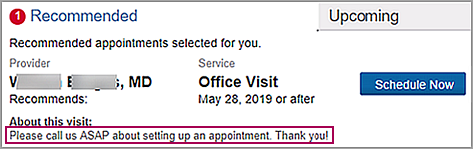
- Click Save. The previous page reappears. The appointment tickler (labeled "tickler") is now visible on the Quickview page, under the Appointments heading.
- Display the Quickview:
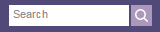 In the text box at the top right of the Main Menu, enter the first three letters of the patient's last name, followed by a comma, followed by the first three letters of the patient's first name. Click the search icon. On the Find a Patient page, click Quickview for the patient you need.
In the text box at the top right of the Main Menu, enter the first three letters of the patient's last name, followed by a comma, followed by the first three letters of the patient's first name. Click the search icon. On the Find a Patient page, click Quickview for the patient you need. - Find the appointment tickler under the Appointments heading at the bottom of the page and click Update Tickler. The Update view of the page appears.
- Edit fields
as needed.
Note: If your practice uses athenaCommunicator, the following fields are required: Department, Provider, Appointment type, and Approximate date. This information helps to ensure successful appointment tickler campaigns. - Do one of the following:
- Status menu — Select a status to track your attempts to contact the patient.
- Not needed — Select this option to delete the appointment tickler when you cannot contact the patient.
- Not needed (contacted patient) — Select this option to delete the appointment tickler after you contact the patient and determine that the patient does not need an appointment.
- Click Save.
Note: You can also delete a tickler using the View Appointment Ticklers page.
With athenaCommunicator, the following fields are required: Department, Appointment Type, Provider, and Approximate Date. This helps ensure successful appointment tickler campaigns.
You can run reports about appointment tickler information using the Report Builder. These reports can help you measure front-office scheduling productivity and plan for scheduling future appointments.
Note: To run reports about appointment ticklers, you must be able to access the Report Builder.
The Appointment report type in Report Builder provides display columns that you can use to report on appointment ticklers. On the Choose Display Columns tab for the Appointment report type, you can select the following display columns from the Appointment Tickler category:
- Appointment Tickler Appointment Type
- Appointment Tickler Approximate Date
- Appointment Tickler Created By User
- Appointment Tickler Created Date
- Appointment Tickler Department
- Appointment Tickler Note
- Appointment Tickler Patient Instructions
- Appointment Tickler Scheduling Instructions
- Appointment Tickler Status
| Department |
The desired department for the appointment. |
|---|---|
| Appointment type |
The desired appointment type. |
| Provider |
The desired provider. |
| Approximate date |
The approximate future appointment date. Note: The appointment tickler will expire on the date set in this field. |
| Notes |
Any notes on this appointment type. |
| Patient instructions |
Enter any instructions for the patient. Note: The text you enter in this field appears on the Recommended tab when the patient clicks Appointments on the Patient Portal. |
| Status | Use this menu to track your attempts to contact the patient and click Save. |