Add/Update Patient Image
This page allows you to add a photo to the patient banner. The image size is limited to 300 kB. You can adjust your camera's resolution settings or edit the picture after taking it to reduce the file size. You can also use athenaCapture to take a picture of the patient photo with a smartphone or tablet.
athenaEnterprise organizations can add Patient Photo to the list of shared CPI fields. To add this option to the Common Patient Index, please contact the CSC from athenaOne > Support > Success Community > Contact Client Support Center.
For complete information about athenaCapture, including how to download the app, see athenaCapture.
- Display the patient Quickview or the patient chart:
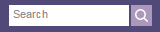 In the text box at the top right of the Main Menu, enter the first three letters of the patient's last name, followed by a comma, followed by the first three letters of the patient's first name. Click the search icon.
In the text box at the top right of the Main Menu, enter the first three letters of the patient's last name, followed by a comma, followed by the first three letters of the patient's first name. Click the search icon.
The Find a Patient page appears. - Click Quickview or Chart for the patient record you need.
- In the patient banner at the top of the page, click the camera icon
 .
.
A window opens with instructions and a barcode that you need to scan with your device. - On your mobile device, open the athenaCapture app.
- In the app, tap Start and point the mobile device camera at the barcode in athenaOne to scan it.
- In the app, tap Take Patient Photo. Use the camera button on your mobile device to take a picture of the patient photo.
- Review your photo.
- If you do not want to keep the photo, tap Retake and take another picture.
- To keep the photo, tap Use Photo.
- Edit the photo as needed:
 — Tap to crop the photo.
— Tap to crop the photo.- Add Caption... — Click into this field and enter a caption for the photo.
 — Tap to delete photos you do not want to upload.
— Tap to delete photos you do not want to upload.
- To upload the photo, tap Upload.
athenaOne uploads the photo. - In the app, tap OK to complete the process.
- To edit or delete the photo you uploaded, click the Update/Delete patient photo link below the Patient photo field on the Quickview or Check-in page.
The Update Patient Image page appears. - Use athenaCapture to take a new photo, or upload an image that is saved on your computer.
If you run athenaOne using Microsoft Edge or the Chrome browser, install the athenaOne Device Manager (ADM) before you add patient photos. With ADM, the Image Uploader module is installed automatically when you add the first photo to athenaOne. For information about how to install ADM, see the Device Management page.
- Display the Add Patient
Image page: On the Quickview, in the Patient photo field, click Add patient photo.
The Add Patient Image page appears. - (Chrome only) If you have not installed athenaOne Device Manager (ADM), you cannot use the Browse button. Display the Device Management page and install ADM.
- On the Add Patient
Image page, click Browse
to locate and select the image file. The image size is limited
to 300 kB.
The image appears in the frame. - Click the Save button to upload the image to the patient banner.
The Quickview page reappears. When you view the patient chart, you see the patient photo in the banner.