Technical Questions and Answers
This page lists questions and answers about supported operating systems and browsers, logging in to athenaOne, and other system information.
athenahealth reviews and updates the athenaOne Technical Requirements on a triannual basis alongside the Service Description review process.
To access athenaOne / Browsers
No. Changing your browser's zoom from 100% will cause athenaOne to not function correctly.
If you have a pop-up blocker through Windows, you should make sure that athenaOne.athenahealth.com is listed in your Trusted Sites list.
No. Trying to run athenaOne in more than one window or tab can cause problems during your athenaOne session.
Hardware requirements
Get help with Configure Your Computer for athenaOne. This PDF guide is available on the Success Community.
Using athenahealth products in virtual environments can be as successful as using any other cloud-based or local application in a virtual environment. However, virtualization can have important impacts on last-mile delivery endpoints (such as desktop PCs, laptops, and devices). Careful testing is necessary to validate that the virtual environment works well for end users.
athenahealth will provide guidance on problems you may encounter when using virtualization. However, you and your virtualization vendors are responsible for the performance of virtual infrastructure setups with athenahealth products and services.
To better understand how limitations with virtualization may affect your end-user experience, see the document athenahealth Virtualization Guidance. This document describes potential problem areas (with mitigations, if applicable) and addresses application performance considerations, benchmarks, and endpoint-connected devices.
Network recommendations
Yes. It is safe to access athenaOne over an unsecured network because athenaOne itself is a secured site; however, whenever you access PHI in public, you should be conscious of your surroundings and always use sound judgment regarding the venue in which you are accessing PHI.
See the athenaOne Technical Requirements article in the Success Community for current requirements.
You can see the connectivity status of athena.io and the athenahealth data centers on the Test Datacenter Connectivity page.
If you experience any issues between athenaOne and antivirus, intrusion detection, malware eradication, and host-based firewall software, please report the issue using the athenahealth Client Service Center (CSC). When incidents are reported, our protocol is to investigate the interaction between the third-party product and athenaOne. athenaClinicals has been in use in a production environment since November 2005. If there are any interactions with antivirus, intrusion detection, malware eradication, or host-based firewall software that customers need to be aware of, they will be noted in the athenaOne Technical Requirements article in the Success Community.
No. Access to athenaOne is permitted only from and within the United States, and, as of March 1, 2013, all non-U.S. Internet Protocol (IP) addresses are blocked by the athenahealth firewall. Permitted access includes using athenaOne for the treatment of patients in the United States using a virtual private network (VPN) with a U.S. IP address through a U.S.-based server. Permitted access does not include the use of athenaOne functionality by users having a principal business address located outside the United States.
Devices
Only athenaOne pages with Print links or Print buttons are printer-friendly. Although it is possible to print other athenaOne pages using the "right-click > Print" method, the printed results may not be formatted correctly on the printed page.
- To request that a Print link appear on a specific page, please submit an idea on the Success Community for review and feedback from our development teams.
- To report a problem or to provide feedback about athenaOne printing, please contact the CSC from athenaOne > Support > Success Community > Contact Client Support Center.
For more information, see Printing athenaOne Pages.
First, contact your practice IT staff. When your practice installs a new printer, your IT staff must ensure that the correct printer driver is installed and used for the new printer. When an incorrect driver is used for a printer, the printer may print multiple duplicate pages. The IT staff should have retained the software that came with the printer, and most manufacturers' websites have the drivers available for download by searching for the printer model. If your IT person cannot solve the problem and the correct printer driver is used, contact the CSC from athenaOne > Support > Success Community > Contact Client Support Center.
First, check whether your printer is properly connected. If it is, contact the CSC from athenaOne > Support > Success Community > Contact Client Support Center.
athenahealth does not provide technical equipment or printer cartridges. Please contact your office manager or IT staff regarding technical equipment.
Troubleshooting / Common Issues
First, check your keyboard to ensure that your Caps Lock key is off. If Caps Lock is off, contact your practice administrator to reset your password, or use the Forgot password? link on the login page to reset your password. (To use the Forgot password? link, you must first set up your security questions on the Update User Profile page.)
Ensure that the Numlock key on your keyboard is not on.
No, we do not support the use of copy and paste. Please enter text into athenaOne fields manually. Using the copy and paste method can copy hidden HTML code, and create issues within athenaOne.
Right-click and choose "Refresh" from the menu of options that appears on your screen. If this refresh does not correct the screen problem, log out of athenaOne, then log back in. This should correct the problem and give you a full view of the screen.
This message indicates a potential cross-site request forgery (CSRF) violation. CSRF is a type of online attack that tricks users into performing harmful actions in a Web application in which they're authenticated. If athenaOne detects a violation, this message prompts you to confirm that you intended to perform the action.
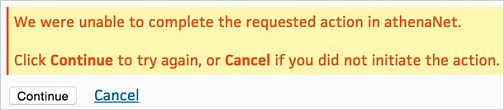
Click Continue to access the athenaOne page and continue working.
Click Cancel to cancel access to the page; you will need to log in to athenaOne again.
Use the links or buttons provided on your current page. Many pages provide a Return to workflow or Continue button that transfers you to the next logical page in your current workflow.
To return to the current patient's Quickview (athenaCollector) or patient chart (athenaClinicals): Click the magnifying glass icon for the patient ID displayed in the Find patient tool 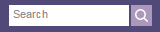 . You can also click the patient's name in the appointment schedule.
. You can also click the patient's name in the appointment schedule.
Do not use your browser's back button or right-click to select "Back" in order to access the previous page. There is a risk that some data may be submitted to the system twice or that two different patient charts could be displayed.
Repeat the steps you took that brought you to the Internal Server Error. The error may be the result of a data entry problem or a bad keystroke. If you get another ISE, write down the ISE number and contact the CSC from athenaOne > Support > Success Community > Contact Client Support Center so that we can analyze the problem for you.
Please ensure that your computer's date and time clock settings are accurate. The time and date feature uses the date from your own PC's clock and calendar.
How to contact athenahealth
The first person you should speak to is your practice manager or practice "superuser." If you are a practice manager or practice superuser who needs more information, you should contact the CSC from athenaOne > Support > Success Community > Contact Client Support Center.
If you experience performance or service disruptions in athenaOne, check the public athenahealth status page (status.athenahealth.com) before you call the CSC. On the status page, you can see whether your database is experiencing a known issue and find out when the issue is resolved. The athenahealth status page is a public site, so you can access the page even if you cannot access athenaOne (you do not need to log in to view the status page). For more information, see Status Page on the Success Community.
Note: If you are experiencing a problem that is not reported on the status page, contact the CSC from athenaOne > Support > Success Community > Contact Client Support Center.