Chart Review
athenaOne for Hospitals & Health Systems
The goal of the chart review is to identify issues in the hospital chart that may prevent successful claim creation and payment. Chart review is therefore considered "complete" even if the visit still has outstanding queries or missing documents.
You can use this worklist to access hospital visits that are ready for chart review. Click a visit ID to display the visit's Chart Review tab, where you can create chart queries to providers, asking providers for chart clarification or missing information.
Physicians receive these chart queries (from both chart reviewers and from athenahealth) in their Clinical Inbox.
A completed chart review is not required for claim creation, but visits will remain in the Chart Review queues of the Hospital Activity Summary until they are marked completed.
athenaOne automatically flags documents with missing provider signatures and generates those tasks for the provider's Clinical Inbox.
On the Main Menu, click Claims, and then select Chart Review
You must be logged in to a department that uses athenaOne for Hospitals & Health Systems.
See also: User Roles and Permissions.
- Display the Hospital Activity Summary page: On the Main Menu, click Claims, and select Hospital Activity Summary.
- Under Visit Billing Tasks, under the Chart Review heading, click a linked visit.
The worklist for the selected visit status appears in the Task Bar at the left.
Tip: You can click Edit filters in the Task Bar header to select a different status and other filters.
- In the Task Bar, click the linked visit ID to display the Chart Review information on the Visit - Billing page.
- Complete the chart review for this visit:
- Click Send Chart to Coding if you've reviewed the chart and determined it has sufficient documentation for coding.
athenaOne moves the visit to Missing Documentation (Coding Enabled) status. - Click Chart Complete if documentation is complete.
athenaOne removes the visit from chart review worklists. - Click Send Chart to Coding if you've reviewed the chart and determined that it has sufficient documentation for coding.
athenaOne moves the visit to Missing Documentation (Coding Enabled) status, and the visit appears in coding worklists. - Click Chart Complete if documentation is complete.
athenaOne removes the visit from chart review worklists. - Click Chart Complete if documentation is complete.
athenaOne removes the visit from chart review worklists. - Click Chart Complete.
Tip: You can click undo to continue chart review.
Ready for Chart Review — The visit is ready for chart review.
Missing Documentation (Coding Blocked) — The chart is missing documentation, and the visit doesn't appear in coding worklists.
Missing Documentation (Coding Enabled) — The chart is missing documentation, and the visit appears in coding worklists.
Outstanding chart queries appear in the visit and on the Chart Review worklist once the claim has been created.
You can submit more than one query per document; however, only one query per document can be active at a time. After a provider answers your query, click Reply to follow up as necessary.
If you need to update your initial query, you must close it and add another.
Note: When you add a query, athenaOne moves the visit to Missing Documentation (Coding Blocked) status.
Alerts appear in the visit details on the chart review worklists, and in the Chart Review item on the Visit - Billing page.
On the chart review worklists, visits with alerts appear at the top.
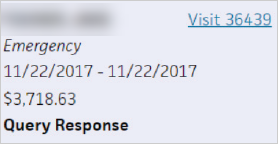
On the chart review item of the Visit - Billing page, alerts appear in a yellow banner at the top of the page. Click the x icon to dismiss the alerts.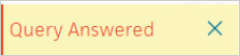
These alerts appear:
-
Query Response — The provider responded to a query.
Dismiss the alert and review the provider response. - Chart Updated —The chart has new documentation.
Dismiss the alert and review the updates. - Missing Signatures Closed — All missing signatures are closed.
Dismiss the alert and review chart. If chart review is done, click Chart Complete. - 2+ Days Since Review — It has been more than two days since the last review.
Dismiss alert and review chart. Send provider requests and add new queries as needed.
- Display the Chart Review worklist: On the Main Menu, click Claims, and then select Chart Review.
- Use the Provider and Type fields to filter the worklist, and click Filter.
- For each item in the worklist, click the Visit ID to display the Chart Review section of the Visit — Billing page.
- You can view and create chart queries for missing documents, unsigned notes, request chart clarifications, and more. Physicians receive these request notes in their Clinical Inbox.
If you decide that you no longer need a provider's response a chart query, you can click close to resolve the request. This removes the request from the provider's Clinical Inbox.
Care team and ordering provider names appear in the Provider column for missing signatures.
You can click show care team in the Provider column to see all providers on the care team. If a provider listed in the Document column isn't on the care team, all providers on the care team are listed in the Provider column.
You can filter by Provider to view all missing signature requests associated with the care team or ordering provider.
When you filter for missing signature requests by care team providers, charts appear that include only the providers on that care team. For example, if Mary Smith, MD is listed in the Document column for a chart, but she isn't on the care team, that chart doesn't appear if you select Mary Smith in the Provider field.
Note: Completed chart requests for missing signatures are not listed.
With the Outstanding signatures selection in the Type filter, you can view all visits with missing signatures that closed upon claim creation. When you filter for outstanding signatures, the results appear grayed out and the Type column displays "Missing signature."
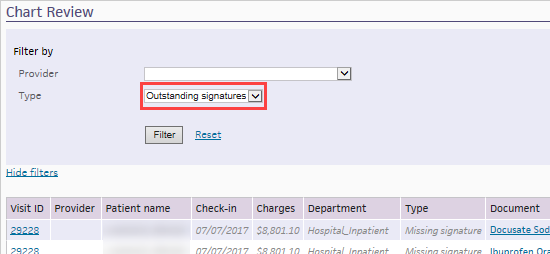
You can use this filter to track unresolved requests for missing signatures for visits with created claims. Although you cannot resolve these requests directly from the Chart Review page, you can contact the provider at your organization to complete the signatures where necessary.
Note: athenaOne removes outstanding signature requests from the Chart Review page 30 days after discharge.
| Filter fields | |
| Provider | The provider recipient of the chart query |
| Type | Select the type of chart query |
| Column headings | |
| Visit ID | The system-generated visit number. |
| Provider | The provider recipient of the query |
| Patient name | The patient name on the visit |
| Check-in | The visit's check-in date |
| Charges | The change amount for this visit |
| Department | The visit's scheduled department |
| Type |
If the Type column displays Missing signature, athenahealth appears in the Added by column, and athenaOne creates and sends these chart queries automatically. These automated quieries do not appear in the Chart Reveiw tab of the Visit - Billing Note: For outpatient hospital visits, you can chart comments only. Chart comments are not sent to the provider. |
| Document | Link to the missing document |
| Notes | Notes entered by a user when the query was created manually |
| Added by | The user who created the chart query. If the Type column displays Missing signature, athenahealth appears in the Added by column, and athenaOne creates and sends these chart queries automatically. These automated quieries do not appear in the Chart Reveiw tab of the Visit - Billing |
| Days outstanding | Number of days since the query was created |