Incoming/Outgoing Authorizations Worklist
The Incoming and Outgoing Authorizations worklists allow you to work on referrals and precertifications that are in progress. The worklist is based on the criteria you select using the Authorization Worklist page.
On the Main Menu, click Patients. Under Care Coordination, click Authorization Worklist. On the Incoming or Outgoing tab, locate the authorization that you need to edit and click work
To access this page, you must have access to the Quickview page.
- Display the Authorization Worklist page: On the Main Menu, click Patients. Under Care Coordination, click Authorization Worklist.
- Click the Incoming or Outgoing tab.
- Use the filter fields to locate the authorizations that you need to edit.
- In the list of authorizations, click work in the leftmost column.
The Incoming or Outgoing Authorizations worklist appears in the Task Bar. The Insurance Authorization page appears for the authorization that you selected on the Authorization Worklist page. - Notes — You can enter a note in this field, or click the Note icon
 to add an additional note.
to add an additional note.
Click Show all notes to display all notes entered about this authorization, along with the username and date associated with the notes. - Update other fields for this authorization, as needed.
- Click Save.
- After you update the first authorization, click the next authorization that you want to update in the Incoming or Outgoing Authorizations worklist.
The Insurance Authorization page appears for the authorization that you selected. - Click the refresh icon
 in the Task Bar to refresh the Incoming or Outgoing Authorizations worklist.
in the Task Bar to refresh the Incoming or Outgoing Authorizations worklist. - Click View all authorizations to return to the Authorization Worklist page.
Authorizations and referrals are attached to specific patient insurance policies; multiple authorizations and referrals can be added to a policy. Authorizations and referrals are identified using an authorization or referral number. athenaOne handles authorizations and referrals in the same way. (The authorization or referral number appears in CMS-1500 block 23.)
These pages help you manage the insurance authorization process.
- Authorization Worklist page — View and filter all incoming and outgoing referral and precertification insurance authorizations.
- Incoming or Outgoing Authorizations worklist — View a worklist of incoming or outgoing authorizations selected by the filter fields on the Authorization Worklist page.
- Insurance Authorization page — Track, update, and complete incoming and outgoing insurance authorizations.
An incoming authorization is complete when it has an authorization number (or is marked as not requiring an authorization number) and when it is associated with an appointment.
An outgoing authorization is complete when it has an authorization number (or is marked as not requiring an authorization number) and when it is marked as Sent.
Note: By default, the Authorization Worklist displays all incomplete incoming authorizations. You may need to remove or complete authorizations to successfully track and manage your authorizations using the Incoming or Outgoing Authorizations worklist.
- Delete authorizations on the Quickview and Check-in pages.
- Complete authorizations on the Insurance Authorization page.
As a best practice, add a new incoming authorization when you schedule the patient's appointment. You can also add authorizations on the following pages:
After you create an authorization, the authorization appears on the Quickview and Check-in pages (under the Insurances heading). You can update and delete authorizations from those pages.
Only active authorizations with a present or future effective date appear under the Insurances section of the Quickview and Check-in pages. To see expired and deleted authorizations for a patient, click View all in the Authorization section (under the Insurances heading) on the Quickview or Check-in page.
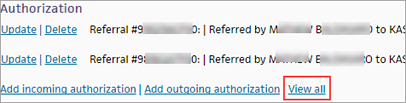
The Authorization/Referrals page appears. This page displays all authorizations, including deleted and expired authorizations, for the patient.
You can select an authorization from the Authorization menu that appears on the Schedule Appointment, Check-in, and Claim Edit pages, and you can also add a new authorization on those pages.