Email Collection and Portal Registration Report
athenaCollector + athenaCommunicator
The Email Collection and Portal Registration report helps you determine how well your staff is performing at collecting email addresses from patients and registering patients for the Patient Portal.
Display the Report Library: On the Main Menu, click Reports. Under General, click Report Library. Click the Front Office Operations tab. In the Standard Reports section of the tab, click run next to Email Collection and Portal Registration.
On the Today's Appointments worklist, click Learn more (next to Today's Email Collection). Click Patient Email Collection report at the bottom of the Today's Email Collection section to display the Run Report: Email Collection and Portal Registration page.
To access reports on the Front Office Operations tab of the Report Library, you must have the Report: Report Library: Front Office Operations permission. This permission is included in the following roles:
- Practice Superuser role
- Report Reader role
Note: To activate the Email Collection and Portal Registration report, use the Activate Reports page.
- Display the Report Library: On the Main Menu, click Reports. Under General, click Report Library.
- Click the Front Office Operations tab.
- Click run next to Email Collection and Portal Registration in the Standard Reports section of the tab.
The Run Report: Email Collection and Portal Registration page appears. - Date Range — Enter the start and end dates for the report, or select a date range from the menu.
- User Name — To report on specific staff members only, click Selected and then select the usernames to include in the report.
- Report Format — Select the format for your report results.
- HTML table — Display the report results on your screen.
- Text (tab-delimited) — Export the report results to a .csv file in tab-delimited format.
- Text (comma-delimited) — Export the report results to a .csv file in comma-delimited format.
- Report Options — Select report options.
- Suppress Column Headings — Select this option to remove column headings from the report results.
- Suppress Report Name — Select this option to remove the report name from the report results.
- Show Filter Criteria — Select this option to include your selected filter criteria in the report results.
- Run Offline (will appear in your Report Inbox tomorrow morning) — Select this option for very long reports. Reports that are run offline appear in your Report Inbox the morning after the request.
- Click Run Report.
The Email Collection and Portal Registration report helps you determine how well your staff is performing at collecting email addresses from patients and registering patients for the Patient Portal. The report is most useful for monitoring the performance of front desk staff who check patients in and out.
However, other practice staff members, such as billing staff or call center staff, may be represented in the Email Collection and Portal Registration report if those staff members enter a new email address or register a patient for the Patient Portal outside the encounter workflow.
Note: Practice users who do not usually check patients in are not included in the calculation of the Patient full registration and Portal adoption rate sentinel metrics displayed on the Sentinel Metrics Dashboard.
Percentage columns in the report
The Percent Collected and Percent Registered columns in the Email Collection and Portal Registration report display the performance of staff members in collecting patient emails and registering patients for the Patient Portal.
- Percent Collected column — Percentage of patients in the email Max. Total column whose email addresses were entered by the user over the specified date range.
- Percent Registered column — Percentage of patients in the Patient Portal Max. Total column who were registered for the Patient Portal by the user over the specified date range.
For staff members who do not normally check patients in, these percentages may well be 100% because a single updated email address or a single new Patient Portal account creates and satisfies the opportunity to enter an email address or register a patient for a portal account.
Front desk staff members who normally check in patients will almost certainly have lower email collection rates and Patient Portal registration rates in the Percent Collected and Percent Registered columns of the Email Collection and Portal Registration report. Missed opportunities for email collection and Patient Portal registration are assigned to the staff member who checked in the patient, contributing to lower percentage rates in the report.
The first step in meeting certain quality program measures is the collection of patient email addresses in athenaOne, so that you can register these patients for the Patient Portal.
The Today's Email Collection tool appears in the Today's Appointments worklist, directly below the Dept and Date menus, and tracks the number of email addresses entered for your department in athenaOne for that day.
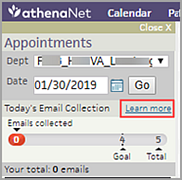
The total includes email addresses collected from family members, as well as from patients.
Note: The tool counts only email addresses that were not already entered in athenaOne.
The Today's Email Collection tool displays:
- Emails collected — Number of email addresses collected by the department so far today. This number is represented by a color-coded progress bar that changes color from orange to yellow to green as the number of email addresses collected approaches the daily goal. The count of email addresses collected by the department today appears in the progress bar.
- Goal — Daily goal for the department, which is set at 70% of the total number of patients scheduled for appointments today who do not have an email address on file in athenaOne.
- Total — Total number of patients scheduled for appointments today who do not have an email address on file in athenaOne.
- Your total — Total number of email addresses that you have collected so far today.
Note: If you click Learn more next to Today's Email Collection, you see a link (Patient Email Collection report) to the Email Collection and Portal Registration report in the Report Library. This report shows the performance of practice staff against the metrics shown in the tool.
| Run Report: Email Collection and Portal Registration | |
|---|---|
| Date Range | Enter the start and end dates for the report, or select a date range from the menu. |
| User Name |
To report on specific staff members only, click Selected and then select the usernames to include in the report. |
| Report Format |
Select the format for your report results.
|
| Report Options |
Select other options for your report results.
|
| Column headings | |
| Name |
Name of the practice user who collected the displayed number of patient email addresses. For Patient Portal registrations, this row shows how many patients registered for the Patient Portal as a result of this user sending portal invitations to patients or starting the patient registration process in the office. Note: The Self-Registered row indicates the number of patients who registered themselves for the Patient Portal. For example, if a patient clicks the link in a ResultsCall lab notification email and registers for the Patient Portal in that way, this registration is tallied in the Self-Registered row. Similarly, if a patient or family member creates a Patient Portal account from the practice website, this registration is tallied in the Self-Registered row. |
| Emails Collected |
Number of email addresses entered by the user over the specified date range. |
| Max. Total |
Total number of patients who checked in over the specified date range and who did not have an email address on file in athenaOne. Note: Opportunities to add or update email addresses can also occur outside the appointment workflow, for example, when a staff member registers a new patient or updates patient demographics. |
| Percent Collected |
Percentage of patients in the Max. Total column whose email addresses were entered by the user over the specified date range. |
| Portal Accounts Registered |
Number of new Patient Portal registrations completed by the practice user over the specified date range.
athenaOne tracks how a patient registered for the Patient Portal and attributes the registration to the user who initiated the registration. athenaOne counts Patient Portal accounts registered in the selected time frame even if the patient did not have an appointment.
athenaOne counts a Patient Portal account based on the date that the patient registered. If a staff member sent a Patient Portal email invitation last week and the patient did not register until this week, athenaOne counts that Patient Portal account as registered this week. The registration is attributed to the staff member who originally sent the invitation email. |
| Max. Total |
Total number of patients scheduled for appointments over the specified date range who were not already registered for the Patient Portal. Note: Opportunities to register patients for the Patient Portal can also occur outside the appointment workflow, for example, when a staff member registers a new patient or updates patient demographics. |
| Percent Registered | Percentage of patients in the Max. Total column who were registered for the Patient Portal by the user over the specified date range. |