 User Guide — NDC Numbers
User Guide — NDC Numbers
This page describes NDC numbers and how to set up NDC numbers for use in claims.
Some setup is required to automate the propagation of NDC numbers from the fee schedule to claims.
- You must contact the CSC to enable the service type add-on for NDC.
- You must update your fee schedules to map NDC numbers to the J drug codes (HCPCS codes) that you bill for in your practice.
When you enter a procedure code on the basic or advanced view of the Charge Entry page or on the Claim Edit page, athenaOne copies all related NDC information from the fee schedule onto the claim, including:
- Procedure code description
- NDC number
- Drug dosage
You can edit the dosage information on the claim at charge entry time and from the Claim Edit page.
Note: When a provider documents the administered NDC information on a vaccine or medication order during an encounter, athenaOne populates that NDC information for a single procedure code on the Claim: Billing tab and the Claim: Charge Entry tab. If a discrepancy exists between the NDC information documented in the encounter and the NDC information configured for the procedure code in the fee schedule, a message appears. Review the information to make sure that you submit the claim correctly.
- Display the Fee Schedules page: On the Main Menu, click Settings
 >Billing. In the left menu, under Practice Links — Fee and Allowable Schedules, click Fee
Schedules.
>Billing. In the left menu, under Practice Links — Fee and Allowable Schedules, click Fee
Schedules. - Click edit procedure fees for any fee schedules containing J drug codes.
The Procedure Fees page appears. - Procedure code lookup — Enter J and click Filter.
The list of J drug codes appears.
For each J drug code listed in the CPT column
- Click update.
Additional fields appear.
Under the NDC Information heading
- NDC Number — Enter the NDC number for this J drug code. You can find the NDC number on the drug label, or you can use the Code and Knowledge Base to find it.
When you enter a valid number in the NDC Number field, athenaOne displays the corresponding athenaCodesource trade name to the right of the field. Verify that the NDC number entered is correct for the procedure code.
Note: NDC is an 11-digit number with the format "xxxxx-xxxx-xx." If one segment is not formatted correctly, add a leading "0" to that segment (for example, 12345-123-12 becomes 12345-0123-12). For more information, see NDC number formatting. - Unit price — Enter the unit price that your practice paid for this drug.
- Dosage — Enter the total amount dispensed, and select the unit of measurement for this drug.
Note: You can edit the dosage information on the claim at charge entry time and from the Claim Edit page. - Click Save.
A dialog box appears warning you that this NDC will overwrite any previous NDC for this procedure code in all of your practice's fee schedules. - Click OK.
- To see your changes, display the Fee Schedules page, click edit procedure fees for the fee schedule that you just updated, enter J in the Procedure code lookup field, and click Filter.
See also: NDC Numbers.
Some J drug codes are associated with more than one NDC number (for example, when there are branded and generic versions of the same drug, or when a drug is available in several forms or dosages). For these J codes, you must create a procedure fee entry for each NDC number: Use the J code followed by a non-printing modifier to create a unique procedure code/modifier combination.
You can use the Procedure Code Modifiers page to select an appropriate non-printing modifier (if one already exists in your practice), or you can create a new non-printing modifier to use with J codes. When you know the modifier to use, you can create the new procedure fee entry for the J code and NDC using the modifier.
Important: Make sure to select a non-printing modifier that cannot be mistaken for a coding modifier (a modifier that is intended to appear on a claim for services).
- Display the Procedure Code Modifiers page: On the Main Menu, click Settings
 >Billing. In the left menu, under Practice Links — Fee and Allowable Schedules, click Procedure
Code Modifiers.
>Billing. In the left menu, under Practice Links — Fee and Allowable Schedules, click Procedure
Code Modifiers. - In the list of Procedure Code Modifiers, locate a modifier with Appears on claim? set to No.
- If the modifier affects the fee, select a code with Affects fee? set to Yes.
Tip: Make sure to select a non-printing modifier that cannot be mistaken for a coding modifier (a modifier that is intended to appear on a claim for services).
- Display the Procedure Code Modifiers page: On the Main Menu, click Settings
 >Billing. In the left menu, under Practice Links — Fee and Allowable Schedules, click Procedure
Code Modifiers.
>Billing. In the left menu, under Practice Links — Fee and Allowable Schedules, click Procedure
Code Modifiers. - Modifier — Enter a unique two-character modifier code.
Tip: Make sure to enter a modifier code that cannot be mistaken for a coding modifier (a modifier that is intended to appear on a claim for services). - Description — Enter a description for this non-printing modifier.
- Affects fee? — Select Yes if this procedure fee entry has a different fee for the same J drug code.
- Appears on claim? — select No.
- Click Save.
- Display the Fee Schedules page: On the Main Menu, click Settings
 >Billing. In the left menu, under Practice Links — Fee and Allowable Schedules, click Fee
Schedules.
>Billing. In the left menu, under Practice Links — Fee and Allowable Schedules, click Fee
Schedules. - Click edit procedure fees for the fee schedule containing J drug codes.
- Click Add New to create the new procedure fee entry.
- CPT/HCPCS code — Enter the J drug code, followed by a comma and the non-printing modifier (no spaces).
- Description — Enter a description for this J drug code.
- Patient-facing description — If a description is entered in this field, this description overrides the regular procedure code description on billing statements.
- Amount — Enter the fee for this J drug code.
- Taxable — Select this option if the fee for this J drug code is taxable.
- NDC Number — Enter the NDC number for this J drug code and drug description.
- Click Save.
A message informs you that you are altering your current fee schedule. - Click OK.
Another message informs you that this Description will overwrite any previous Description for this procedure code in all your practice's fee schedules. - Click OK.
A third message informs you that this NDC will overwrite any previous NDC for this procedure code in all your practice's fee schedules. - Click OK.
- To see your changes, display the Fee Schedules page, click edit procedure fees for the fee schedule you just updated, enter J in the Procedure Code Lookup field, and click Filter.
When a provider documents the administered National Drug Code (NDC) information on a vaccine or medication order during an encounter, athenaOne populates that NDC information for a single procedure code on the Claim: Billing tab and the Claim: Charge Entry tab.
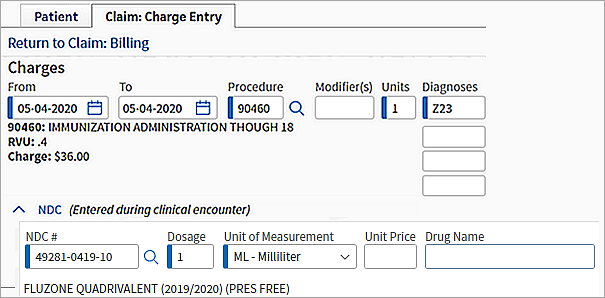
Note: Your organization must have the enhanced Charge Entry page to use this feature.
NDC information includes:
- NDC #
- Dosage
- Unit of Measurement
- Unit Price
- Drug Name
Note: athenaOne does not populate NDC information if the procedure code placed on an order with an associated NDC is an exploding code.
You may need to review or add NDC information in these cases:
- If more than one procedure code appears on the order, athenaOne populates information for the most applicable code from these ranges: J0000-J9999 and 90476-90756. If none of these codes apply, athenaOne does not populate NDC information.
- If a discrepancy exists between the NDC information documented in the encounter and the NDC information configured for the procedure code in the fee schedule, a message appears. Review the information to make sure that you submit the claim correctly.

- If the provider enters the NDC number during the encounter but does not document the dosage information, you must enter the NDC dosage information during charge entry before creating the claim.
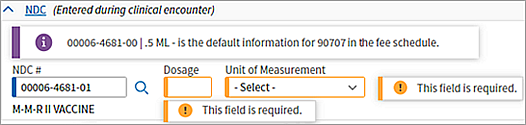
Note: athenaOne cannot translate non-billing units from the encounter (for example, vials) to billable units. If the provider documented non-billing units on the order, you must enter the dosage and billable units before creating the claim.
Note: When a provider documents the administered NDC information on a vaccine or medication order during an encounter, athenaOne populates that NDC information for a single procedure code on the Claim: Billing tab and the Claim: Charge Entry tab. If a discrepancy exists between the NDC information documented in the encounter and the NDC information configured for the procedure code in the fee schedule, a message appears. Review the information to make sure that you submit the claim correctly.
- On the Charge Entry page, select the NDC option in the Service Type Add-On section.
A dialog box appears, prompting you to go to Advanced Charge Entry. - Click OK.
The Charge Entry — advanced view appears. - NDC Number — NDC information is copied from your practice's fee schedule, unless you enter it manually.
When you enter a valid number in the NDC Number field, athenaOne displays the corresponding athenaCodesource trade name to the right of the field. Verify that the NDC number entered is correct for the procedure code.
Note: NDC is an 11-digit number with the format "xxxxx-xxxx-xx." If one segment is not formatted correctly, add a leading "0" to that segment (for example, 12345-123-12 becomes 12345-0123-12). For more information, see NDC number formatting. - Drug Name — The name of the drug. Unless you entered the name manually, this field is populated automatically from your practice's fee schedule.
- Unit price — Enter the price that your practice paid for this drug. Unless you entered the price manually, this field is populated automatically from your practice's fee schedule.
- Dosage — Enter the total amount dispensed and select the unit of measure from the menu.
- Enter any additional data required to complete the claim.
- Click Create Claim at the bottom of the page.
"The Drug Listing Act of 1972 requires registered drug establishments to provide the Food and Drug Administration (FDA) with a current list of all drugs manufactured, prepared, propagated, compounded, or processed by it for commercial distribution. (See Section 510 of the Federal Food, Drug, and Cosmetic Act (Act) (21 U.S.C. § 360)). Drug products are identified and reported using a unique, three-segment number, called the National Drug Code (NDC), which serves as a universal product identifier for drugs. FDA publishes the listed NDC numbers and the information submitted as part of the listing information in the NDC Directory, which is updated daily.
The information submitted as part of the listing process, the NDC number, and the NDC Directory are used in the implementation and enforcement of the Act."
— quoted from: http://www.fda.gov/drugs/informationondrugs/ucm142438.htm
For vaccine and medication orders, you can document the National Drug Code (NDC) in:
- Assessment and Plan during a patient exam
- Document view of the order for vaccines and medications that were ordered earlier in the encounter or in a different encounter
- Vaccines section of the patient chart at administration time
Note: You cannot add NDC information in the document view if the order was entered as a prescription.
For vaccines only, athenaOne automatically displays the NDC number in the NDC field when you administer a vaccine (you can change the displayed number, if needed). In addition, you can scan the vaccine barcode to populate the NDC, Lot #, Manufacturer, and Expiry fields in the order (see Scan Vaccine Barcodes for more information).
To add the NDC number to a medication or vaccine order, click the order to expand its details and then click the plus icon in the NDC field.
- If the ordering provider specified the NDC in the order, that NDC appears in the NDC field.
- If the ordering provider did not specify the NDC in the order, you can select one of the NDCs that appear for the vaccine or medication order, or you can search for a different NDC (with or without hyphens) and then select it from the list.
Important: When selecting NDC numbers, use the NDC on the vaccine or medication itself, not the NDC listed on the package.
The suggested NDCs that appear in the NDC field are based on a feed that athenahealth receives from First Databank, Inc., (FDB) and are determined by the type of vaccine or medication and the dispense form selected in the order.
All electronic claims with a National Drug Code (NDC) number must include dosage information. When you submit electronic claims using athenaOne, claim rule 8534 (Additional NDC Information Required) and claim rule 9019 (Invalid NDC Number) assign HOLD status to claims missing the required dosage information.
To help your staff manage these claims, the NDC service type add-on should be enabled for your practice, so that NDC fields are visible at charge entry. You may want athenaOne to activate the NDC service type add-on automatically, to help remind your staff that the dosage information is required for claims with NDC numbers.
Many Medicaid payers require NDC (National Drug Code) information on claims with J drug procedure codes (HCPCS codes). As you enter claims, athenaOne will alert you when this information is required.
If your practice bills Medicaid for J drug codes, use the NDC service type add-on when you enter those charges.
Billing of an NDC code requires an 11-digit number with the format "xxxxx-xxxx-xx."
- Labeler code — The first (five-number) grouping is the labeler code, that is, the manufacturer; this number is assigned by the FDA.
- Product code — The second (four-number) grouping is the product code (strength, dose, and formulation).
- Package code — The third (two-number) grouping is the package code (for example, a bottle of 1000 tablets).
NDC codes are sometimes displayed on drug packaging in a 10-digit format. You can enter a 10-digit number with dashes, and athenaOne will convert the NDC number to the correct format.
Note: Some drug packages, such as vaccines, list one NDC number on the package carton and another NDC number on each individual vial or syringe. In such cases, you generally enter the NDC number on the individual unit.
If the NDC number on the drug package does not consist of 11 digits in the 5-4-2 format (xxxxx-xxxx-xx), add a zero before the appropriate digit, as described in this table.
| Scenario | Action |
|---|---|
| If 10-digit format on package = xxxx-xxxx-xx | Add a 0 before the first digit: 0xxxx-xxxx-xx |
| If 10-digit format on package = xxxxx-xxx-xx | Add a 0 between the 5th and 6th digits of the 10-digit number: xxxxx-0xxx-xx |
| If 10-digit format on package = xxxxx-xxxx-x | Add a 0 before the last digit: xxxxx-xxxx-0x |
For example, if the bottle or box that your drug came in says 0002-0210-07 on it, add a zero to the front of the number to make the code look like this: 00002021007. This added zero converts the 10 digits on the package to the 11-digit format.
You can search for NDC numbers using the Code and Knowledge Base. You can search by a CPT code or by keyword. The number of possible matches appears next to the link for Pharmaceutical in the Task Bar under the Code Base heading. Click this Pharmaceutical link to display the possible matches.