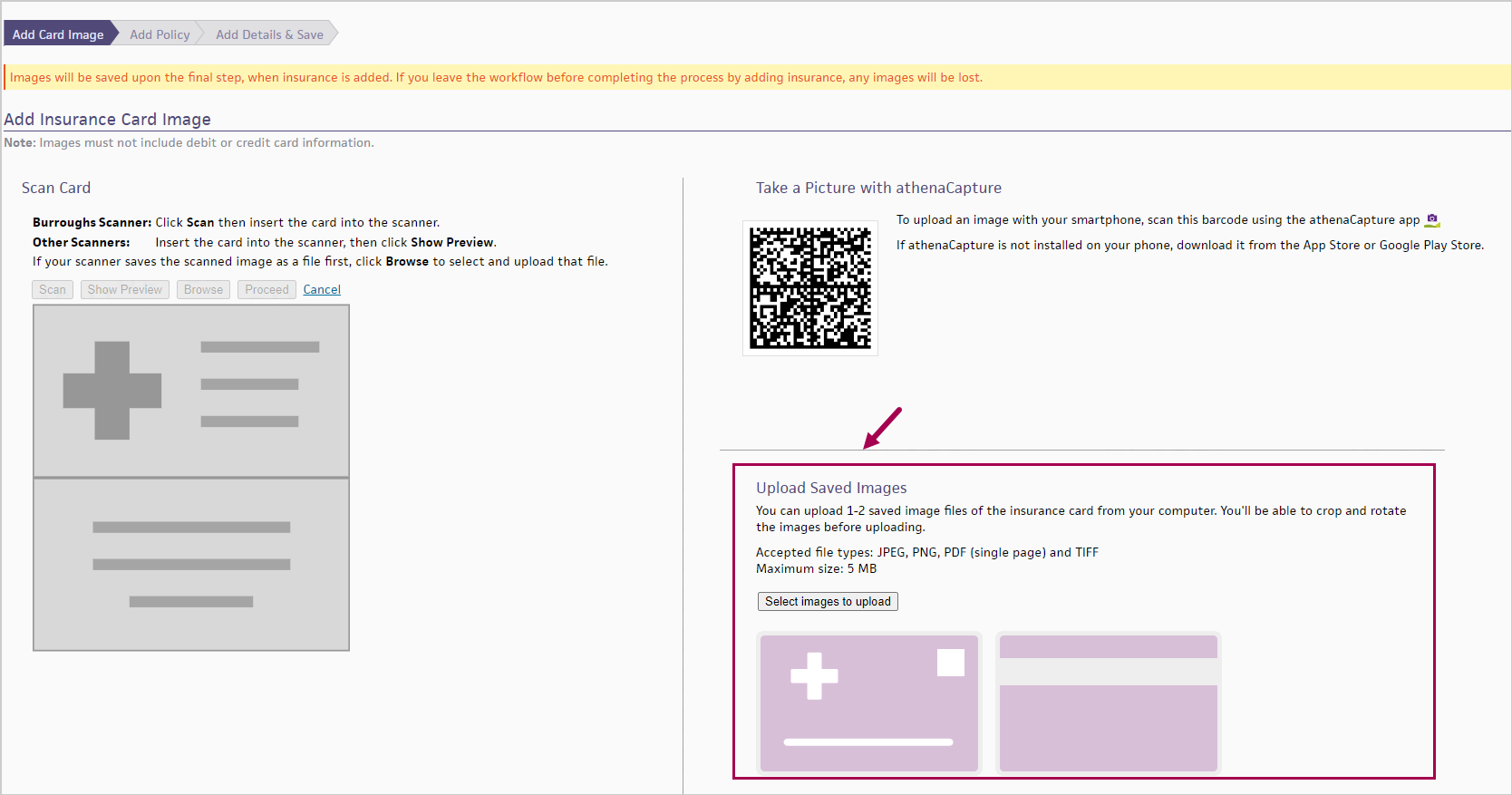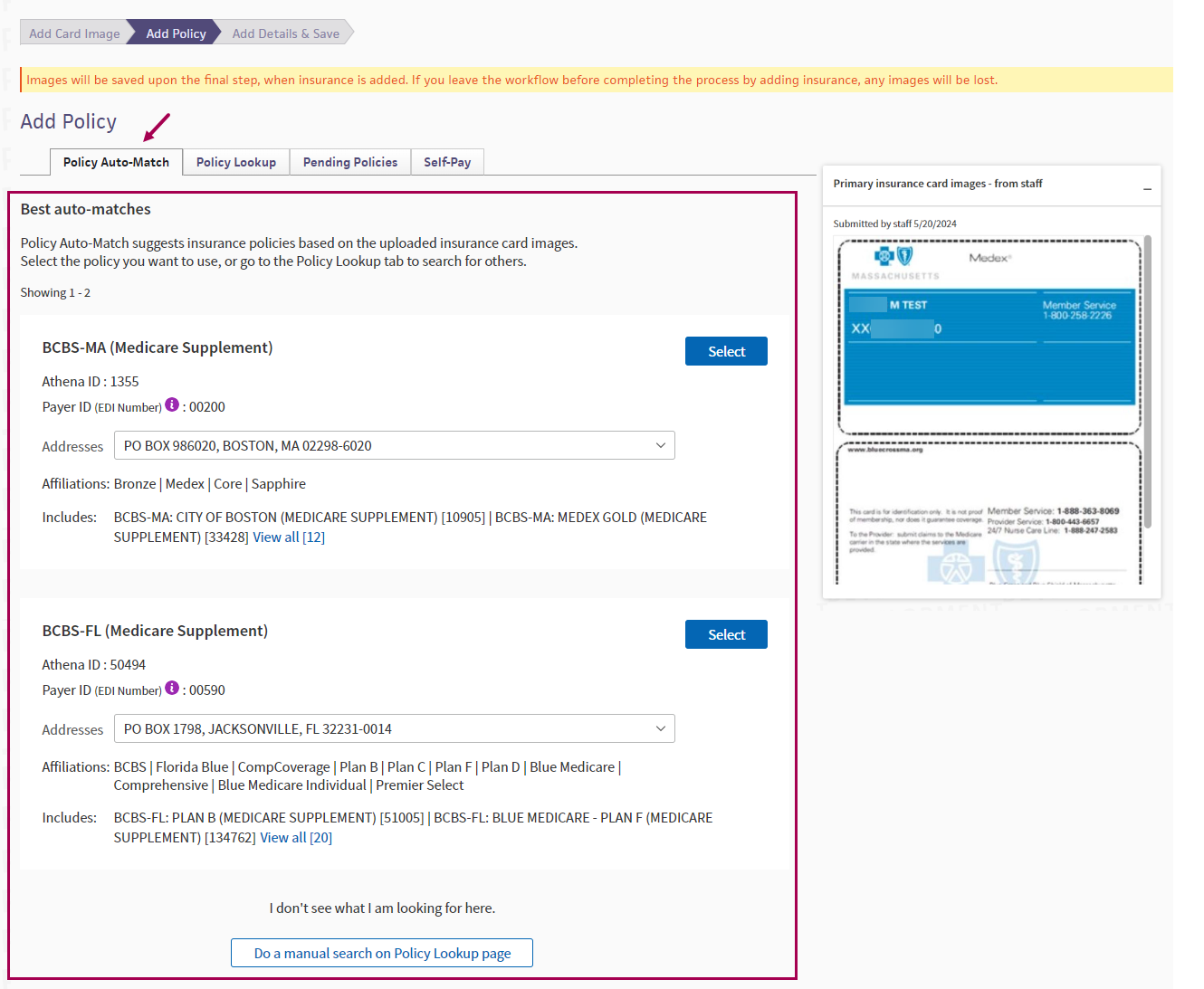Quick Reference — To add insurance packages to a patient's record
Quick Reference — To add insurance packages to a patient's record
You can search for a policy using one of the following options:
- Policy Auto-Match
- Policy Lookup tool
- Your practice's Most Used Standard Policies list
- Display the patient's Quickview page:
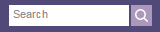 In the text box at the top right of the Main Menu, enter the first three letters of the patient's last name, followed by a comma, followed by the first three letters of the patient's first name. Click the search icon. On the Find a Patient page, click Quickview for the patient you need.
In the text box at the top right of the Main Menu, enter the first three letters of the patient's last name, followed by a comma, followed by the first three letters of the patient's first name. Click the search icon. On the Find a Patient page, click Quickview for the patient you need. - Scroll down to the Insurances area and click add new.
-
If your organization has Enhanced Patient Self Check-In with Insurance Card Capture enabled, and the patient submitted their insurance card images, the Use card images to add new insurance? pop-up window appears.
Otherwise the Add insurance by uploading card image? pop-up window appears.
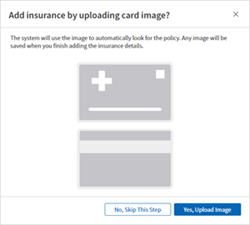
Note: You can also access the card images from the Eligibility and Phone List or the Check-in page.
-
Use the images provided by the patient or upload your own images.
-
The Add Insurance Card Image page appears.
- Follow the instructions to Scan Card or Take a Picture with athenaCapture.
-
In the Upload Saved Images section, click Select images to upload.
Tip: Click the image to see an expanded view.
-
The Upload Saved Images window appears.
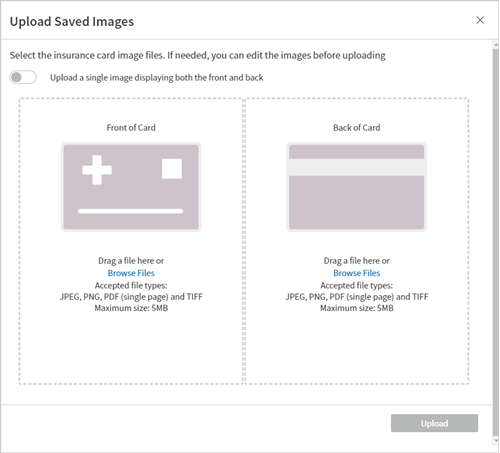
PDF technology powered by PDFTron SDK copyright © PDFTron™ Systems Inc., 2001-2020, and distributed by athenahealth, Inc. under license. All rights reserved.
- Select the card image file from your computer.
- You can upload 1-2 saved image files.
- Accepted file types: JPEG, PNG, PDF (single page) and TIFF
- Maximum size: 5 MB
If needed, click the edit icon
 to edit the image before uploading. Use the options at the top to rotate, crop, zoom out, or zoom in as needed. Then click Done with edits and Upload.
to edit the image before uploading. Use the options at the top to rotate, crop, zoom out, or zoom in as needed. Then click Done with edits and Upload.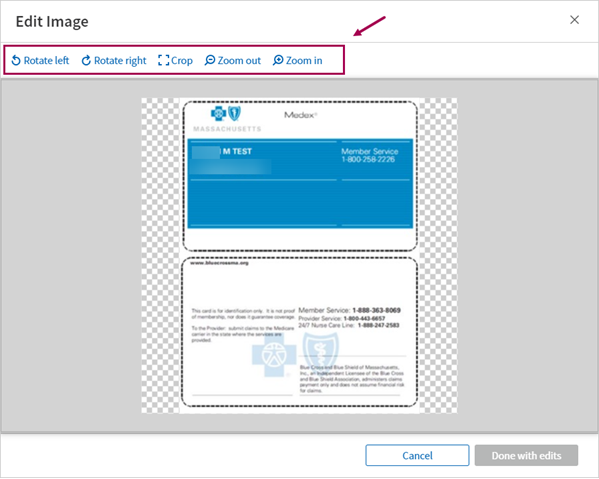
Note: For now, the additional image file types and image editing are only available for Front Desk insurance card image uploads and for users adding a new insurance. In a future release, these enhancements will be also available for patient-submitted insurance card images and for users adding images to existing insurance policies. - Images will be saved upon the final step, when insurance is added. If you leave the workflow before completing the process by adding insurance, any images will be lost. (This alert appears at the top of page as a reminder.)
A progress indicator also appears at the top of the page to help you track where you are in the workflow.
- Click Proceed. athenaOne processes the card image and searches for matching insurance policies.
-
The Add Policy page appears.
-
If there's a best match, athenaOne automatically selects the best match insurance policy for you to review.
Make changes if needed, fill in required fields, then click Add Policy.
If you decide not to use the automatically selected policy, click Change Insurance Selection. The Policy Auto-Match page appears.
-
The Policy Auto-Match tab shows up to three suggested policies for selection, based on data from the insurance card images.
- Suggested policies will only include standard policies, not case policies.
- Suggested policies will only include policies that have an eligibility class that matches from the eligibility check.
-
The Payer ID (EDI Number) appears with insurance package details on the Add Policy page, for standard policies and case policies. The Payer ID is used for electronic claim submission. Some insurance cards include Payer ID, so this may help you identify the correct insurance package for a patient more easily.
Note: Payer ID is not included in a search filter because the Payer ID in athenaOne may not always match what's on the patient's insurance card. This can happen when third-party companies (for example, a clearinghouse) are involved in submitting claims to payers.
-
You'll see the same insurance policy information you would see if you were using Policy Lookup, including the ability to view the drop-down list of additional addresses, should you need to change from the default address.
-
The Insurance card images pop-up window remains on the side so you can reference the card details as needed. This same window will appear on subsequent athenaOne screens so you have continued access to the card image and the information on it as you add the insurance policy.
Tip: Click the image to see an expanded view.
-
Review the suggested policies and determine the best match. Click Select next to the policy you want to use.
- The Add Policy Details page appears.
- Member ID will be prefilled based on Optical Character Recognition (OCR) from the card images.
- Review and fill in required fields, then click Add Policy.
-
athenaOne saves the policy information and the card images to the patient's registration.
- When you return to the patient's Quickview page, the new policy appears in the Insurances section.
- Insurance name and Member ID will be prefilled based on Optical Character Recognition (OCR) from the card images.
If no auto-match policies were suggested, or if you decide not to select any of the suggested policies, you can always use the Policy Lookup page to manually search for an insurance policy.
Note: You can also add an insurance package using the same procedure from the Check-in page.
- Display the patient's Quickview page:
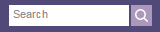 In the text box at the top right of the Main Menu, enter the first three letters of the patient's last name, followed by a comma, followed by the first three letters of the patient's first name. Click the search icon. On the Find a Patient page, click Quickview for the patient you need.
In the text box at the top right of the Main Menu, enter the first three letters of the patient's last name, followed by a comma, followed by the first three letters of the patient's first name. Click the search icon. On the Find a Patient page, click Quickview for the patient you need. -
Scroll down to the Insurances area and click add new.
The Add Policy page appears with the Standard policies option selected by default.Note: You can also add a reference policy by clicking Add reference policy to the right of the Insurances heading. A reference policy is used for unique scenarios in place of a patient's usual insurance policies (see the description of reference policies in the Field Reference of the Quickview).
- Insurance names — Enter the name of the insurance company (for example, Aetna, BCBS, Medicare) and any other keywords from the patient's insurance card, for example, employer name, group name, or other affiliations.
Note: Enter as many keywords from the insurance card as possible. - Member ID — Enter the patient's insurance member ID as it appears on the insurance card.
- Click Search.
Note: If more than one package is listed in the search results, you can sort the search results by clicking Best match or Recently used. -
The Payer ID (EDI Number) appears with insurance package details on the Add Policy page, for standard policies and case policies. The Payer ID is used for electronic claim submission. Some insurance cards include Payer ID, so this may help you identify the correct insurance package for a patient more easily.
Note: Payer ID is not included in a search filter because the Payer ID in athenaOne may not always match what's on the patient's insurance card. This can happen when third-party companies (for example, a clearinghouse) are involved in submitting claims to payers.
- If a search result includes more than one address, you can click View all to see the list of addresses associated with the insurance package. The number of addresses included appears in brackets.
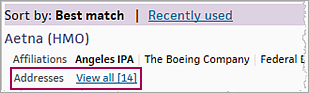
- To filter the results further, use the Filters box on the left side of the page and enter one of these search filters:
- Insurance address — Enter the address of the insurance company as it appears on the insurance card. As you type, athenaOne shows you matching results.
- Insurance phone — Enter the phone number of the insurance company as it appears on the insurance card.
- Product type — Select a product type (EPO, HMO, Indemnity, POS, PPO, etc.).
- Select the matching insurance package (click the Select button to the right of the package).
The Add Policy Details page appears.
Note: If you cannot find the insurance package, select the I've entered all available information and can't find a match option at the bottom of the page, and then click Request New Insurance Package. The Insurance Package Requests page appears. - Review the policy information on the Add Policy Details page and update it as necessary.
-
Click Add Policy.
The new insurance policy appears on the patient's Quickview page and in the insurance lists on the Check-in, Charge Entry, and Claim Edit pages.
After you enter a filter, the search resumes automatically and displays matching insurance packages.
Note: In some cases, a claim rule prevents the search from showing more possible results. You can click Show rules details to display the rules and then click ignore this rule to override the rule and expand the search.
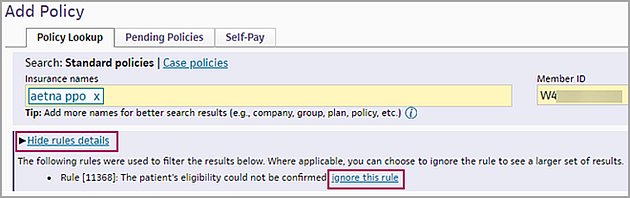
Note: You can also add an insurance package using the same procedure from the Check-in page.
- Display the patient's Quickview page
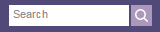 In the text box at the top right of the Main Menu, enter the first three letters of the patient's last name, followed by a comma, followed by the first three letters of the patient's first name. Click the search icon. On the Find a Patient page, click Quickview for the patient you need.
In the text box at the top right of the Main Menu, enter the first three letters of the patient's last name, followed by a comma, followed by the first three letters of the patient's first name. Click the search icon. On the Find a Patient page, click Quickview for the patient you need. - Scroll down to the Insurances area and click add new.
The Add Policy page appears with the Standard policies option selected by default. - In the Most Used Standard Policies list, click the patient's insurance package.
- Member ID — Enter the patient's insurance member ID in the window that appears.
- Click Add Insurance.
athenaOne performs an electronic eligibility check based on the information provided. The results of the eligibility check and the insurance search appear.
Note: Although you can click Skip eligibility check, we recommend that you not skip the eligibility check. - If athenaOne encounters no problems with the insurance package you selected, the Add Policy Details page appears. Review the policy information and update it as necessary. Then click Add Policy.
- If athenaOne locates additional information about the insurance from the eligibility check or member ID, the results are filtered further, as described in the yellow box. This box also displays an explanation of any problems encountered during the eligibility check. You can click View details for more eligibility information.
- In the Filters box on the left side of the page, enter one of these search filters:
- Insurance address — Enter the address of the insurance company as it appears on the insurance card. As you type, athenaOne shows you matching results.
- Insurance phone — Enter the phone number of the insurance company as it appears on the insurance card.
- Product type — Select a product type (EPO, HMO, Indemnity, POS, PPO, etc.).
- Select the matching insurance package.
The Add Policy Details page appears.
Note: If you cannot find the insurance package, select the I've entered all available information and can't find a match option at the bottom of the page, and then click Request New Insurance Package. The Insurance Package Requests page appears. - Review the policy information on the Add Policy Details page and update it as necessary.
- Click Add Policy.
After you enter a filter, the search resumes automatically and displays matching insurance packages.