Medical Groups
This page allows you to view a list of medical groups for your practice, and to add, update, and delete medical groups in your practice. A medical group is a collection of physicians who have come together contractually or in partnership for the purposes of managing a practice and sharing the care of patients. The medical group is a legal entity and holds a tax ID. Every provider must be associated with a medical group. athenaOne must have accurate medical group information for every provider so that providers can receive accurate payment from insurance companies, other third-party payers, and self-pay patients.
Note: If you use the athenaMailbox service, your patient statements have this address printed on them: PO BOX 14000, Belfast, ME. This P.O. box is a central location for all patient statements received by athenahealth.
On the Main Menu, click Settings ![]() >Billing. In the left menu, under Practice Links — Medical Group, click Medical
Groups
>Billing. In the left menu, under Practice Links — Medical Group, click Medical
Groups
You must have one or more of these permissions to access this page:
- Billing Office
- View Only-Billing Admin
- Billing
- Billing Manager
The athenaOne System can validate the NPI number you enter in real-time to ensure that it matches active information in the National Plan and Provider Enumeration System (NPPES):
-
Information such as names and department addresses are pulled in from the NPPES registry to save you time
-
Real-time validation of entered data against the NPPES registry reduces delays in fixing inaccurate data that holds claims
The athenaOne System notifies you when an NPI number or associated information doesn't match what is in the NPPES registry.
Note: You can proceed without accepting the information that the NPPES registry provides.
If the athenaOne System cannot validate the NPI number, you can still complete your workflow and try again later.
WARNING: Adding a new medical group can adversely affect claim processing for your practice. Please contact your Customer Success Manager before adding a new medical group to your practice.
- Display the
Medical Groups page: On the Main Menu, click Settings
 >Billing. In the left menu, under Practice Links — Medical Group, click Medical
Groups.
>Billing. In the left menu, under Practice Links — Medical Group, click Medical
Groups. - Medical group name — Enter the legal name for this medical group.
- Entity type — Select an option. Person indicates that this medical group bills as an individual; Non-person entity indicates that this medical group bills as a group. (If a group's EIN is the same as any provider's SSN, it is a good indicator that the group bills as an individual and that Entity type should be set to Person.)
Contact Information
Billing Contact
- Name — Enter the name of the billing contact for this medical group. This field is for reference only and is currently not used.
- Phone number — Enter the billing contact phone number. This phone number is printed on the billing slip. If the Statements contact phone field (below) is blank, this phone number is also printed on patient statements.
- Email address — Enter the email address printed on the billing slip.
- Fax number — Enter the fax number printed on the billing slip.
- Statements contact phone — Enter the statements contact phone number. This phone number is printed on patient statements. If left blank, the Billing contact phone is printed on patient statements.
Medicare authorized representative contact
- Same as billing contact — Check the box if the Medicare authorized representative associated with your practice or medical group is the same as the billing contact.
- Name — Enter the full name of the Medicare authorized representative associated with your practice or medical group. This is the representative who is authorized by CMS to sign Enrollment & Credentialing agreement forms on behalf of their organization.
- Phone number — Enter the contact phone number for this representative. Please be sure to keep this information current so that the athenahealth Enrollment Services Team can expedite your Medicare-related enrollments.
- Email address — Enter the email address of the Medicare authorized representative associated with your practice or medical group.
Clinical Enrollment Contact
- Same as billing contact — Check the box if the Clinical Enrollment Contact associated with your practice or medical group is the same as the billing contact.
- Name — Enter the full name of the Clinical Enrollment Contact associated with your practice or medical group. This is the representative who is authorized by CMS to sign Enrollment & Credentialing agreement forms on behalf of their organization.
- Phone number — Enter the contact phone number for this representative. Please be sure to keep this information current so that the athenahealth Enrollment Services Team can expedite your Medicare-related enrollments.
- Email address — Enter the email address of the Clinical Enrollment Contact associated with your practice or medical group.
Default Pay-To Address
- Statement pay-to name — Enter the official
pay-to name of the medical group as it should be printed on CMS-1500 Block
33 and on patient statements. If you leave this field blank, the name in the Medical group name field is used. If set, this
name overrides the claim pay-to name in the return address section on patient statements.
Note: Only the first 35 characters of the statement pay-to name are printed on patient statements. - Pay-to address — Click the lookup link to access the Pay-To Address Lookup tool.
- When the Lookup tool appears, click the Add New Address link. The Add Pay-To Address fields appear.
- Reference Name — Enter a short, one-line name. This name will appear in the Pay-To Address menu. Because you can store any number of pay-to addresses in the Pay-To Address Lookup tool, the reference name allows you to distinguish one address from another in the list.
- Enter the complete address in the fields provided.
- Click Add. The pay-to address now appears listed in the Lookup tool.
- Click the select link for that address to populate the Pay-to address field.
- Physical address — Select a physical address. This is the default physical address that will appear on the ANSI 5010 electronic claim form.
- If the address that you want to use is not in the Physical Address list, click the lookup link. A list of stored addresses appears in a new window.
- Click the select link next to an address.
- If the address that you want to use is not in the list, click the Add New Address link.
- Enter the address into the form.
Note: A physical address cannot be a P.O. box.
The text you enter in Reference name will appear in address drop-down lists. Choose a reference name that you will easily recognize. - Use existing department address — Select a department if you want to use an existing department address as your physical address, or enter a new address into the form.
Note: A physical address cannot be a P.O. box.
The text you enter in Reference name will appear in address drop-down lists. Choose a reference name that you will easily recognize. - Click the select link next to the new address.
- Click Add.
The Physical Address Lookup window closes. - Click Save.
Return Address (for patient statements)
- Statement return address name — If you want to use an alternate medical practice name on the patient statement (typically, to guard patient privacy), enter the alternate name for the practice. If you enter a name in this field, it appears on patient statements instead of the default Statement pay-to name when patients are billed. The patient statement includes the instruction to make checks out to the Statement return address name.
- If the practice uses a lockbox address, you can enter the practice address in the Return address fields provided. If you do, patient statements that are undelivered (due to bad address information) will be routed directly to this return address (instead of to the practice lockbox address).
Enrollment Forms Address (used during the implementation phase)
- Enrollment forms address name — Enter the medical group name.
- Address enrollment forms fields — Enter the complete
mailing address where the medical group receives payer enrollment forms that require signatures from athenahealth.
Note: To comply with CMS requirements, this ZIP code field requires nine digits. Please use the adjacent USPS zip lookup link to obtain the ZIP+4 ZIP code on the USPS website. - Enrollment forms contact person (attn to:) — Enter the name of the person in this medical group who is responsible for receiving payer enrollment forms that require signatures from athenahealth.
- Enrollment forms contact phone — Enter the phone number for the person in this medical group who is responsible for receiving payer enrollment forms that require signatures from the athenahealth Enrollment Services Team.
- Enrollment forms contact email — Enter the email for the person in this medical group who is responsible for receiving payer enrollment forms that require signatures from the athenahealth Enrollment Services Team. Many enrollment forms require an email address for the contact person at the practice.
- Click Save. The medical group appears in the list below.
- Display the
Medical Groups page: On the Main Menu, click Settings
 >Billing. In the left menu, under Practice Links — Medical Group, click Medical
Groups.
>Billing. In the left menu, under Practice Links — Medical Group, click Medical
Groups. - Enter the practice-internal name for this medical group in the Medical group name field.
- Entity type — Select the type. Person indicates that this medical group bills as an individual.
- Federal ID number — Enter the provider's Social Security number. This is the tax ID number to be printed on CMS-1500 Block 25 and on the billing slip.
- Follow the instructions above to add a medical group.
- Display the
Medical Groups page: On the Main Menu, click Settings
 >Billing. In the left menu, under Practice Links — Medical Group, click Medical
Groups.
>Billing. In the left menu, under Practice Links — Medical Group, click Medical
Groups. - Click update next to the medical group.
- Pay-to address (under the Default Pay-To Address heading) — Click the lookup link to access the Pay-To Address Lookup tool.
- In the
Pay-To Address Lookup tool,
click Add New Address.
The Add Pay-To Address fields appear. - Reference Name — Enter a unique, one-line name. This name will appear in the Pay-To Address menu. Because you can store any number of pay-to addresses in the Pay-To Address Lookup tool, the reference name allows you to distinguish one address from another in the drop-down list.
- Enter the complete address in the fields provided.
- Click Add. The pay-to address now appears listed in the Look-up tool.
- Pay-To
Address — Click the
select link to populate the field.
Note: You can also add and edit pay-to addresses using the Pay-To Address Admin page.
- Display the Medical Groups page: On the Main Menu, click Settings
 >Billing. In the left menu, under Practice Links — Medical Group, click Medical
Groups.
>Billing. In the left menu, under Practice Links — Medical Group, click Medical
Groups. - Locate the medical group that you want to update in the list below.
- Click the update link for the medical group that you want to update. The medical group details appear at the top of the page.
- Update fields as needed.
To select a new pay-to address:
- Pay-to address — Click the lookup link. The Pay-To Address Lookup tool appears.
- Click the select link for the address that you want.
- Click Save.
- Display the
Medical Groups page: On the Main Menu, click Settings
 >Billing. In the left menu, under Practice Links — Medical Group, click Medical
Groups.
>Billing. In the left menu, under Practice Links — Medical Group, click Medical
Groups. - Locate the medical group that you want to delete in the list below.
- Click the
delete link for the medical group that you want
to delete. A warning message appears. Click OK to delete the medical group or Cancel to
preserve it.
Note: Deleted medical groups appear disabled in the list of medical groups. To restore a deleted medical group, click the undelete link.
athenahealth can assist you with updating the pay-to address of a medical group (the pay-to address is also referred to as the remittance or special payments address). However, you are responsible for updating your physical address, as well as all other demographic information such as your NPI numbers and department addresses.
When updating your physical address, you should always start with your biggest payers because they typically take the longest time to update. Payers such as Medicare may require you to fill out a form (855 form or online update via PECOS) to update the address; the processing of an address change with Medicare can take up to 60 days. Other payers may simply accept a request over the phone or on practice letterhead.
You should obtain the following information when contacting the payer about changing the physical address of your medical group:
- Best method of updating the physical address (form, request on letterhead, etc.).
Important: Payers often accept the same methods for updating a pay-to address and a physical address. Make sure that you clearly specify that you need to update your physical address. - Turnaround time for the payer to update the physical address in their system.
- Does the payer provide confirmation of the update or do you need to follow up with them to confirm that the update has been made?
- Will claims be denied if sent with the old address while the new one is on file (or vice versa)? If the payer states that it will deny claims for an address that does not match the address in their system, you may want to manually hold claims until the payer confirms or receives confirmation that the address has been updated.
Tip: You can use the Physical address field on the Payer Enrollment page to override the physical address that is currently set on the Medical Groups page until all payers have your updated physical address on file. For example, you can submit claims to Aetna with the new address (configured on the Medical Groups page); meanwhile you can still submit claims to Medicare with the old address (configured on the Payer Enrollment page).
The following workflows may be affected due to a change to the medical group physical address. Please make sure that you follow all applicable actions to ensure that your physical address change is completed.
If applicable, review your Clinical Paper Forms to ensure that the correct address is included in your forms.
Create a support case to the CSC for additional assistance. In the case, clearly state that you are moving office locations and, therefore, need a change of address.
Change the department address on the Departments page: On the Main Menu, click Settings ![]() >Billing. In the left menu, under Practice Links — Departments, click Departments.
>Billing. In the left menu, under Practice Links — Departments, click Departments.
To ensure that the correct fax mappings are in place for your medical group, athenahealth needs to be notified of any changes regarding your fax setup, such as changing your local fax number; changing your athena fax number; installation of a new fax machine; whether you need to set up or change your remote ID (programmed fax machine ID); changes to your call forwarding; or changes with your telephone company. Please create a support case with the CSC for additional assistance.
Please note any campaigns that may need to be updated by submitting a support case to the CSC for assistance.
If necessary, update your caller ID numbers on the Patient Communication Content Management page: On the Main Menu, click Settings ![]() >Communicator. In the left menu,under Practice Links — Patient Communication, click Content Management.
>Communicator. In the left menu,under Practice Links — Patient Communication, click Content Management.
After the physical address is updated with your payers, change all applicable addresses (physical address, statement return address, enrollment forms address, etc.) on the Medical Groups page: On the Main Menu, click Settings ![]() >Billing. In the left menu, under Practice Links — Medical Group, click Medical
Groups.
>Billing. In the left menu, under Practice Links — Medical Group, click Medical
Groups.
If your practice uses patient locations, make sure to update each location on the Configure Patient Locations page: On the Main Menu, click Settings ![]() > Clinicals. In the left menu,under Practice Links — Other, click Patient
Locations.
> Clinicals. In the left menu,under Practice Links — Other, click Patient
Locations.
If applicable, update the pay-to address to your new physical address on the Pay-To Address Admin page: On the Main Menu, click Settings ![]() >Billing. In the left menu, under Practice Links — Medical Group, click Pay-To Address Admin.
>Billing. In the left menu, under Practice Links — Medical Group, click Pay-To Address Admin.
If necessary, update all affected greetings and other information, such as caller ID numbers, on the Patient Communication Content Management page: On the Main Menu, click Settings ![]() >Communicator. In the left menu,under Practice Links — Patient Communication, click Content Management.
>Communicator. In the left menu,under Practice Links — Patient Communication, click Content Management.
Update the physical address for your practice on the Suggest a Clinical Provider page: On the Main Menu, click Settings ![]() > Clinicals. In the left menu,under Practice Links — Order Configuration, click Suggest
a Clinical Provider.
> Clinicals. In the left menu,under Practice Links — Order Configuration, click Suggest
a Clinical Provider.
You can view medical groups that are missing an NPI number in enrollment reminder emails and view an alert on the Medical Groups page about editing the information:
-
To help reduce the number of missing medical group NPI numbers and prevent claims from holding, you can view the following issue type in enrollment reminder emails: Add Medical Group NPI number.
-
An alert appears on the Medical Groups page to inform you that, "Changes to medical group information may impact payer enrollment. Contact your CSM for next steps."
When updating a medical group, you can view an alert that informs you of the impact editing medical group information has on payer enrollment. You are instructed to contact your CSM for more information on next steps.
To help reduce the number of missing medical group NPI numbers and prevent claims from holding, you can view the following issue type in enrollment reminder emails: Add Medical Group NPI number.
Click FIX IT to go to the Medical Groups page in athenaOne where you can add the missing medical group NPI number.
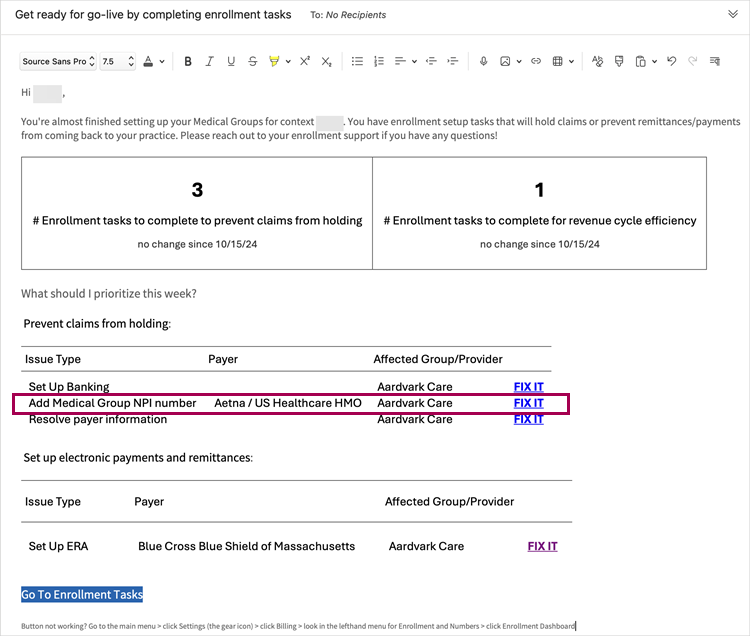
The email portion of this feature is optional:
Your organization may already have enabled Enrollment reminders on the Enrollment Email Reminder Settings page. If you already have the setting enabled, you don't have to take any further action. However, you can add, edit, or remove any recipients as needed.
To enable Email reminders display the Enrollment Email Reminder Settings page: On the Main Menu, click Settings > Billing. In the left menu, under Practice Links — Enrollment and Numbers, click Enrollment Email Reminder Settings.
If your organization has not yet enabledEnrollment reminders, you can either:
-
Enable it for your organization yourself. If not yet configured, go to the Enrollment Email Reminder Settings page and and set Enrollment Reminders to ON. You can then add your email or the email of any intended recipients.
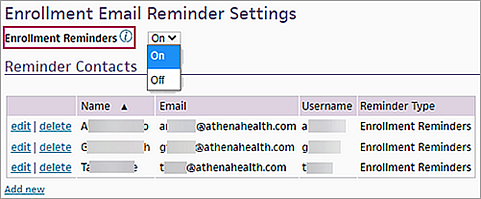
-
Contact the CSC, your CSM, or your onboarding project team for assistance. (missing or bad snippet)
For more information on adding, editing, and removing practice users that receive the enrollment reminder emails, refer to the Step-by-step instructions section of the O-help topic, Enrollment Email Reminder Settings.
| Medical group name |
The legal name of the medical practice. |
|---|---|
| Entity type |
Person or non-person entity. Indicates whether this medical group bills as an individual or as a group. If a group's EIN (Employer Identification Number) or TIN (Tax Identification Number) is the same as a provider's SSN, it is a good indicator that the group should have this set to Person. |
| Federal ID number |
The tax ID number printed in CMS-1500 Block 25 and on the billing slip. If Entity Type is set to Person, this ID is usually the physician's SSN. |
| Wholly owned or operated by hospital |
Select Yes if your practice is wholly owned or operated by a hospital.
Note: Effective July 1, 2012, CMS is expanding the scope of the Medicare 3-Day Rule to include entities wholly owned or operated by a hospital that provide Medicare Part B outpatient services.
When this field is set to Yes, you can select groups of claims to HOLD for review under Medicare's 3-Day Rule on the Medicare 3-Day Payment Window page.
According to Medicare, an entity is wholly owned or operated by a hospital if the hospital is the sole owner of the entity, and/or if the hospital has exclusive responsibility for conducting and overseeing the entity's routine operations, regardless of whether the hospital also has policy-making authority over the entity. When your practice enrolled with Medicare, you indicated on your Medicare Enrollment Application (form CMS-855B) whether your practice is wholly owned or operated by a hospital. Please review CMS guidelines for additional information regarding the 3-Day Rule and wholly owned or operated by hospital designations. |
| Contact Information (the following fields apply to athenaCollector) |
||
|---|---|---|
| Section | Field | Definition |
| Billing Contact | Name | The name of the billing contact for this medical group. This field is for reference only and is currently |
| Phone Number | The billing contact phone number. This phone number is printed on the billing slip. If the Statements contact phone field (below) is blank, this phone number is also printed on patient statements. | |
| Email Address | The email address printed on the billing slip | |
| Fax Number | The fax number printed on the billing slip. | |
| Statements phone number | The statements contact phone number. This phone number is printed on patient statements. If left blank, the Billing contact phone is printed on patient statements. | |
| Medicare Authorized Representative Contact | Same as billing contact checkbox | A check box that indicates that the Medicare authorized representative associated with your practice or medical group is the same as the billing contact. |
| Name | The full name of the Medicare authorized representative associated with your practice or medical group. This is the representative who is authorized by CMS to sign Enrollment & Credentialing agreement forms on behalf of their organization. | |
| Phone Number | The contact phone number for this representative. Please be sure to keep this information current so that the athenahealth Enrollment Services Team can expedite your Medicare-related enrollments. | |
| Email address | The email address of the Medicare authorized representative associated with your practice or medical group. | |
| Clinicals Enrollment Contact | Same as billing contact checkbox | A check box that indicates that the Clinicals Enrollment Contact associated with your practice or medical group is the same as the billing contact. |
| Name | The full name of the Clinical Enrollment Contact associated with your practice or medical group. This is the representative who is authorized by CMS to sign Enrollment & Credentialing agreement forms on behalf of their organization. | |
| Phone Number | The contact phone number for this representative. Please be sure to keep this information current so that the athenahealth Enrollment Services Team can expedite your Medicare-related enrollments. | |
| Email Address | The email address of the Clinical Enrollment Contact associated with your practice or medical group. | |
| Default Pay-To Address (the following fields apply to athenaCollector) |
|
|---|---|
| Statement pay-to name |
The official pay-to name of the medical group as it should be printed on CMS-1500 Block 33 and on patient statements. If you leave this field blank, the name in the Medical group name field is used. If set, this name overrides the claim pay-to name in the return address section on patient statements. Note: Only the first 35 characters of the statement pay-to name are printed on patient statements. |
| Pay-to address |
The pay-to address for the medical group. Only the "reference name" is visible in the list, but you can click the lookup link to access the Pay-To Address Lookup tool to view and edit the entire address, or add and select a new pay-to address. You can create and store any number of pay-to addresses. |
| Physical address |
Select a physical address. This is the default physical address that will appear on the ANSI 5010 electronic claim form. Note: A physical address cannot be a P.O. box. |
| Statement Return Address (the following fields apply to athenaCollector) |
|
| Statement return address name |
If set, overrides the Statement Pay-To Name in the return address section on patient statements. |
| Statement return address |
If set, overrides the Pay-To Address in the return address section on patient statements. |
| Statement return address (ctd) |
If set, overrides the Pay-To Address (ctd) in the return address section on patient statements. |
| Statement return address zip |
If set, overrides the Pay-To Address ZIP in the return address section on patient statements.
athenahealth recommends that you use the 9-digit ZIP code. Find 9-digit zip code |
| Statement return address city |
If set, overrides the Pay-To Address City in the return address section on patient statements. |
| Statement return address state |
If set, overrides the Pay-To Address State in the return address section on patient statements. |
| Enrollment Forms Address (the following fields apply to athenaCollector) |
|
| Enrollment forms address name |
Used during the implementation phase. The name of the medical group. |
| Enrollment forms address |
Used during the implementation phase. The mailing address where the medical group receives payer enrollment forms that require signatures from athenahealth. |
| Enrollment forms address (ctd) |
The second line of the enrollment-related correspondence address (optional). |
| Enrollment forms address zip |
The ZIP code for the enrollment-related correspondence address (see above).
To comply with CMS requirements, this ZIP code field requires nine digits. Please use the adjacent USPS zip lookup link to obtain the ZIP+4 ZIP code on the USPS website. |
| Enrollment forms address city |
The city for the enrollment-related correspondence address (see above). |
| Enrollment forms address state |
The state for the enrollment-related correspondence address (see above). |
| Enrollment forms contact person (attn to:) | Used during the implementation phase. The name of the person in this medical group who is responsible for receiving payer enrollment forms that require signatures from athenahealth. |
| Enrollment forms contact phone |
Used during the implementation phase. The phone number for the person in this medical group who is responsible for receiving payer enrollment forms that require signatures from the athenahealth Enrollment Services Team. |
| Enrollment forms contact email |
Enter the email for the person in this medical group who is responsible for receiving payer enrollment forms that require signatures from the athenahealth Enrollment Services Team. Many enrollment forms require an email address for the contact person at the practice. |
| Column Headings on Medical Groups List | |
| ID |
The system-assigned ID number of the medical group. |
| Name |
The practice-internal name for this medical group. |
| Phone |
The phone number printed on the billing slip. |
| Contact |
The name of the billing contact for this medical group. |
| Fed ID |
The tax ID number printed in CMS-1500 Block 25 and on the billing slip. |