 User Guide — Immunization Registry Interfaces
User Guide — Immunization Registry Interfaces
athenahealth provides vaccine interfaces from athenaClinicals to local and state immunization registries. These interfaces can be unidirectional (the registry receives electronic transmissions from athenaOne) or bidirectional (the registry and athenaOne exchange immunization information).
You must have the Interface Admin: View Message Queue and Interface Admin: Map Messages permissions to access the Interface Message Queue Manager page, where you can see the messages that you sent to a registry.
When athenaOne sends vaccine information to your state immunization registry, the registry may find multiple records that match the patient demographics received. You can find the error messages from the registry on the Interface Message Queue Manager page and then map the registry record to the correct patient on the Interface Mappings page.
- Display the Interface Message Queue Manager page: On the Main Menu, click Settings
 >Practice Manager. In the left menu,under Practice Links — Interfaces, click Interface Message Queue Manager.
>Practice Manager. In the left menu,under Practice Links — Interfaces, click Interface Message Queue Manager. - Message status — Accept the default value: ERROR.
- Interface Vendor — Select your immunization registry name (for example, PA: PASIIS, FL: FLSHOTS).
- Click Filter Messages.
Error messages from the immunization registry are displayed, including messages that require you to map the vaccine record to your patient.
- Locate the correct message and click map.
The Interface Mappings page appears.
Note: The Interface Mappings page may display only one patient record. Error messages of this type can occur because of slight differences in the patient demographic information — for example, the spelling of the patient name or address (ST vs. STREET) — or the SSN, if sent. - Interface vendor — Identifies the interface for which you will be mapping the patient. Do not change this value.
- Message detail — This table lists the patients who are potential matches for your patient. Select the correct patient record from the list and then click Save. If none of the records in the list are correct, select None of the Above.
Caution: Make sure to select the correct patient record to prevent vaccine information from being imported into the wrong patient chart. - Click Save to complete the mapping and close the Interface Mappings page.
- On the Interface Message Queue Manager page, click Reprocess Selected Messages.
athenaOne sends another query to the state immunization registry, which sends back the historical vaccine information for the patient.
Note: Your practice is responsible for the accuracy of data entered in the patient record.
- Display the Interface Message Queue Manager page: On the Main Menu, click Settings
 >Practice Manager. In the left menu,under Practice Links — Interfaces, click Interface Message Queue Manager.
>Practice Manager. In the left menu,under Practice Links — Interfaces, click Interface Message Queue Manager. - Message status — Select the blank option at the top. (This field defaults to ERROR.)
- Interface Vendor — Select your immunization registry name (for example, PA: PASIIS, FL: FLSHOTS).
- Click Advanced Search.
- Message Type — Enter V04 to limit the search to vaccine messages.
- Click Filter Messages.
- Click view for a given message to see the raw message data.
Note: Messages are in the HL7 message format and are very difficult to read from the raw message data.
If your state immunization registry matches the patient record, it sends a document that you can find in the patient chart.
- If the record matched the vaccination record for your patient exactly, you do not need to reconcile vaccine information. To see the registry document, you can use the Find tab
 in the chart.
in the chart. - If the record did not exactly match the vaccination record for your patient, you can reconcile the vaccine information from the Vaccines tab in the chart.
Best practice: Reconcile the vaccine information sent by the registry during the patient encounter so that patients can verify that they received the vaccines listed in the document.
- Display the patient chart.
- Click the Vaccines tab. An orange vertical bar indicates that a reconciliation document is available.

- Click Vaccines to reconcile at the top of the Vaccines tab. The Data Reconciliation document opens.
For instructions on reconciling the registry vaccine information with the patient chart, see To reconcile and integrate data from external documents.
If no orange vertical bar appears next to the Vaccines tab, you do not need to reconcile vaccine data. You can display the document sent by the vaccine registry as follows.
- Click the Find tab
 at the top of the patient chart.
at the top of the patient chart. - Enter "medical record document" to find the vaccination record from the registry.
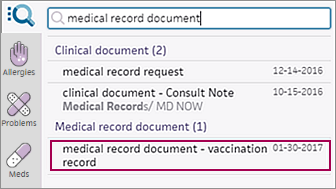
- Click the vaccination document to open it. The document is in a CLOSED status.
Note: If no vaccination document is found in the patient chart, it may indicate that the patient had no immunizations in the state vaccine registry or that you need to map this patient's record with a record from the registry (see To map an immunization record to a patient in your practice).
Note: If you do not receive vaccine registry information that you expect to receive, make sure that the department is enrolled in the registry by displaying the Enrollment Worklist page.
When your practice has an established interface with an immunization registry, the interface sends vaccine information to the registry automatically. However, athenaClinicals sends only real-time vaccine information. If you have additional reporting requirements (such as a monthly report), you should continue those processes as you did before the interface went live.
If you have questions about your state vaccine registry or state requirements, contact your local registry. The CDC maintains an active list of all vaccine registries and their websites here: https://www.cdc.gov/iis/policy-legislation/index.html
When an immunization registry interface is enabled for your practice, you see a new consent question on the Quickview and Privacy Information pages. The text and format of this question vary by state.
- If your local immunization registry requires patient consent (an opt-in requirement), athenaClinicals sends immunization information only for those patients for whom you selected Yes for this question. In this case, no selection is the same as a No selection.
- If your immunization registry does not require consent (an opt-out requirement), athenaClinicals sends immunization information for all patients, except those for whom you selected No for this question. In this case, no selection is the same as a Yes selection.
Some registries have different consent requirements for children than for adults, so you may see different options when a patient turns 19. Please consult your local registry to make sure that you understand the local requirements.
Note: Make sure that the consent option for the immunization registry is selected on the Privacy Information page. If patient consent is not obtained, information may not be transmitted to or from the immunization registry.
The Texas Immunization Registry (ImmTrac2) rejects a patient's vaccine information unless the patient (or parent) explicitly consents for the practice or hospital to share the vaccine information with the registry.
If you practice in the state of Texas, you can indicate whether a patient consents to share vaccine information with the Texas Immunization Registry using the IMMTRAC Consent field, located in the Privacy section of the Quickview, Check-in, and Patient Registration pages.
Note: You can also specify consent (Yes or No) in the Patient/Parent has indicated consent to submit data to ImmTrac2 field on the Privacy Information page (Health Data Sharing section).
In addition to specifying consent in athenaOne, you must also indicate consent on a printed form (see To record a patient's consent to share vaccine information with the Texas Immunization Registry).
Important: Recording the patient's consent in athenaOne to share immunization information with the state registry is not sufficient. The state of Texas also requires a paper form recording consent. The practice must keep these forms in their files.
- On the Quickview, Check-in, or Patient Registration page, go to the Privacy section.
- Ask the patient or the patient's guardian for consent to share the patient's vaccine information with the Texas Immunization Registry.
- Record the patient's consent on the printed form required by the state of Texas.
- Go to the Forms and Documents page on the website for the Texas Department of State Health Services.
- Locate the section called "Forms for the General Public" and print the appropriate form.
Note: The page has forms for giving and withdrawing consent. - Ask the patient to complete the form and keep it in the patient's file.
- Record the patient's consent in the IMMTRAC Consent field in athenaOne:
- Yes — The patient consents to share vaccine information with the Texas Immunization Registry.
- No — The patient does not consent to share vaccine information with the Texas Immunization Registry.
Important: If you do not select Yes or No, athenaOne still sends the immunization data to the registry. However, the registry will reject the immunization information unless the registry has the patient's consent on record from another practice or hospital.
The ImmTrac Consent Affirmation Extract report in the Report Library lists the patients who consent to share their vaccine information with the Texas Immunization Registry. athenaOne runs this report automatically each week and sends the report to the registry. You can run the report manually at any time.
Note: If you want the report to be automatically delivered to a vendor, contact your Customer Success Manager. The CSM will submit an integration request on your behalf.
To access the ImmTrac Consent Affirmation Extract report in the Report Library, you must have the Report: Report Library: Other permission. This permission is included in the Practice Superuser and Report Reader roles.
Note: To activate the ImmTrac Consent Affirmation Extract report, use the Activate Reports page.
To run the ImmTrac Consent Affirmation Extract report:
- Display the Report Library page: On the Main Menu, click Reports. Under General, click Report Library.
- Click the Other tab.
- Under the Standard Reports section of the tab, click run next to ImmTrac Consent Affirmation Extract.
The Run Report: ImmTrac Consent Affirmation Extract page appears. - Date Range — Enter the start and end dates for the report, or select a date range from the menu.
- Department — To report on patients in specific departments only, click Selected and then select the departments.
Note: Select only departments based in Texas. - Report Format — Select the format for your report results.
Note: athenahealth recommends that you select the Text (tab-delimited) option. - HTML table — Display the report results on your screen.
- Text (tab-delimited) — Export the report results to a .csv file in tab-delimited format.
- Text (comma-delimited) — Export the report results to a .csv file in comma-delimited format.
- Report Options — Select or deselect report options.
Note: If you selected the Text (tab-delimited) option as the Report Format, athenahealth recommends that you select the Suppress Column Headings and Suppress Report Name options. - Suppress Column Headings — Select this option to remove column headings from the report results.
- Suppress Report Name — Select this option to remove the report name from the report results.
- Run Offline (will appear in your Report Inbox tomorrow morning) — Select this option for very long reports. Reports that are run offline appear in your Report Inbox the morning after the request.
- Click Run Report.
athenaOne sends messages to the immunization registry when a vaccine is administered and signed off on in the vaccination order. These messages contain information about administered vaccines and previously administered and historical vaccines not previously sent electronically. If no vaccinations were administered during the encounter, only information about historical and previously administered vaccines is sent to the registry when the encounter is closed.
The electronic messages sent to immunization registries contain patient-specific vaccine information. Depending on the registry's preference, the data includes one of the following:
- All vaccines recorded in athenaOne as "Administered" by your practice and all vaccines entered as historical entries for the patient.
- Only vaccine entries for the patient that are "new to the registry."
athenaClinicals sends real-time messages to the registry after you close an encounter unless the registry has requested a daily batch file.
To support the reporting of COVID-19 vaccinations to state immunization registries, athenahealth is making modifications to the interfaces that connect athenaOne to some state immunization registries.
Note: Registries require the reporting of doses administered within their jurisdictions only. For information about the reporting of COVID-19 vaccinations to each state immunization registry, see State Immunization Registries on the Success Community.
To meet specific requirements for COVID-19 vaccine administration by the New York State Immunization Information System (NYSIIS), athenaOne interfaces to NYSIIS contain revised HL7 message content.
- Additional COVID-19 vaccine information recorded and sent to NYSIIS.
- Two additional OBX segments sent from athenaOne to NYSIIS.
- First OBX segment indicates that the vaccine pertains to the COVID-19 Public Health Emergency.
- Second OBX segment pertains to the patient's Priority Group for vaccine distribution.
If you practice in New York state, you see the custom field COVID Priority Group NYSIIS (under Additional Information) on the Quickview, Check-in, and Patient Registration pages. To ensure accurate system behavior, do not change the custom field name or its associated drop-down options.
Note: If you practice in New York state and do not see the COVID Priority Group NYSIIS field, contact your CSM.
The following table lists the priority group options available for the COVID Priority Group NYSIIS field, along with a short description of each option. The option names were received from NYSIIS (the registry will continue to send us updates).
- Value Code column — The letter or numeric code in this column is the information that athenaOne sends in the OBX segment to NYSIIS.
- Short Name column — Options you can select from the COVID Priority Group NYSIIS menu.
|
Value Code (Sent to NYSIIS) |
Short Name | Description |
|---|---|---|
| HCPHOSP | HCP Hospital | Healthcare providers, hospital |
| HCPEMS | HCP EMS | Healthcare providers, EMS |
| HCPOTHER | HCP other staff | Healthcare providers, other facility |
|
LTCFHCP |
LongtermCare HCP |
Long-term care, staff |
| LTCFRES | ltcf resident |
Long-term care, resident |
| HCPME | HCP MED Examiner | HCP - Medical Examiners, Coroners, Morticians, etc. |
| RESCONG |
resident congregant setting |
Resident in congregant setting other than residents of LTCF |
| PUBSAFE | frontline public safety | Frontline workers in public safety (fire fighters, police, corrections) |
| HCPAMB | HCP Ambulatory | HCP ambulatory staff |
|
75+ |
75 years or older | Persons 75 years or older who are not residents of LTCF |
| 65-74 | 65 to 74 years old |
Persons 65 to 74 years old who are not residents of LTCF |
| U65HEALTH |
under 65 health |
Persons under 65 years with underlying health conditions at high risk of hospitalization |
| FRONTLINE |
frontline staff |
Frontline workers in food and agriculture, USPS, manufacturing, grocery, public transit, and education (teachers, support staff, daycare) |
| OTHESSENTIAL | Other essential |
Other essential staff (transportation and logistics, food service, housing construction, finance, IT, communications, energy, law, public safety, and public health) |
| PREGNANT | Pregnant | Persons who are currently pregnant |
| AGE | Eligible Age | Persons who are eligible for COVID-19 vaccination based on age |
athenaOne interfaces to NYSIIS contain revised HL7 message content in response to requirements for COVID-19 vaccine administration.
- OBX segment that indicates that the vaccine pertains to the COVID-19 Public Health Emergency.
- OBX segment that pertains to the patient's priority group for vaccine distribution.
Specify public health emergency indicator in OBX segment
We're sending an additional OBX segment from athenaOne to the New York state immunization registry for each patient receiving a COVID-19 vaccine to indicate that their vaccine pertains specifically to the COVID-19 Public Health Emergency. Here is an example of this required OBX segment.
OBX-3.1 = '90064-7'
OBX 3.2 Public health emergency event name
OBX 3.3 = 'LN'
OBX 4 = '1'
OBX 5.1 = COVID19
OBX5.3 = 'NYSIIS'
Here is an example of the information required by NYSIIS.
OBX|1|CE|90064-7^Public health emergency event name^LN|1|COVID19^^NYSIIS||||||F
Specify patient priority group related to COVID-19 vaccine in OBX segment
We're sending an additional OBX segment from athenaOne to the New York state immunization registry for each patient receiving a COVID-19 vaccine to indicate the priority group of the patient receiving the vaccine. The priority group is selected using the custom field COVID Priority Group NYSIIS (under Additional Information) on the Quickview, Check-in, and Patient Registration pages.
Here is an example of this required OBX segment.
OBX-3.1 = '95715-9'
OBX 3.2 Population group
OBX 3.3 = 'LN'
OBX 4 = '1'
OBX 5.1 = Priority group CODE
OBX5.3 = 'NYSIIS'
Here is an example of the information required by NYSIIS
OBX|2|CE|95715-9^Population group^LN|1| HCPhosp^^NYSIIS||||||F
To meet specific requirements for COVID-19 vaccine administration by the Ohio Impact Statewide Immunization Information System (ImpactSIIS), athenaOne interfaces to ImpactSIIS contain revised HL7 message content.
- Additional COVID-19 vaccine information recorded and sent to ImpactSIIS
- Additional RXA segment sent from athenaOne to ImpactSIIS
If you practice in Ohio, you see the custom field COVID Priority Group IMPACTSIIS (under Additional Information) on the Quickview, Check-in, and Patient Registration pages. To ensure accurate system behavior, do not change the custom field name or its associated drop-down options.
Note: If you practice in the state of Ohio and do not see the COVID Priority Group IMPACTSIIS field, contact your CSM.
The following table lists the priority group options available for the COVID Priority Group IMPACTSIIS field. The option names were received from ImpactSIIS (the registry will continue to send us updates).
- Code column — The alphanumeric code in this column is the information that athenaOne sends in the RXA segment to ImpactSIIS.
- Target Population/Occupation Value column — Options you can select from the COVID Priority Group IMPACTSIIS menu.
|
Code (Sent to ImpactSIIS) |
Target Population/Occupation Value |
|---|---|
| TPV1 | Assisted Living Facility - Resident |
| TPV2 | Assisted Living Facility - Staff |
| TPV3 | Skilled Nursing Facility (RCF) - Resident |
| TPV4 | Skilled Nursing Facility (RCF) - Staff |
| TPV5 |
State of Ohio DoDD Resident |
| TPV6 | State of Ohio DoDD Staff |
| TPV7 |
State of Ohio Veterans Home Resident |
| TPV8 | State of Ohio Veterans Home Staff |
| TPV9 |
State of Ohio MHAS Resident |
| TPV10 | State of Ohio MHAS Staff |
| TPV11 | State of Ohio DRC LTC residents |
| TPV12 | State of Ohio DRC LTC staff |
| TPV13 | Congregate Care Facility - Resident |
| TPV14 | Congregate Care Facility - Staff |
| TPV15 |
Hospital worker - Clinical Staff |
| TPV16 |
Hospital worker - Administrative Staff |
| TPV17 |
Hospital worker - Ancillary Staff |
| TPV18 | Non-Hospital healthcare worker - Administrative Staff |
| TPV19 | Non-Hospital healthcare worker - Ancillary Staff |
| TPV20 |
Non-Hospital healthcare worker - Clinical Staff |
| TPV21 |
Emergency Medical Services (EMTs/Paramedics) |
| TPV22 |
Individual with congenital disorders or early onset conditions |
| TPV23 | Individual working in K-12 schools |
| TPV65 | Individual over 65 years of age |
| TPV70 | Individual over 70 years of age |
| TPV75 |
Individual over 75 years of age |
| TPV80 |
Individual over 80 years of age |
| TPV24 | Individuals with Congenital Disorders or Early in Life Conditions that Carried into Adulthood |
| TPV25 | Diabetes Type 1 |
| TPV26 | Pregnant |
| TPV27 | Bone Marrow Transplant Recipient |
| TPV28 |
ALS |
| TPV29 | Childcare Services Worker |
| TPV30 | Funeral Services Worker |
| TPV31 | Law Enforcement, Corrections, Firefighter |
| TPV32 | Diabetes Type 2 |
| TPV33 |
End Stage Renal Disease |
| TPV60 | Individuals age 60 to 64 years of age |
| TPV50 | Individuals age 50 to 59 years of age |
athenaOne interfaces to ImpactSIIS contain revised HL7 message content in response to requirements for COVID-19 vaccine administration. We're sending an additional RXA segment from athenaOne to the Ohio state immunization registry for each patient receiving a COVID-19 vaccine to indicate the priority group of the patient receiving the vaccine. The priority group is selected using the custom field COVID Priority Group IMPACTSIIS (under Additional Information) on the Quickview, Check-in, and Patient Registration pages.
Here is an example of this required RXA segment.
RXR-9.2.2 = ImpactSIIS Target Population Code
Here is an example of the information required by ImpactSIIS.
00^New immunization record^NIP001~^TPV15
If your practice submits or receives information through an interface with a state vaccine registry, you can view the registry status details for a patient's vaccine list at the bottom of the Vaccines section in the patient chart. This information includes the name of the state vaccine registry, the date that information was last submitted to the registry, and the date that information was last received from the registry.
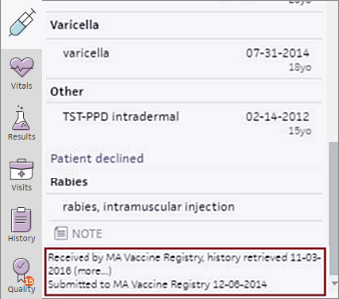
For more information see ChartSync Vaccines.
Many immunization registry interfaces are unidirectional: that is, athenaClinicals sends outbound updates to the immunization registry but does not receive inbound updates (or data) from the registry. If you need to query the registry, continue to follow the process you used before using the athenaClinicals interface.
Increasingly, states are enabling bidirectional immunization interfaces. Bidirectional interfaces query the registry for vaccine information before a patient checks in. athenahealth is working with each state to enable bidirectional interfaces for all our providers.
The ability to use a bidirectional interface depends on the state's ability to add providers. If you believe that your state has bidirectional capability and you want to request a bidirectional interface, please contact your Customer Success Manager or your state immunization registry directly.
When your practice has a bidirectional interface with your state registry, athenaOne queries the registry for vaccine information when you check a patient in for an appointment — specifically, when you click the Done with Check-in button on the Check-in page.
The registry attempts to match your patient with existing patients in the registry and returns one of these responses:
- No Match Found
- Exact Match
- Multiple Matches
If multiple patient matches are returned, use the Interface Message Queue Manager page to select the correct patient and map that patient to the immunization record (see "To map an immunization record to a patient in your practice").
Same-day appointments
When you schedule a same-day appointment, the interface between athenaOne and the immunization registry sends the scheduling information to the registry. The registry then sends vaccine information to the patient chart on the same day. You can verify this information with the patient and administer any vaccines required.
After athenaOne matches a patient with the patient record sent by an immunization registry, a document appears in the patient chart that contains the vaccine information sent by the registry. athenaOne compares the following information with the information sent by the registry.
- Vaccine code
- Date administered
- Lot number
- Manufacturer
- Units
- Site
If the vaccines in athenaOne and those in the registry record do not match exactly for these attributes, you need to perform manual data reconciliation in the patient chart (see "To reconcile registry vaccine data with the patient chart"). Also, if vaccines are included in the registry record that are not in the patient chart, you will need to reconcile the data.
Note: If you see no vaccines in a registry record, the patient did not match any patient in the registry or the patient chose not to share their data (for example, patients can choose not to share vaccine data in Massachusetts).