QA UDS Table 3A
athenaCollector + athenaClinicals
This is a topic that focuses on Uniform Data System (UDS) reporting. Use this topic to learn more about how to QA Table 3A.
- UDS Reports (user guide)
- Run UDS Reports
- QA UDS Table 3A
- QA UDS Table 3B
- QA UDS Table Patients by Zip
- QA UDS Table 9D
- QA UDS Table 6A
- QA UDS Table 5
- QA UDS Table 5 – Selected Services Detail Addendum
- QA UDS Table 4
- QA UDS Tables 7B and 7C
- QA UDS Table 7A
- QA UDS Table 6B
- UDS Provider Type Mapping
- UDS Reporting Overview — CPT Inclusions and Exclusions
This table reports the number of unduplicated patients by age and sex assigned at birth who had at least one UDS visit during the reporting year. Per the UDS report specifications, age is calculated as of December 31st of the reporting year. The patient’s age and sex assigned at birth are pulled from the patient demographic information, which you can view in Quickview in athenaOne.
From the menu main menu: Reports > Report Library > UDS Tab > UDS Table 3A
This table buckets patients by age and sex assigned at birth.
This section describes relevant logic that is used to identify or categorize data for this table.
The patient age is calculated, as of December 31st of the program year, based on the patient date of birth.
If Sex Assigned at Birth is blank in Quickview, the Legal Sex field is used instead.
This section describes the data sources for this table and where you can view that data within athenaOne.
- The patient age is calculated based on the DOB field in the Identification/Provider section of the patient Quickview.
- The patient sex assigned at birth comes from the Assigned Sex at Birth field in the Demographics section of Quickview.
- The Legal Sex field is in the Identification/Provider section of the patient Quickview.
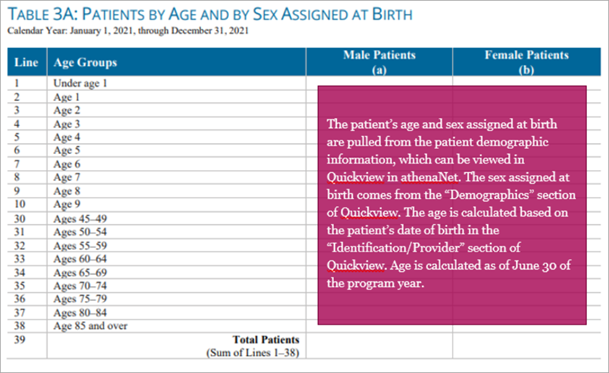
This section provides an example of how to trace pieces of data from the Rolled Up report back to athenaOne.
athenaOne action:
-
Beginning with the Rolled-Up report, we trace the counts in the highlighted Female Patients field back to their source in athenaOne.
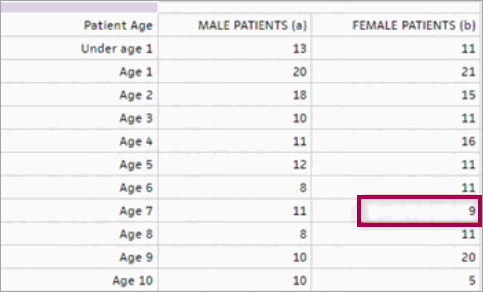
You can:
-
Filter the Filtered Data report in excel to match the Rolled-Up report using the AGE_BUCKET column and the UDS_SEX column.
Note: Columns have been removed from the image below to fit into this document.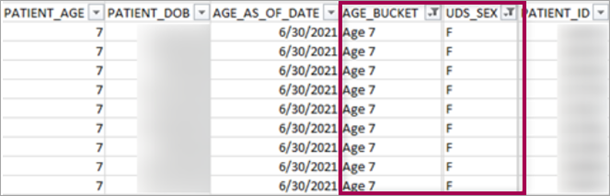
-
Use the PATIENT_ID field from the Filtered Data report to find a patient in athenaOne. In the patient Quickview, scroll down to the Identification/Provider section and the Demographics section.
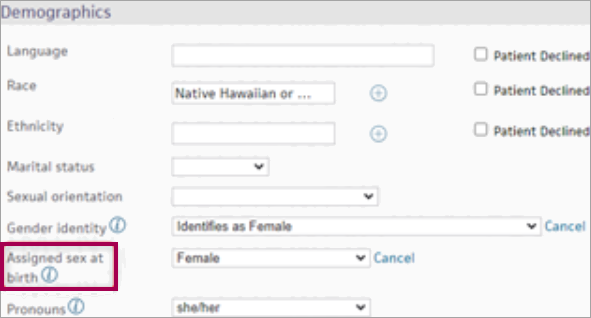
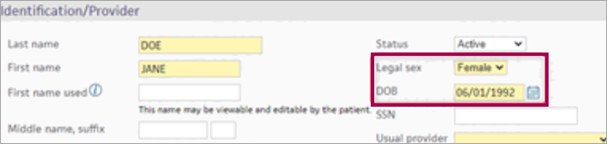
| Report type | What it does | When to use it |
| Rolled Up Data | Presents data in the format for UDS Reporting | Use this report type to preview or pull your report for submission |
| Filtered Data | Presents the complete data used to produce the Rolled Up view | Use this report type if you prefer to roll up your own data or if you are conducting QA on the data contained within the Rolled Up view |
| Raw Data | Presents all data from FQHC departments, including non-UDS visits | Use this report type if you are conducting QA to determine discrepancies in your Rolled Up or Filtered reports |
You know your data best, so here are some questions to ask about your data to help you be confident about its accuracy.
"Can I trace the patients from a single field from the Rolled-Up data report back through the Filtered Data report and use the PATIENT_ID find and confirm the data for those patients?"
-
Make sure the date range selected for the report includes the dates of service you are looking for.
-
Confirm that the department(s) from which you expect to see UDS data has a row in the Department Government Designation table. Make sure that each valid department has a designation starting with "FQHC". If any changes need to be made to this table, reach out to your Customer Success Manager (CSM).
-
Identify a claim or encounter example that you would have expected to be in the table. Check the CPT code(s) on the claim/encounter and make sure that the code on the claim/encounter is a valid CPT code. You can double-check by running the UDS Visit Inclusion report to see why a claim might not have been included.
-
Public Housing patients are determined based on whether they visited a Public Housing department during the reporting period.
-
Navigate to Gear > Billing > Departments and find a department that qualifies as a public housing department for the purposes of 330(i) grants. Set the UDS Public Housing dropdown to Y.
-
Repeat for all other public housing departments.
-
Rerun the Table 3A report.