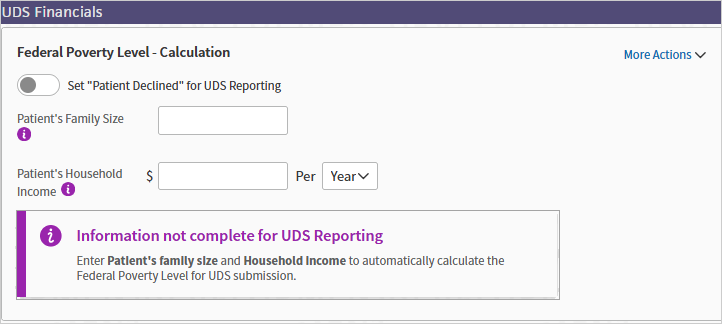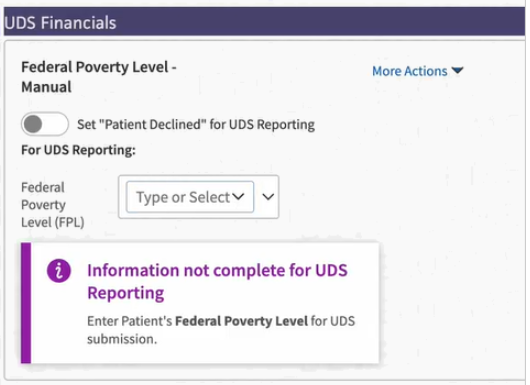QA UDS Table 4 - Selected Patient Characteristics
athenaCollector + athenaClinicals
This is a topic that focuses on Uniform Data System (UDS) reporting. Use this topic to learn more about how to QA Table 4.
UDS Table 4 - Selected Patient Characteristics reports selected characteristics per unique patients that had at least one UDS visit during the reporting year. This table has four sections:
-
Income as Percent of Poverty Guideline
-
Principle Third-Party Medical Insurance
-
Managed Care Utilization (athenaOne does not capture the information to complete the Managed Care Utilization section of this table)
-
Special Population
Income as Percent of Poverty Guideline
The Income as Percent of Poverty Guideline section buckets patients by income. This data is captured in the “Financial” section of the patient Quickview. The exact method of data capture depends on your organization. See both options below.
Principle Third-Party Medical Insurance
The Principal Third-Party Medical Insurance section buckets patients by age and primary insurance. A patient’s primary insurance is defined as the primary insurance on the date of their last UDS visit during the reporting year. To view a patient’s primary insurance, see the “Insurances” section of the Quickview. If insurance information changed after a patient’s last UDS visit, you might need to view cancelled insurances to confirm the primary insurance at the time of the visit. A patient’s insurance package can be found by looking at the PRIMARYINSURANCEPACKAGENAME field in the Filtered Data and Raw Data reports. The patient age is calculated as of June 30th of the reporting year based on the “DOB” field in Quickview.
Special Population
The Special Population section buckets patients by specific population statuses. Three of these statuses are captured in the “Financial” section of the patient Quick view:
-
Agricultural worker status
-
Homeless status
-
Veteran status
UDS uses a 12-month lookback from the last visit to determine homeless status and 24 months for agricultural worker status. Patients identified as homeless or agricultural workers at any point within these periods are included in Table 4 and special population filters accordingly.
The remaining special population fields are based on the configuration of your departments. Ensure your departments are accurately documented to capture the following statuses correctly:
-
School-based health center patients
-
Public housing site patients
Any patient who visits a public housing department or school-based health center during the reporting period is classified as a public housing or school-based patient on all relevant UDS tables. The visit to the public housing or school-based department does not need to be UDS-qualifying as long as the patient has another UDS-qualifying visit during the year.
Important: Visit information in the filtered report is not the first or last visit of the year. The filtered version of UDS Table 4 does not return information specific to the first or last visit because the visit information shown in the filtered report is meant to help verify that the patient did in fact have a qualifying visit for the program year. The particular visit may not be the first or last of the year.
From the menu bar: Reports > Report Library > UDS Tab > UDS Table 4
This table buckets patients by special characteristics in four sections: income, principal third-party medical insurance, managed care utilization, and special populations.
This section describes relevant logic that is used to identify or categorize data for this table. The logic is broken down by section.
Income as Percent of Poverty Guideline
-
athenaOne will automatically calculate the Federal Poverty Level for UDS submission based on household size and income using guidelines in effect at the time of collection, when you enter this information in the patient's Quickview or when you Start Check-in. The UDS Financials section now includes a Federal Poverty Level - Calculation area where you enter the patient's information. Data from the UDS Financials section of patient Quickview (see below) and Check-in is bucketed per HRSA specification.
Principal Third-Party Medical Insurance
-
The patient age is calculated, as of December 31st of the program year, based on the patient date of birth.
-
The principal third-party insurance is defined as the primary insurance on the date of the last UDS visit during the reporting year. We calculate this the same way we do in Patients by Zip:
-
The principal third-party insurance is defined as the primary medical insurance patients had at the time of their last visit regardless of whether that insurance was billed or paid for any or all of the visit services. We calculate this the same way we do in Patients by Zip, using the patient's primary insurance listed in their registration at the time of the visit. If you see an inaccurate patient insurance in Patients by Zip or Table 4, you can update the Expiration date for that insurance to a date before the visit.
-
If you see an inaccurate patient insurance in Patients by Zip or Table 4, you can update the Expiration date for that insurance to a date before the visit.
-
-
To view the patient insurance navigate to the “Insurances” section of the patient Quickview. If the insurance information has changed since the last UDS visit you can view previous insurances by clicking “View cancelled insurances.”
Managed Care Utilization
-
athenaOne does not capture the data necessary to support this section.
Special Populations
-
There is no significant logic used determine this section. Data from patient Quickview or department designations (see below) is bucketed per HRSA specification.
This section describes the data sources for this table and where you can view that data within athenaOne.
Income as Percent of Poverty Guideline
-
This data comes from the “Income Level” field in the “Financial” section of the patient Quickview, if your organization uses the income range field. Please contact the CSC to set up the income range field if you choose to use it as your data capture option. On the Main Menu, click Support > Success Community > Contact Client Support Center.
-
This data is calculated based on the Patient's Household Income and Patient's Family Size fields in the UDS Financial section of the patient Quickview, if your organization uses these fields to capture income.
Principal Third-Party Medical Insurance
-
The patient age is calculated based on the “DOB” field in the “Identification/Provider” section of Quickview.
-
The principal third-party insurance is defined as the primary insurance on the date of the last UDS visit during the reporting year. As stated above, we look at the claim and appointment, and we trust those values if they’re not Self Pay. If they are Self Pay, we look to the patient insurance as defined in Quickview. If there are multiple active primary insurances, we will pick one at random. To view the patient insurance, navigate to the “Insurances” section of the patient Quickview. If the insurance information has changed since the last UDS visit you can view previous insurances by clicking “View cancelled insurances”
Managed Care Utilization
-
athenaOne does not capture the data necessary to support this section.
Special Populations
-
The agricultural worker status data comes from the “Agricultural worker” field in the “Financial” section of the patient Quickview.
-
Selecting “Yes” will trigger a dropdown menu where you can choose “Migratory” or “Seasonal”.
-
The homeless status data comes from the “Homeless status” field in the “Financial” section of the patient Quickview.
-
Selecting “Yes” will trigger a dropdown menu where you can choose a more granular homeless status based on the available choices in this table.
-
The veteran status data comes from the “Veteran status” filed in the “Financial” section of the patient Quickview.
-
The school-based health center patient and public housing site patient counts are determined by the Department settings for your FQHC departments.
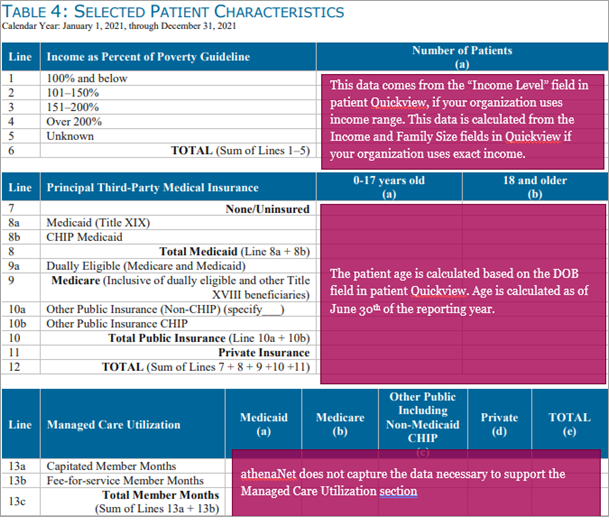
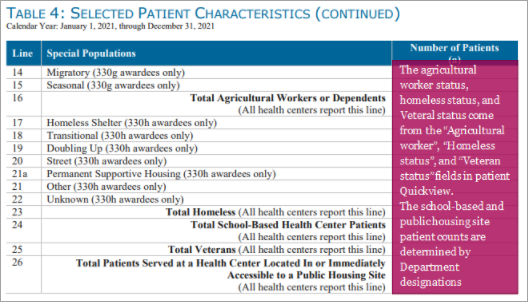
This section provides examples of how to trace pieces of data from the Rolled Up report back to athenaOne.
The Table 4 report should include the most current income data for all patients (not only from patients eligible for a sliding fee discount), which must have been collected at or within 12 months of the last calendar year visit1.
The Federal Poverty Guidelines (FPG) are based on the location of the health center and are published in the Federal Register by Health and Human Services (HHS). The poverty guidelines are a simplified version of the poverty thresholds that the Census Bureau uses to prepare its estimates of the number of individual and families in poverty2.
Refer to the program year UDS manual for the health center data reporting requirements and instructions. Requirements may change in each program year.
There is a practice setting related to the Income as Percentage of Poverty Guideline reporting is the Population Demographics – Federal Poverty Level Fields. This setting allows the health center to indicate if family size and income data or percentage range is required at check-in, not required or always required. This setting also allows the practice to set to Exact, allowing family size and income fields to be visible or set to Range, allowing the percentages to be visible, e.g. 101-150% on Quickview, Full Registration and check-in.
This practice settings will determine if staff or the patient can proceed with registration or check-in without collecting the family size and income information necessary for the calculation and accurate Table 4 Income as Percent of Poverty Guideline reporting according to UDS reporting requirements.
If you would like to review or discuss your health center’s practice settings, please reach out to your CSM, or contact the CSC: On the Main Menu, click Support > Success Community > Contact Client Support Center.
To capture the information for UDS Table 4 Income as Percentage of Poverty reporting in athenaCollector + athenaClinicals, the fields are located in the UDS Financial section of Quickview, the UDS Financial section during check-in, or the Demographics section of Full Registration. These fields allow you to add, delete, or edit and save changes to family size and income or ranges which will create a time stamp used in the calculation of Income as Percentage of Poverty Guideline. Patients who decline to provide either family size or income information can also have their declination documented in Quickview, Full Registration or during the check-in process.
Income as a percentage of poverty guideline will be calculated using the program year Federal Poverty Guidelines using the data in the patient’s UDS Financials section, Federal Poverty Level fields including; data in the “State”, Patient's Family Size and Patient's Household Income fields entered into Quickview, Full Registration or during check-in. For health centers using any “Range” practice setting, the income level range will be available to select from the Federal Poverty Level (FPL) dropdown in Quickview, Full Registration or during check-in. Any patients who have declined to provide either family size or income information or patients who have no family size, income or range information saved via Quickview, Full Registration or during check-in will appear under line 5 “Unknown” in Table 4.
Important: Table 4 UDS reporting should include the most current income data for all patients (not only from patients eligible for a sliding fee discount), which must have been collected at or within 12 months of the last calendar year visit1.
If data for state, family size, income or income level is left blank or if the data is unchanged from the previous 12-month period in Quickview, Full Registration or during check-in, the patient will be reported on Line 5 “Unknown”. Family size, income or income level data must be added or edited and then saved to allow for an accurate calculation and reporting of Income as Percentage of Poverty Guideline for the current UDS program year. Declination by the patient or guarantor to provide either family size or income information should be documented by toggling the Set "Patient Declined" for UDS Reporting option and the patient will be accurately reported to the “Unknown” on Line 5 of Table 4.
For patients whose family size and income has not changed from the previous 12-month period, the family size, income, or income level range must be cleared out, saved, re-entered and re-saved for accurate Income as Percentage of Poverty Guideline reporting. Refer to the When Data Remains Unchanged Within section for detailed instructions.
Below are images where the Family Size, Income, and Income Level fields are located in Quickview, Full Registration, and during Check-in:
-
Quickview or check-in, UDS Financials section, under the Federal Poverty Level - Calculation boxes (“Exact” practice setting)
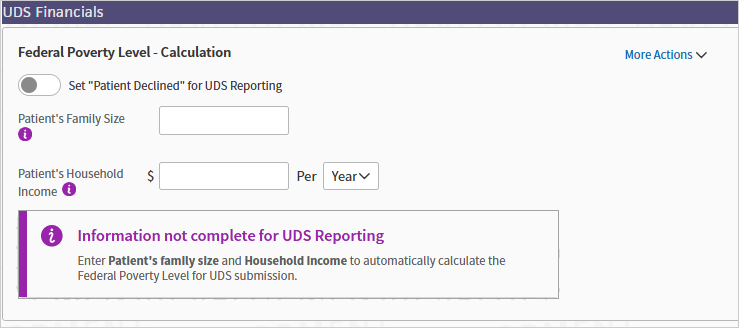
-
Quickview or check-in, UDS Financial section (“Range” practice setting)
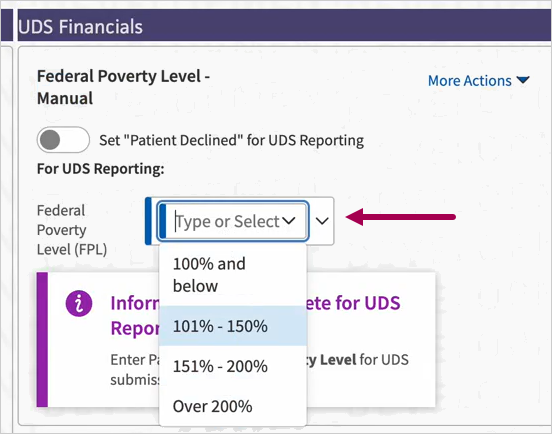
-
Full Registration, Demographics section (“Exact” practice setting)
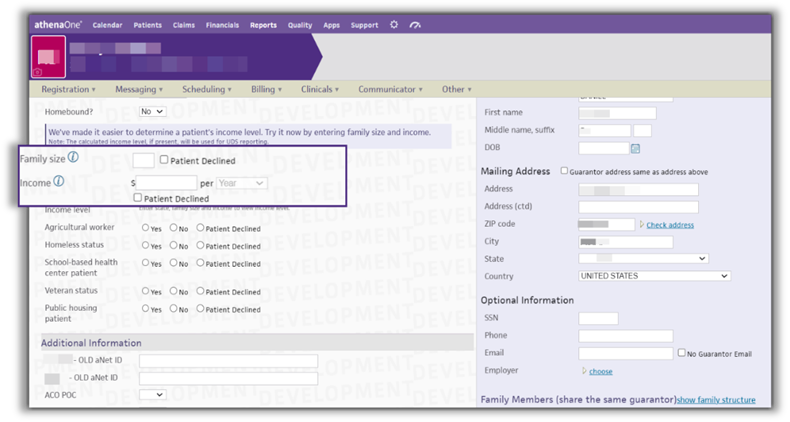
-
Full Registration, Demographics section (“Range” practice setting)
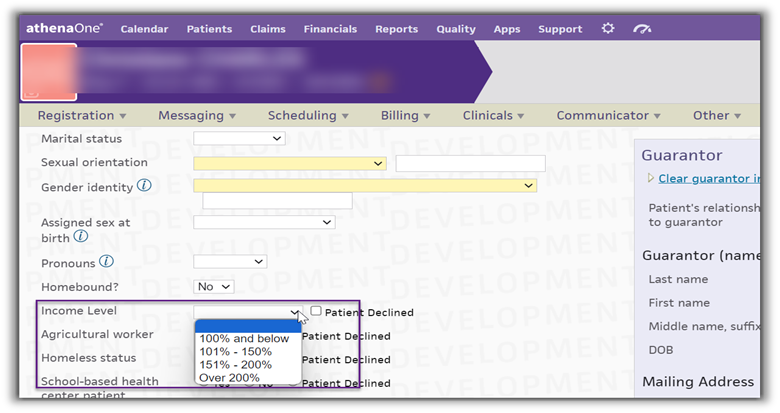
To ensure accurate Table 4 reporting and compliance with the UDS manual requirements, income data must be collected at or within 12 months of the last calendar year visit and documented through Quickview, Full Registration or during check-in.
Refer to the program year UDS manual for information regarding acceptability of self-declaration of income in Table 4 and consistency with the health center’s board-approved policies and procedures for collecting this data.
Navigate to the UDS Financial section of Quickview. Enter patient's family size, and patient's household income, or income level range information. If the patient declines to provide family size or income information, toggle the Set “Patient Declined” for UDS Reporting option. Click the Save as Verified button.
Note that if any one of state, family size, income or income level is left blank, the patient will appear in Line 5 “Unknown” for UDS Table 4 reporting.
The following images are:
Navigate to the UDS Financial Section of Quickview. Click Update to edit the stored data for family size or income. If the patient declines to provide income information, toggle Set “Patient Declined” for UDS Reporting field to enable and confirm patient declined. Click Save as Verified.
The following images are:
-
Quickview, Financial, “Exact” practice setting. Click Update to edit either family size or income:
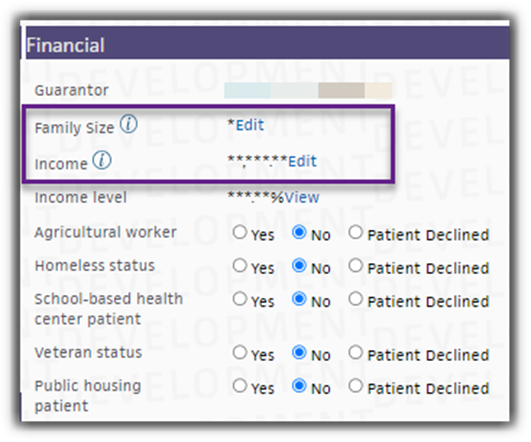
-
Note: If your practice settings are set to one of the “Range” settings, you will be able to view the Income Level saved for the patient and there is no “Edit” option visible. Enter income level.
Navigate to the Demographics of Full Registration. Enter family, income, or income level information. Click Save button. If the patient declines to provide family size information, place a checkmark in the “Patient Declined” box. If the patient declines to provide income information, place a checkmark in the “Patient Declined” box. Click the Save button.
Note that if any one of state, family size, income or income level is left blank, the patient will appear in Line 5 “Unknown” for UDS Table 4 reporting.
The following images are:
-
Full Registration, Demographics “Exact” practice setting
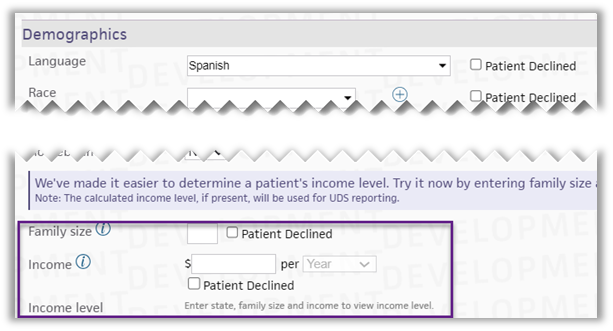
-
Full Registration, Demographics “Range” practice setting
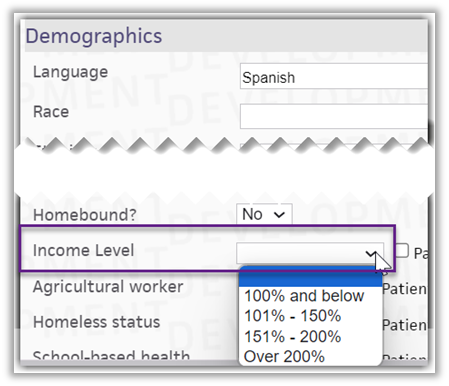
Navigate to the Demographic Section of Full Registration. Click “Edit” to view and update the stored data for family size or income. If the patient declines to provide income information, place a checkmark in the “Patient Declined” box. Click the Save button.
The following images are:
-
Full Registration, Demographics, “Exact” practice setting before “Edit” has been selected for either “Family Size” or “Income”
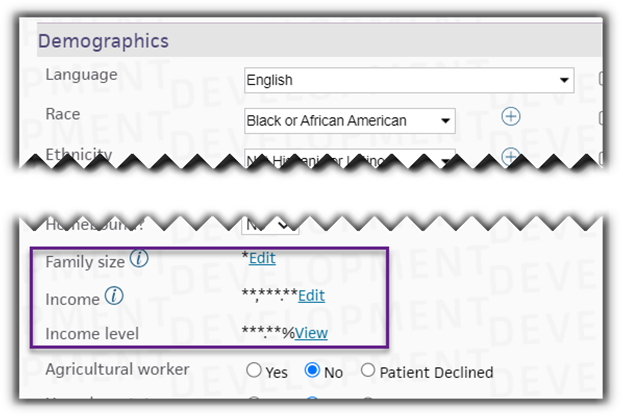
Note: Click “Edit” to view and update family size and/or income information. -
Full Registration, Demographics, “Exact” practice setting after “Edit” has been selected for either “Family Size” or “Income”
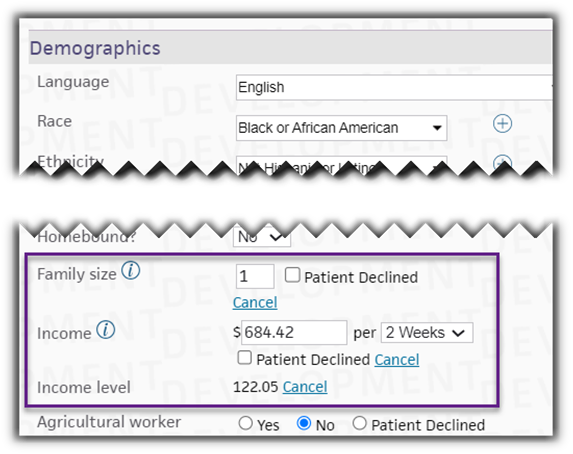
Note: If your practice settings are set to one of the “Range” settings, you will be able to view the Income Level saved for the patient and there is no “Edit” option visible. Select income level and click Save. -
Full Registration, Demographics, “Range” practice setting
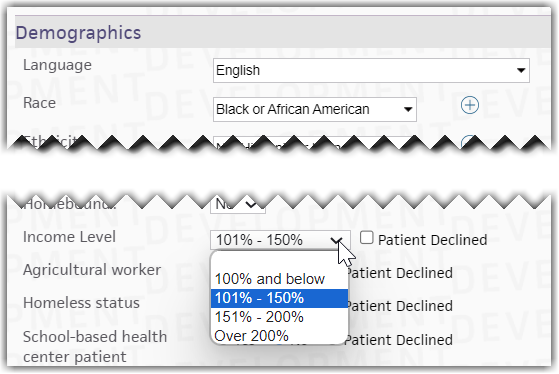
When the data in the family size and income (“Exact” practice setting) remains unchanged, the data needs to have an updated timestamp in the backend database table to accurately calculate Income as Percentage of Poverty Guideline on UDS Table 4.
To update the timestamp in the database table, either the family size or income field needs to be cleared out and the Save button clicked. The information will need to then be re-entered and the Save button clicked again to create a new timestamp for the accurate calculation of Income as Percentage of Poverty Guideline on UDS Table 4.
-
Click Update in the UDS Financials section of Quickview. Clear out either family size or income and click Save (Family size example shown).
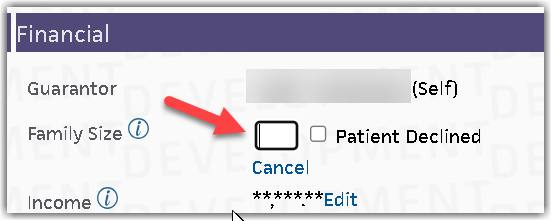
-
Click Clear.
-
Enter the current values and then click Save as Verified.
When the income level (“Range” practice setting) remains unchanged, the data needs to have an updated timestamp in the backend database table to accurately calculate Income as Percentage of Poverty Guideline on UDS Table 4.
To update the timestamp in the database table, the income level field needs to be cleared out and the Save button clicked. The income level will need to then be re-selected and the Save button clicked again to create a new timestamp for the accurate calculation of Income as Percentage of Poverty Guideline on UDS Table 4.
-
Clear out income level and click Save.
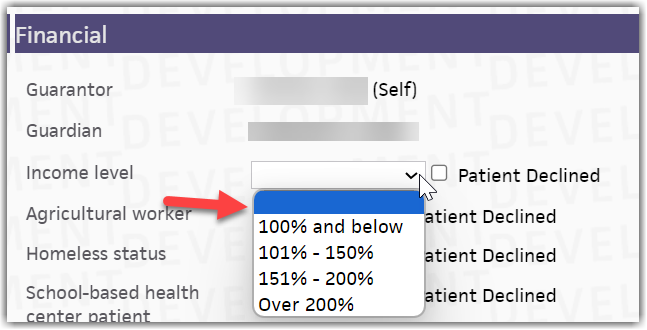
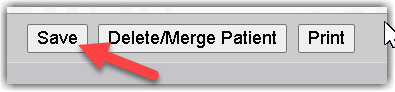
-
Select same income level and click Save.
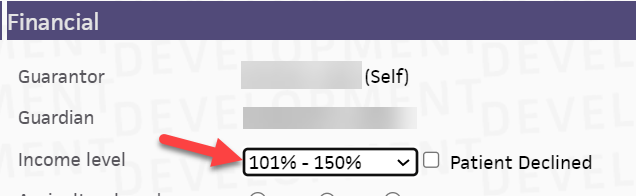
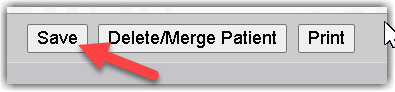
athenaOne action:
-
Beginning with the Rolled Up report, we will trace the counts in the highlighted income level fields back to their source.
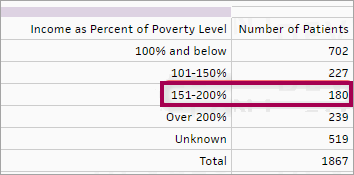
You can:
-
Filter the Filtered Data by Patient report in excel to match the Rolled Up report using the UDS_PATIENT_INCOMELEVEL column. Note that columns have been removed from the screenshot below to fit into this document.
Note: For example, this report also includes the username who last updated the patient's income and when. See the PATIENT_INCOME_LASTMODIFIEDBY and PATIENT_INCOME_LASTMODIFIED columns.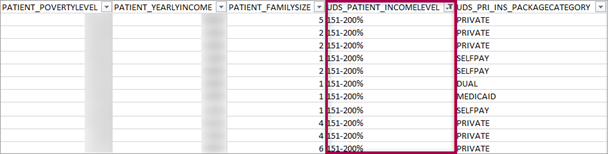
-
Use the PATIENT_ID field from the Filtered Data by Patient report to find a patient in athenaOne. In Quickview, scroll down to the “Identification/Provider” section and the “Demographics” section.
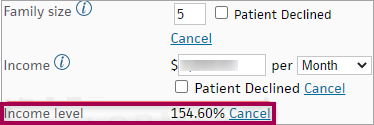
athenaOne action:
-
Beginning with the Rolled-Up report, we will trace the counts in the highlighted principal third-party medical insurance field fields back to their source.
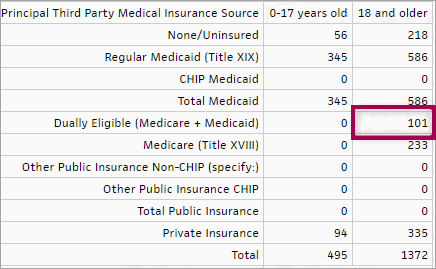
You can:
-
Filter the Filtered Data by Patient report in excel to match the Rolled Up report using the UDS_PRI_INS_PACKAGECATEGORY column and UDS_AGE_BUCKET column. Note that rows and columns have been removed from the image below to fit into this document.
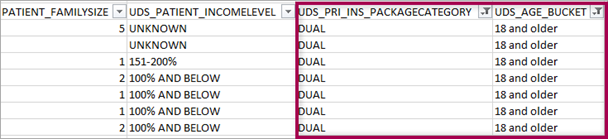
-
Use the CLAIM_ID field to navigate to the claim and view the “Primary payer” (and Secondary payer, if necessary) field. If the “Primary payer” field is Self Pay, navigate to the patient Quickview page to view their primary insurance. According to the logic above, if their insurance has changed, you can view historical insurances by clicking “View cancelled insurances” on the Quickview page.
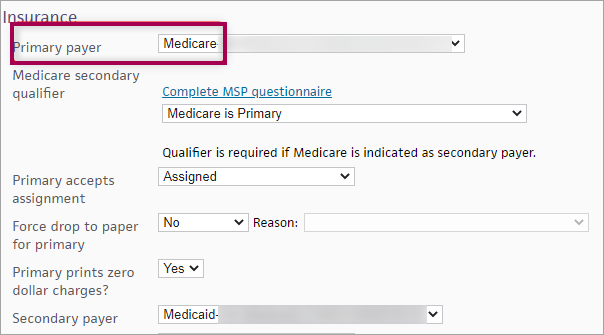
athenaOne action:
-
Beginning with the Rolled Up report, we will trace the counts in the highlighted special populations field back to their source.
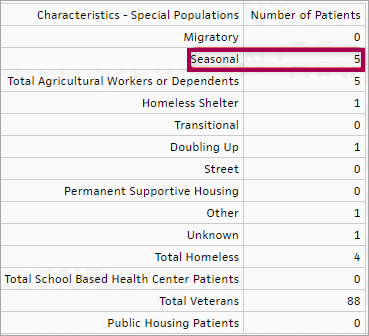
You can:
-
Filter the Filtered Data by Patient report in excel to match the Rolled Up report using the PATIENT_AGRICULTURAL column. Note that rows and columns have been removed from the screenshot below to fit into this document. Depending on the special population counts that you are tracing, you may need to use the PATIENT_HOMELESS, PATIENT_VETERAN, UDS_PUBLICHOUSING_DEPT, or UDS_SCHOOLBASED_DEPT columns.
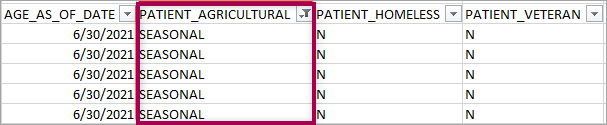
-
Use the PATIENT_ID field from the Filtered Data by Patient report to find a patient in athenaOne. In Quickview, scroll down to the “Financial” section to view the “Agricultural worker” field.
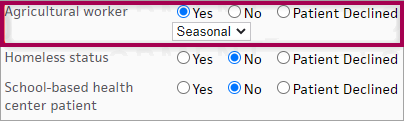
| Report Type | What it does | When to use it |
| Rolled Up Data | Presents data in the format for UDS Reporting | Use this report type to preview or pull your report for submission |
| Filtered by Patient | Presents the complete data used to produce the Rolled Up view | Use this report type if you prefer to roll up your own data or if you are conducting QA on the data contained within the Rolled Up view |
| Filtered by Visit | Presents a history of visits by UDS reportable patients | Use this report to understand how patient characteristics such as homeless status or insurance coverage change over time |
| Raw Data | Presents all data from FQHC departments, including non-UDS visits | Use this report type if you are conducting QA to determine discrepancies in your Rolled Up or Filtered reports |
You know your data best, so here are some questions to ask about your data to help you be confident about its accuracy.
-
"In the income as percent of poverty guideline section, does the total number of patients at each income level seem reasonable? Are there an unexpected number of “Unknown” patients that may indicate data is not being captured?"
-
"In the principal third-part medical insurance section, do the total number of patients in each insurance category make sense compared to our overall patient population? If there appears to be an unexpected number of patients in one of the insurance categories, trace some examples to identify potentially miscategorized insurances."
-
"Can I trace the patients from a single field from the Rolled-Up data report back through the Filtered Data report and use the PATIENT_ID to find and confirm the data for those patients?"
-
Make sure the date range selected for the report includes the dates of service you are looking for.
-
Confirm that the department(s) from which you expect to see UDS data has a row in the Department Government Designation table. Make sure that each valid department has a designation starting with "FQHC". If any changes need to be made to this table, reach out to your Customer Success Manager (CSM).
-
Identify a claim or encounter example that you would have expected to be in the table. Check the CPT code(s) on the claim/encounter and make sure that the code on the claim/encounter is a valid CPT code. You can double-check by running the UDS Visit Inclusion report to see why a claim might not have been included.
-
Public Housing patients are determined based on whether they visited a Public Housing department during the reporting period.
-
Navigate to Gear > Billing > Departments and find a department that qualifies as a public housing department for the purposes of 330(i) grants. Set the UDS Public Housing dropdown to Y.
-
Repeat for all other public housing departments.
-
Rerun the Table 3A report.