QA UDS Table 3B
athenaCollector + athenaClinicals
This is a topic that focuses on Uniform Data System (UDS) reporting. Use this topic to learn more about how to QA Table 3B.
- UDS Reports (user guide)
- Run UDS Reports
- QA UDS Table 3A
- QA UDS Table 3B
- QA UDS Table Patients by Zip
- QA UDS Table 9D
- QA UDS Table 6A
- QA UDS Table 5
- QA UDS Table 5 – Selected Services Detail Addendum
- QA UDS Table 4
- QA UDS Tables 7B and 7C
- QA UDS Table 7A
- QA UDS Table 6B
- UDS Provider Type Mapping
- UDS Reporting Overview — CPT Inclusions and Exclusions
This table reports the number of unduplicated patients by reported race, ethnicity, language, sexual orientation, and gender identity who had at least one UDS Visit during the reporting year.
Most of the information in this table comes from the “Demographics” section of the patient Quickview page. The Ethnicity default field determines if a patient identifies as Hispanic or Latino, regardless of their race, per the UDS Manual’s description of Hispanic/Latino ethnicity. All ethnicity selections in athenaOne, except for “Not Hispanic or Latino” and “Patient Declined” are categorized as Hispanic/Latino and counted in column A of this table. If multiple races are selected for a patient, then the patient appears on Line 6, “More than one race”, and not on any other line.
Line 12, “Patients best served in a language other than English” counts all patients who have a language other than English indicated. If “Patient Declined” is selected, the patient is counted as a patient who is best served in a language other than English. If the Language field is left blank, athenaOne assumes English is the patient’s primary language.
In the Gender Identity and Sexual Orientation sections, lines 18a and 25a, “Unknown” is only for use when “the health center did not implement systems to permit patients to state their gender identity/sexual orientation, or the patient left it blank”, per the UDS Manual. If these fields are left blank in athenaOne, we will default the patient to “Unknown” in Table 3B.
From the menu main menu: Reports > Report Library > UDS Tab > UDS Table 3B
This table buckets patients in four sections: by race and ethnicity, language, sexual orientation, and gender identity.
This section describes relevant logic that is used to identify or categorize data for this table. The logic is broken down by section.
-
All ethnicity selections except for “Not Hispanic or Latino” and “Patient Declined” are categorized as Hispanic/Latino
-
If multiple races are selected for a patient, then the patient appears on Line 6, “More than one race”, and not on any other line
-
If “Other Race” is selected for a patient, then the patient appears on Line 7, “Unreported/Chose not to disclose race”
If the patient language is blank or "Patient Declined" is selected, English is assumed as the patient’s primary language
-
Patient sexual orientation is captured based on the value as it was documented during the last visit of the reporting period
-
Use “Don’t Know” for patients who report as not knowing their sexual orientation.
-
If the field is left blank, we will default to “Unknown”
-
Patient gender identity is captured based on the value as it was documented during the last visit of the reporting year
-
If the field is left blank, we will default to “Unknown”
This section describes the data sources for this table and where you can view that data within athenaOne.
This data comes from the Race and Ethnicity fields in the “Demographics” section of the patient Quickview.
This data comes from the language field in the “Demographics” section of the patient Quickview.
This data comes from the Sexual Orientation field in the “Demographics” section of the patient Quickview.
This data comes from the Gender Identity field in the “Demographics” section of the patient Quickview.
If the values in these fields changes after the end of a reporting period the Quickview page will display the current value. In order to view prior values that were documented during a given reporting period navigate to the Full Registration page (from Quickview: Registration > Full Registration) and scroll to the bottom of the page. Click “Show History” to see how the values in these fields have changed over time.
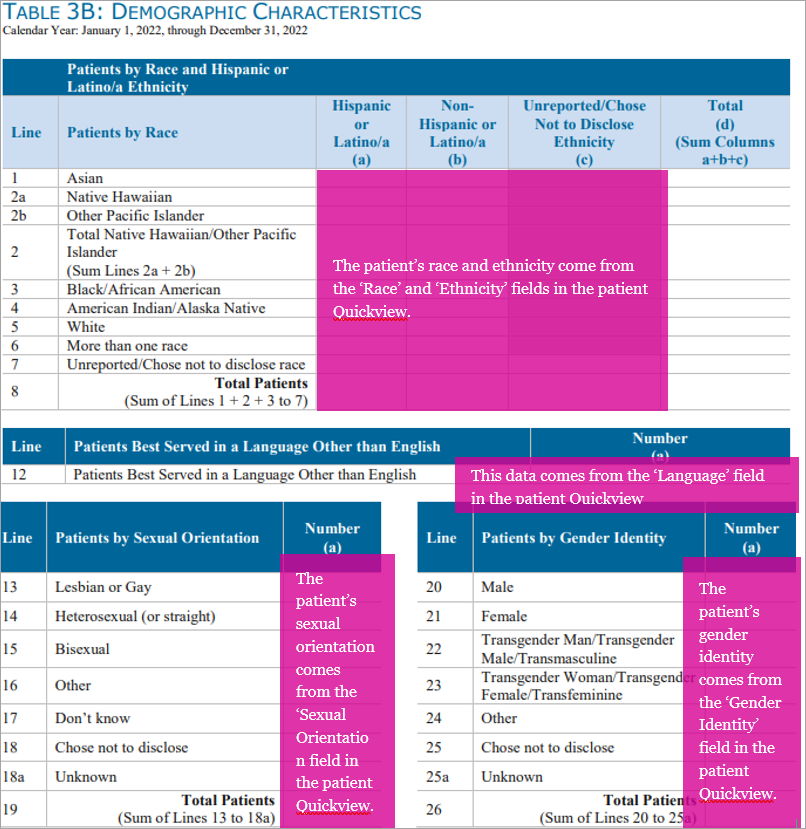
Tip: Hover over the image for a closer look.
This section provides examples of how to trace pieces of data from the Rolled Up report back to athenaOne.
athenaOne action:
-
Beginning with the Rolled-Up report, we will trace the counts in the highlighted field from the “Patients by Race and Hispanic or Latino/a Ethnicity” section (Lines 1 – 8) back to their source in athenaOne.
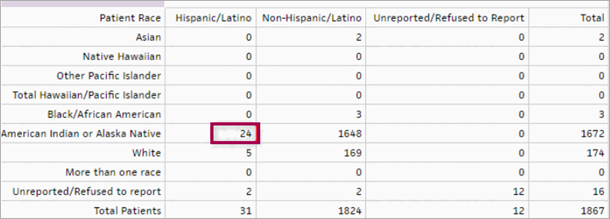
You can:
-
Filter the Filtered Data report in excel to match the Rolled Up report using the PATIENT_UDSRACENAME column and the PATIENT_UDSETHNICITY column. Note that columns and rows have been removed from the screenshot below to fit into this document.
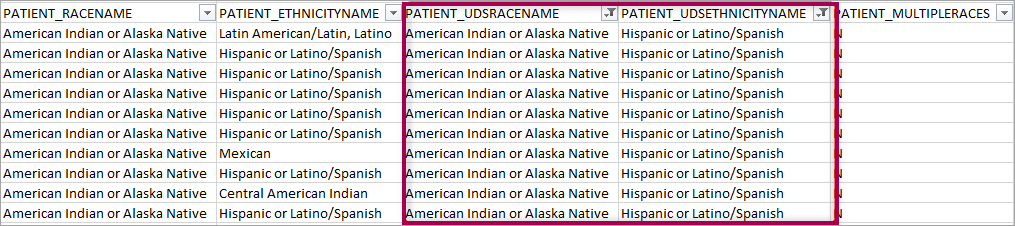
Tip: Hover over the image for a closer look. -
Use the PATIENT_ID field from the Filtered Data report to find a patient in athenaOne. In Quickview, scroll down to the “Demographics” section. Note that the value in the Ethnicity field in athenaOne may not match exactly to the value in the PATIENT_UDSETHNICITYNAME column of the Filtered Data report. athenaOne maps the patient ethnicity from Quickview, which matches exactly to the PATIENT_ETHNICITYNAME column (column B) of the Filtered Data report.
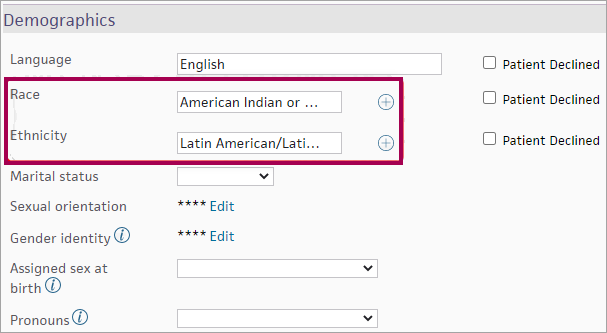
athenaOne action:
-
Beginning with the Rolled-Up report, we will trace the count in the highlighted “Patients Best Served in a Language Other Than English” field back to its source in athenaOne.

You can:
-
Filter the Filtered Data report in excel to match the Rolled Up report using the PATIENT_LANGUAGENAME column. Deselect ‘English’ in the filter to be left with only those patients that fall into the bucket of patients better served in a language other than English. Note that columns and rows have been removed from the screenshot below to fit into this document.

-
Use the PATIENT_ID field from the Filtered Data report to find a patient in athenaOne. In Quickview, scroll down to the “Demographics” section. Note that selecting “Patient Declined” in Quickview will count the patient as being best served in a language other than English. Leaving the “Language” field blank, but not selecting “Patient Declined” will count the patient as being best served in English.
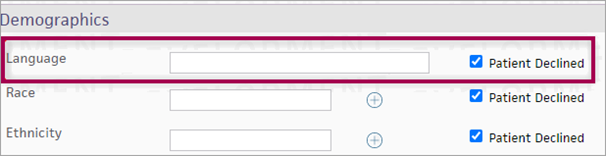
athenaOne action:
-
Beginning with the Rolled Up report, we will trace the count in the highlighted “Patients by Sexual Orientation” and “Patients by Gender Identity” fields back to their source in athenaOne.
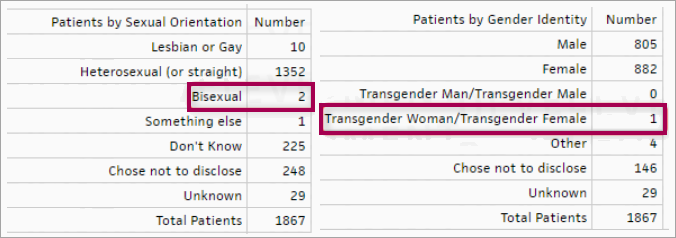
You can:
-
First, filter the Filtered Data report in excel to match the Rolled Up report using the UDSSEXUALORIENTATION column. Copy down an example patient from the PATIENT_ID column. Second, remove the filter from the UDSSEXUALORIENTATION column and apply the filter to the UDSGENDERIDENTITY column. Copy down your second example patient Note that columns and rows have been removed from the screenshots below to fit into this document.


-
Use the example PATIENT_ID values that you copied from the previous step to find the patients in athenaOne. In Quickview, scroll down to the “Demographics” section to view the “Sexual orientation” and “Gender identity fields”.
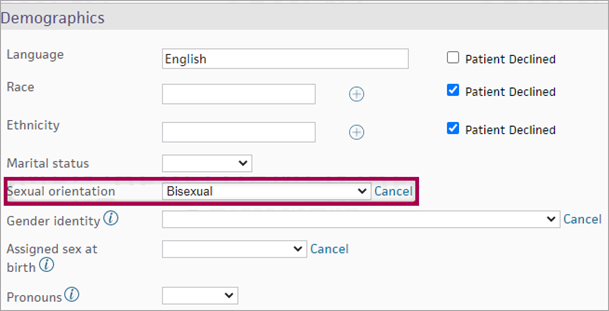
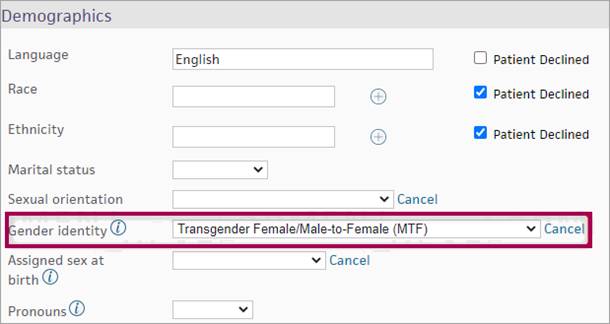
| Report type | What it does | When to use it |
| Rolled Up Data | Presents data in the format for UDS Reporting | Use this report type to preview or pull your report for submission |
| Filtered Data | Presents the complete data used to produce the Rolled Up view | Use this report type if you prefer to roll up your own data or if you are conducting QA on the data contained within the Rolled Up view |
| Raw Data | Presents all data from FQHC departments, including non-UDS visits | Use this report type if you are conducting QA to determine discrepancies in your Rolled Up or Filtered reports |
You know your data best, so here are some questions to ask about your data to help you be confident about its accuracy.
-
"Do the values in the Race and Ethnicity section appear to reflect our patient population overall?"
-
"Are the numbers in the “Unreported/Refused to report” fields of the Race and Ethnicity section larger than we would expect based on our established data collection workflows?"
-
"Does the number of patients best served in a language other than English appear reasonable?"
-
"Can I trace the patients from a single field from the Rolled Up data report back through the Filtered Data report and use the PATIENT_ID to find and confirm the data for those patients?"
-
Make sure the date range selected for the report includes the dates of service you are looking for.
-
Confirm that the department(s) from which you expect to see UDS data has a row in the Department Government Designation table. Make sure that each valid department has a designation starting with "FQHC". If any changes need to be made to this table, reach out to your Customer Success Manager (CSM).
-
Identify a claim or encounter example that you would have expected to be in the table. Check the CPT code(s) on the claim/encounter and make sure that the code on the claim/encounter is a valid CPT code. You can double-check by running the UDS Visit Inclusion report to see why a claim might not have been included.
-
Public Housing patients are determined based on whether they visited a Public Housing department during the reporting period.
-
Navigate to Gear > Billing > Departments and find a department that qualifies as a public housing department for the purposes of 330(i) grants. Set the UDS Public Housing dropdown to Y.
-
Repeat for all other public housing departments.
-
Rerun the Table 3A report.