QA UDS Table Patients by Zip
athenaCollector + athenaClinicals
This is a topic that focuses on Uniform Data System (UDS) reporting. Use this topic to learn how to QA the UDS table Patients by Zip.
- UDS Reports (user guide)
- Run UDS Reports
- QA UDS Table 3A
- QA UDS Table 3B
- QA UDS Table Patients by Zip
- QA UDS Table 9D
- QA UDS Table 6A
- QA UDS Table 5
- QA UDS Table 5 – Selected Services Detail Addendum
- QA UDS Table 4
- QA UDS Tables 7B and 7C
- QA UDS Table 7A
- QA UDS Table 6B
- UDS Provider Type Mapping
- UDS Reporting Overview — CPT Inclusions and Exclusions
This table reports the number of unduplicated patients by ZIP code and type of insurance. Reported patients must have at least one UDS visit during the reporting year. Reported patients are included regardless of claim adjudication status.
Insurance source is defined as the patient’s primary insurance on the date of the most recent UDS visit during the reporting year. Current primary insurance can be seen in the “Insurance” section of the Quickview. Insurance information may have changed since the most recent UDS visit. View canceled insurances by clicking “View cancelled insurances” in the “Insurance” section of the Quickview.
From the menu bar: Reports > Report Library > UDS Tab > UDS Patients by Zip Code
This table buckets patients by ZIP code and insurance source.
This section describes relevant logic that is used to identify or categorize data for this table.
-
Patient ZIP codes are identified as the ZIP code on the last day of the program year.
-
ZIP codes with 10 or fewer patients are combined in the “Other ZIP Codes” row.
-
Patients with unknown ZIP codes are counted in the “Unknown Residence” row.
Patient primary insurance is categorized by the following logic:
-
The principal third-party insurance is defined as the primary medical insurance patients had at the time of their last visit regardless of whether that insurance was billed or paid for any or all of the visit services. We calculate this the same way we do in Patients by Zip, using the patient's primary insurance listed in their registration at the time of the visit. If you see an inaccurate patient insurance in Patients by Zip or Table 4, you can update the Expiration date for that insurance to a date before the visit.
-
If you see an inaccurate patient insurance in Patients by Zip or Table 4, you can update the Expiration date for that insurance to a date before the visit.
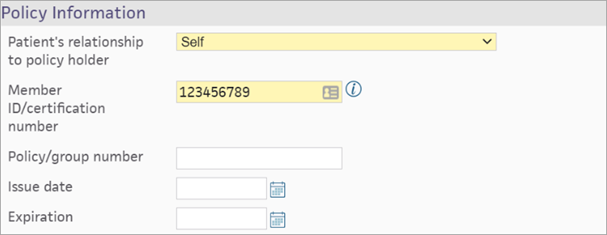
This section describes the data sources for this table and where you can view that data within athenaOne.
- The patient ZIP code comes from the “Contact Details & People with Portal Access” section of the Quickview. Specifically, the “Address” field of the patient.
- If the patient address has not changed since the end of the program year, you can look in this field to view the patient zip code that was used for the program year reporting.
- For historical ZIP codes for a patient navigate to the Full Registration from Quickview (Registration > Full Registration) and click “show history” at the bottom of the screen.
- The patient insurance source comes from the primary insurance field on the claim/encounter of the most recent UDS visit.
- For historical insurances navigate to the “Insurances” section of the patient Quickview and click “View cancelled insurances”. Here you can see prior insurances for the patient that you can align to the last visit of the program year if that is the determining factor based on the logic in the Table Logic section above.
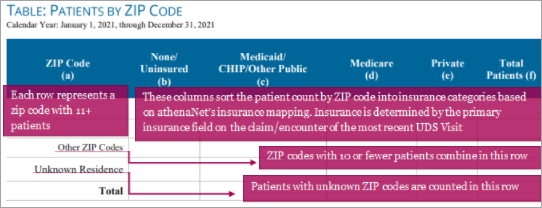
- For historical insurances navigate to the “Insurances” section of the patient Quickview and click “View cancelled insurances”. Here you can see prior insurances for the patient that you can align to the last visit of the program year if that is the determining factor based on the logic in the Table Logic section above.
This section provides an example of how to trace pieces of data from the Rolled Up report back to athenaOne.
athenaOne action:
- Beginning with the Rolled Up report, we will trace the counts in the ‘Medicare’ field back to their source in athenaOne as an example.

You can:
-
Sort the Filtered Data report to match the Rolled-Up report using the PATIENT_ZIP_5_DIGIT column and the UDS_PRI_INS_PACKAGECATEGORY column. Note that columns have been removed from the screenshot below to fit into this document.

Note: SELFPAY will map to None/Uninsured in the rolled up report, but we display SELFPAY. -
Use the PATIENT_ID field from the Filtered Data report to find a patient in athenaOne. In Quickview, scroll down to the Contact Details section to find the patient’s ZIP code.
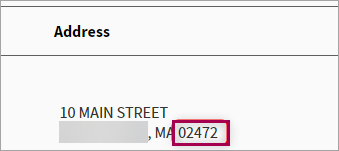
-
While maintaining the same filters in the Filtered Data report, use the CLAIM_ID field to find the claim in athenaOne. On the claim screen, find the Primary payer field to find the patient’s primary insurance during the most recent UDS Visit.
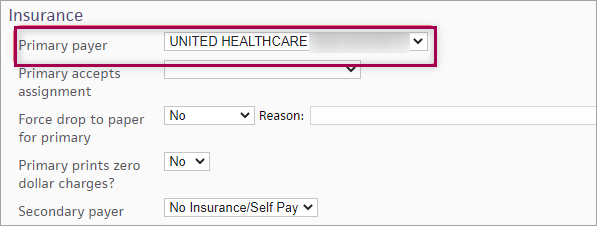
-
If the claim primary insurance is Self Pay, check the insurance on the appointment by clicking on the “Encounter” link in the bottom right corner of the page. You will see the Appointment Summary, including the selected insurance.
-
If appointment insurance is also Self Pay, check the patient insurance by navigating to the patient’s Quickview and scrolling down to the Insurances section. Review current active insurances from the Quickview screen, taking care to check whether the Issued date is before or after the last visit date in the reporting period. You can also click the “View cancelled insurances” link to see other insurances that might have been active during the visit.
| Report type | What it does | When to use it |
| Rolled Up Data | Presents data in the format for UDS Reporting | Use this report type to preview or pull your report for submission |
| Filtered Data | Presents the complete data used to produce the Rolled Up view | Use this report type if you prefer to roll up your own data or if you are conducting QA on the data contained within the Rolled Up view |
| Raw Data | Presents all data from FQHC departments, including non-UDS visits | Use this report type if you are conducting QA to determine discrepancies in your Rolled Up or Filtered reports |
You know your data best, so here are some questions to ask about your data to help you be confident about your data.
-
"Do the total number of patients in each insurance category make sense compared to our overall patient population? If there appears to be an unexpected number of patients in one of the insurance categories, run Table 4 and view the Table 4 QA document. Table 4 provides a more granular breakdown of principal third-party insurance."
-
"Are there any unexpected zip codes in our Rolled Up data?"
-
"Are there too many patients falling into the “Unknown Residence” row in our Rolled Up data?"
-
"Can I trace the patients from a single field from the Rolled Up data report back through the Filtered Data report and use the PATIENT_ID to find and confirm the data for those patients?"
-
Make sure the date range selected for the report includes the dates of service you are looking for.
-
Confirm that the department(s) from which you expect to see UDS data has a row in the Department Government Designation table. Make sure that each valid department has a designation starting with "FQHC". If any changes need to be made to this table, reach out to your Customer Success Manager (CSM).
-
Identify a claim or encounter example that you would have expected to be in the table. Check the CPT code(s) on the claim/encounter and make sure that the code on the claim/encounter is a valid CPT code. You can double-check by running the UDS Visit Inclusion report to see why a claim might not have been included.