QA UDS Table 5 — Selected Services Detail Addendum
athenaCollector + athenaClinicals
This is a topic that focuses on Uniform Data System (UDS) reporting. Use this topic to QA the UDS Table 5 – Selected Services Detail Addendum.
- UDS Reports (user guide)
- Run UDS Reports
- QA UDS Table 3A
- QA UDS Table 3B
- QA UDS Table Patients by Zip
- QA UDS Table 9D
- QA UDS Table 6A
- QA UDS Table 5
- QA UDS Table 5 – Selected Services Detail Addendum
- QA UDS Table 4
- QA UDS Tables 7B and 7C
- QA UDS Table 7A
- QA UDS Table 6B
- UDS Provider Type Mapping
- UDS Reporting Overview — CPT Inclusions and Exclusions
The UDS Table 5 Addendum reports the number of UDS visits, unique patients, and unique providers per provider type for the reporting year. This table reports on all visits that were classified as something other than Mental Health Services or Substance Use Disorder Services in Table 5 but for which Mental Health or Substance Use Disorder services were likely rendered.
In other words, if mental health or substance use disorder treatment services occurred during a visit that is categorized under the General Practitioners major service category, those services should be counted in the Table 5 Addendum. Mental Health or Substance Use Disorder services counted in Table 5 are not counted again in Table 5 Addendum.
For any visit, a patient may have had mental health services performed if the visit includes any diagnosis codes from Table 6A, lines 20a – 20d. A patient may have had substance use disorder services performed if the visit includes any diagnosis codes from Table 6A, lines 18 – 19a. The same visit can be in both the Mental Health Detail section and the Substance Use Disorder Detail section of the report if related diagnoses are present.
From the menu bar: Reports > Report Library > UDS Tab > UDS Table 5 Addendum
This addendum buckets personnel, visits and patients by service category and visit type (clinic or virtual). This report specifically looks at mental health and substance use disorder services that occurred during a visit that was categorized as something other than a mental health or substance use disorder visit.
This section describes relevant logic that is used to identify or categorize data for this table. The logic is broken down by service category categorization and visit type categorization. UDS visits in athenaOne receive “tags” that identify characteristics such as visit type (clinic or virtual) or service category. This allows athenaOne to aggregate visits and patients in different ways.
Major Service Category
If the Provider Type in athenaOne is MD, DO, RES, LT, then the Provider Specialty is used to determine the visit type.
If the Provider Type in athenaOne is not one of the types described above, then the Provider Type is mapped directly to one of the HRSA service categories according to our UDS Provider Type Mapping topic.
Clinic vs Virtual
All visits are identified as “Clinic” unless one of the following conditions is met:
-
The department’s place of service code is 02 (Telehealth).
-
Any non-deleted procedure code on the visit has one of the following modifiers: .95, .GT, or .G0.
-
Any non-deleted procedure code on the visit is classified as Telehealth in the CPT Inclusion/Exclusion list.
-
The claim has been overridden to Virtual using the UDS STAO.
This section describes the data sources for this table and where you can view that data within athenaOne.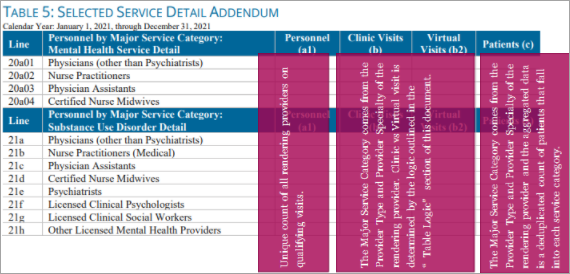
-
This data comes from the Provider Type and Provider Specialty of the rendering provider for a given service. Provider Type and Provider specialty can be viewed in the Providers tab of the Billing Admin page (Gear > Billing > Providers).
-
The rendering provider can be viewed on the Encounter Summary or by using the CLAIM_ID field to directly view the relevant claim and review the “Rendering provider” field.
This data comes from the “Clinic or Virtual” field after selecting the “UDS Reporting” checkbox in the “Service Type Add-Ons” section of the claim page.
This section provides examples of how to trace pieces of data from the Rolled Up report back to athenaOne.
athenaOne action:
-
Beginning with the Rolled-Up report, we will trace the counts in the highlighted clinic visits field back to their source.

You can:
-
Filter the Filtered Data report in excel to match the Rolled Up report using the UDS_VIRTUAL_VISIT column, the UDS_PROVIDER_CATEGORY column, and the MENTALHEALTH or SUBSTANCEABUSE columns (depending on the section of the report that you are working with). Note that columns have been removed from the screenshot below to fit into this document.
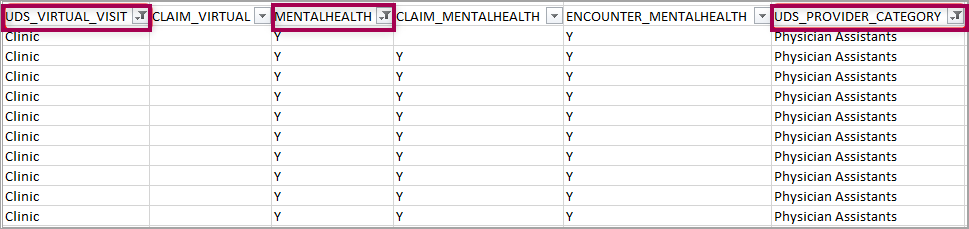
Note: Hover over the image for a closer look. -
Use the CLAIM_ID field from the Filtered Data report to find the claim related to one of the visits in athenaOne. Scroll down to the “Service Type Add-Ons” section and select the “UDS Reporting” checkbox. See the default identification of the visit type in the “Clinic or Virtual” field. Remember to deselect “UDS Reporting” unless you want to make any changes to the UDS Reporting STAO.
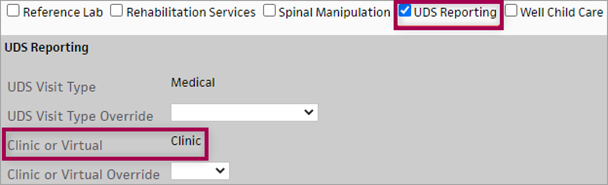
-
Scroll to the “Provider” section, on the same page, to see the rendering provider and confirm that you agree with the visit categorization based on the provider type and specialty per the logic outlined in the “Table Logic” section of this topic.
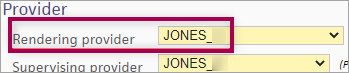
| Report Type | What it does | When to use it |
| Rolled Up Data | Presents data in the format for UDS Reporting | Use this report type to preview or pull your report for submission |
| Filtered | Presents the complete data used to produce the Rolled Up view | Use this report type if you prefer to roll up your own data or if you are conducting QA on the data contained within the Rolled Up view |
You know your data best, so here are some questions to ask about your data to help you be confident about its accuracy.
-
"Does the number of virtual visits seem reasonable based on your department settings and overall patient behavior?"
-
"Are there any Service Categories that you would expect to be populated but are not, or are overpopulated?"
-
"Can I trace the patients from a single field from the Rolled Up data report back through the Filtered Data report and use the PATIENT_ID to find and confirm the data for those patients?"
-
Make sure the date range selected for the report includes the dates of service you are looking for.
-
Confirm that the department(s) from which you expect to see UDS data has a row in the Department Government Designation table. Make sure that each valid department has a designation starting with "FQHC". If any changes need to be made to this table, reach out to your Customer Success Manager (CSM).
-
Identify a claim or encounter example that you would have expected to be in the table. Check the CPT code(s) on the claim/encounter and make sure that the code on the claim/encounter is a valid CPT code. You can double-check by running the UDS Visit Inclusion report to see why a claim might not have been included.